One of the most installed applications on iOS mobile devices such as iPhone is undoubtedly Spotify. Well now the streaming music platform also has an application for iMessage which allows you to send up to 30 seconds of any Spotify song to any contact or user who has another iPhone through the default messaging app iMessage.
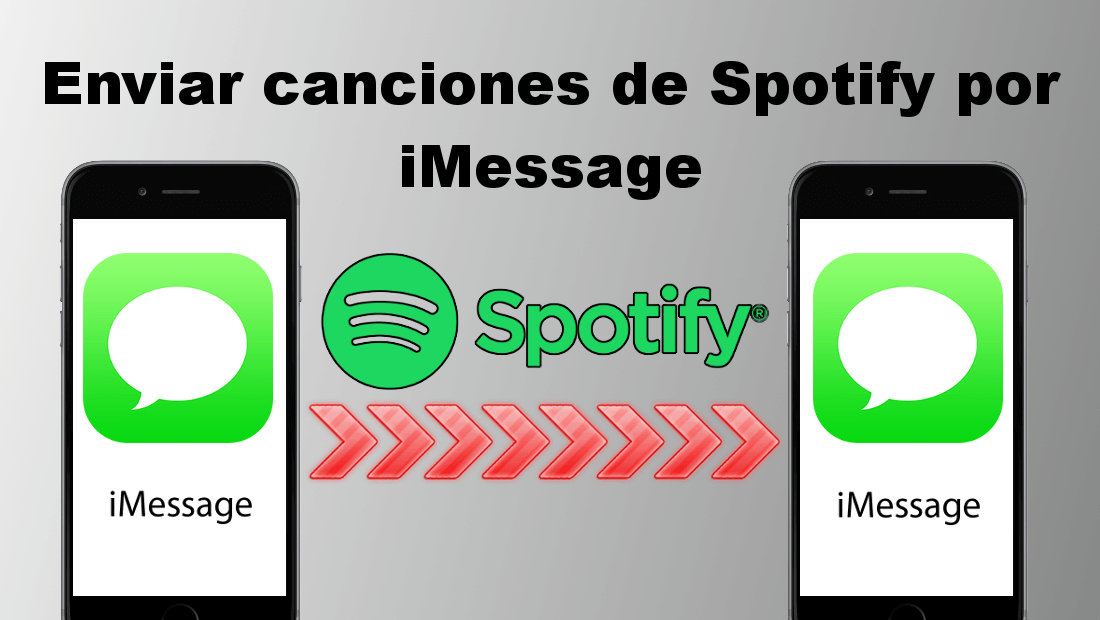
The possibility of installing small applications similar to Widgets within the Message application of your device is unknown by many iOS users. These applications allow you to carry out operations or facilitate certain actions that by default would not be possible to carry out. An example of the applications that you can install within iPhone iMessages are: Google Map, Spotify, Dropbox, Music, Shazan, etc..
Obviously, in order to use these apps within iPhone's iMessage, you must have these applications installed on your device, it will only be when you can activate these extensions (Widgets) within the messages of the device. So to be able to carry out this tutorial, the first thing you must make sure is to have the Spotify app installed on your iPhone.
In addition, this Spotify app must be updated since only in its latest version in which the possibility of sending and receiving songs from the platform between iOS devices has been introduced thanks to iPhone iMessages. Having said this, we show you how to use this new function:
Learn how to send Spotify songs for free by messages thanks to iOS iMessaje. (iPhone)
Once we make sure that the Spotify app on our iOS device is updated, we must open the Messages app on our iPhone. Within the app you will have to select the conversation in which you want to send a Spotify song. When it is displayed in full screen, you must click on the A-shaped icon that represents the App Store..
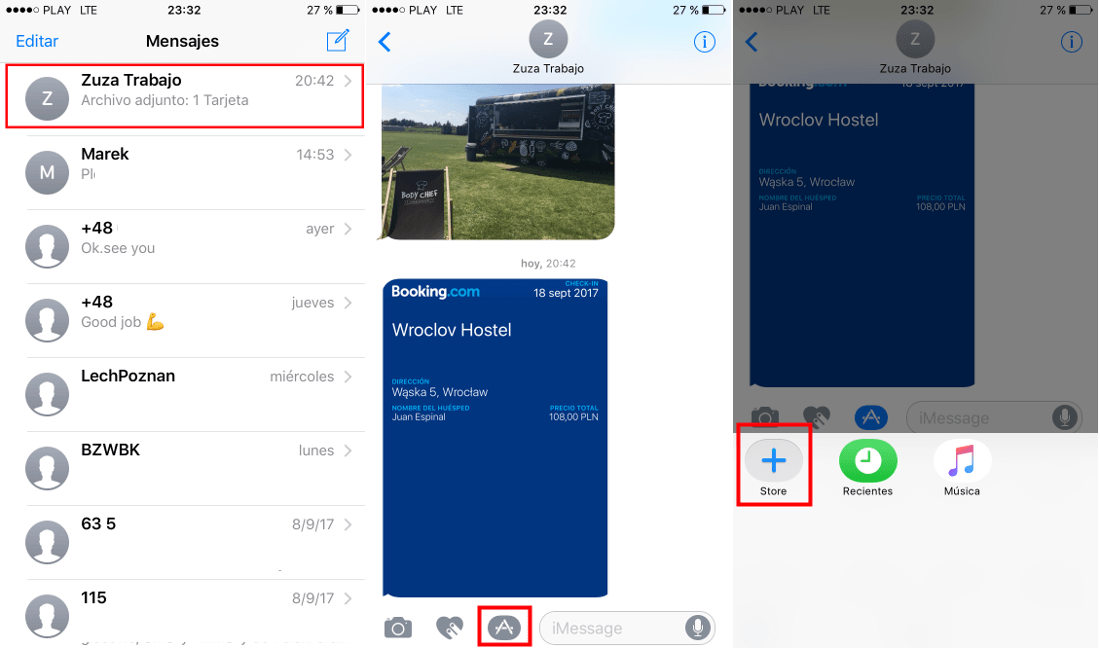
This will display a menu at the bottom of the screen where you will have to click on the Store option. After clicking on this option, you will see how the App Store application store automatically opens in which you must click on the Manage tab.
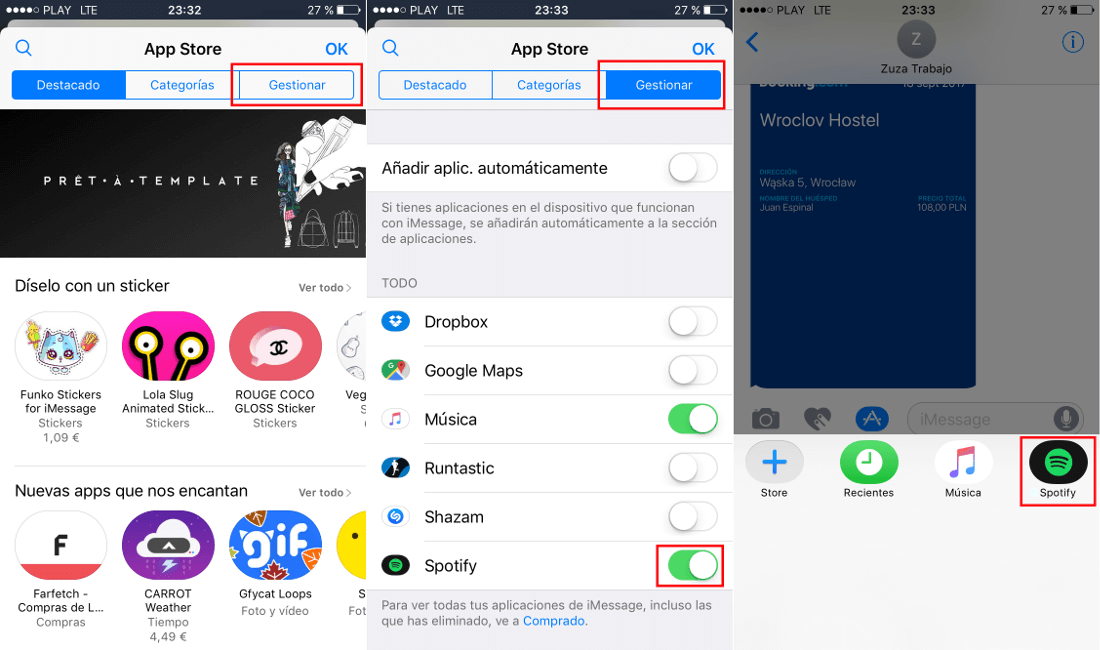
This will display a list of applications that are currently installed on your iOS device and that have an extension for iMessages. Among the apps on this list you will find Spotify which you will have to activate by clicking on the switch located to the right of it. Once the Spotify app is activated you will only have to return to the iMessages conversation and click on the A icon again, now you will see how the Spotify option appears in the menu in which you will have to press..
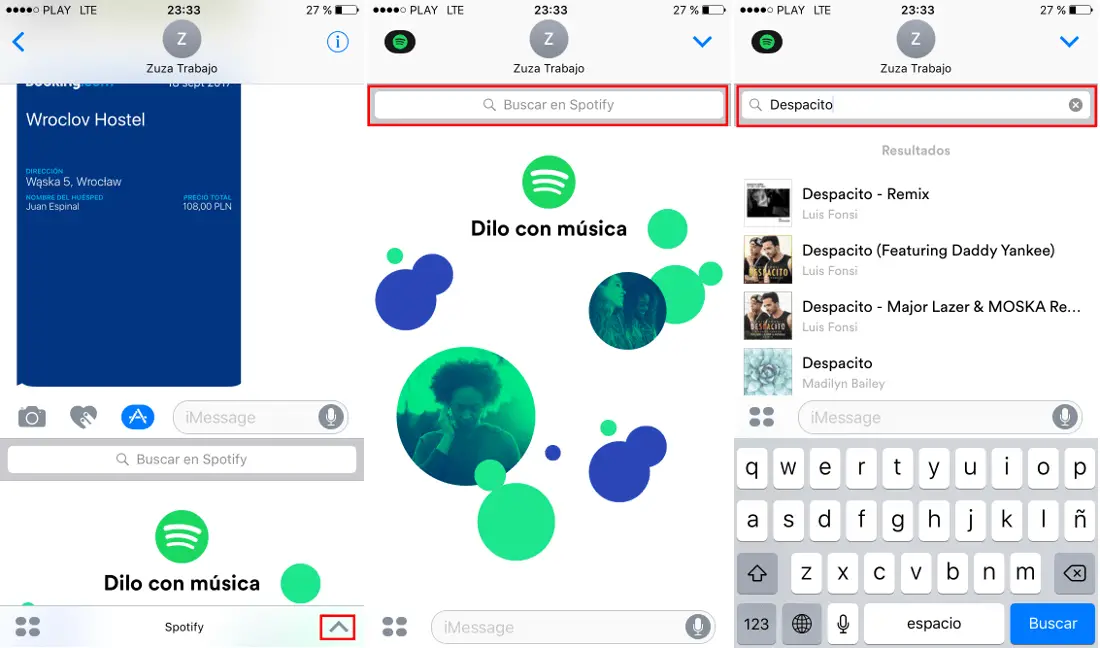
This will bring up the Spotify interface where you can search for the song you want to share. Once located among the search results, click on it to see how that song is already displayed in the iMessaje conversation. At this point you only have to add a comment if you want and then click on the blue arrow in the lower right corner to definitely send the song.
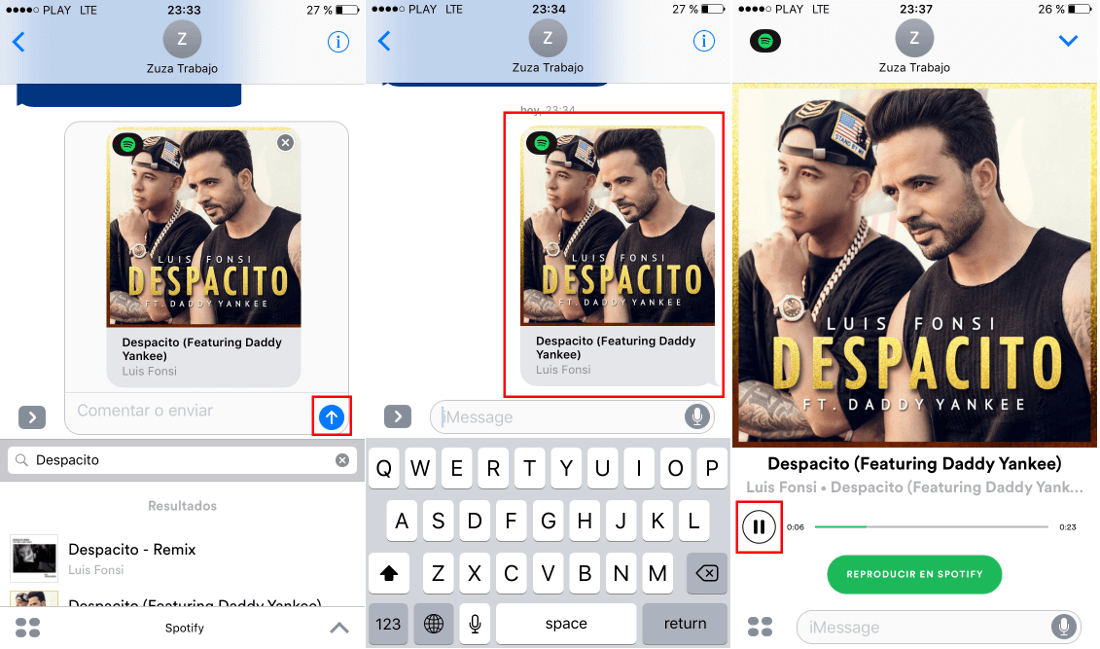
When the receiver receives the song, it will see the title page of the song and you will only have to press on the title page to start playing the 30 seconds of it.