Some time ago at TechnoWikis we showed you how to modify the playback speed of YouTube videos, however this option was only available in the Web version of the streaming video platform. Youtube also has an official app for both iOS and Android, however it was impossible to apply fast or slow motion effects.

You may also be interested in: How to watch YouTube videos in slow or fast motion in the Web version. (Slow motion / Timelapse).
Well, this seems to have changed since after the last update of the YouTube application for iOS and Android it is already possible to modify the playback speed of the videos displayed inside. As in the Web version of YouTube, we will have the possibility of playing the videos at speeds: x0.25, x0.5, x0.75, Normal, x1.25, x1.5 and x1.75 ..
The only drawback is that in the YouTube app the change in the speed of video playback is somewhat hidden, which makes many users aware that this new function is already available for their iOS and Android devices .
Having said this, we want to show you step by step how to customize the playback speed of YouTube videos in the official app for both iOS and Android devices:
How to increase or decrease the playback speed of videos in the YouTube app.
The first thing we have to do, of course, will be to update our YouTube application. To do this, simply go to the App Store or Google Play to check if there is any pending update. Once we are sure that our YouTube app is updated, you will only have to open it and locate the video you want to play..
When the video is playing you will have to click on the video so that the options hidden in the display frame are shown. When these options are displayed, we must click on the icon in the form of three vertical points in the upper right corner. This will bring up a menu at the bottom of the screen.

In this menu you must click on the option: Play speed. This in turn will take you to a new menu where you can select the desired speed. Therefore if you want a slower speed (slow motion effect) you will have to select: x0.25, x0.5 or x0.75
However, in case you want to play the videos at a higher speed (fast camera effect) you will have to choose between the options: x1.25, x1.5 or x1.75.
Once you select the desired option, the menu will close and the video will start playing at the desired speed. This playback speed can be changed again at any time by repeating the same procedure explained above..
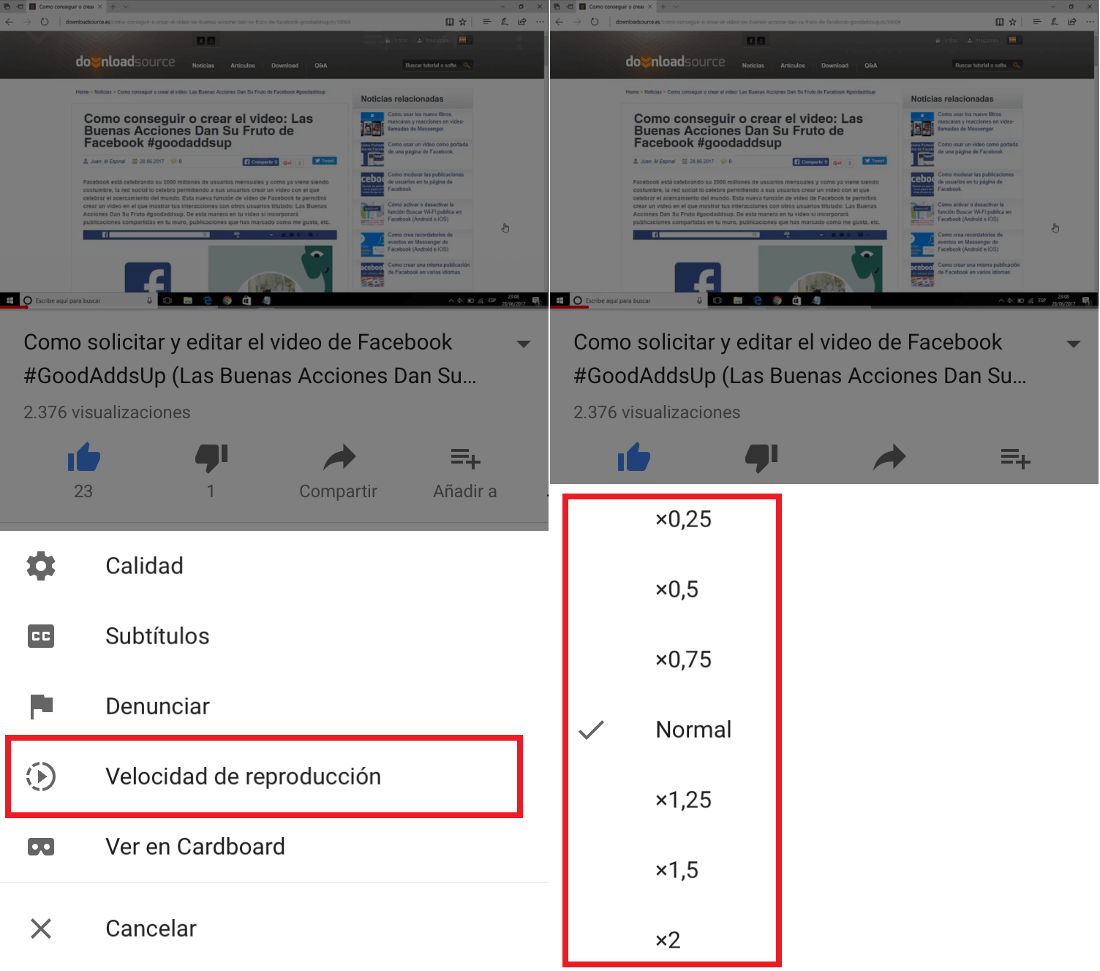
Without a doubt this is a tool or function of great use for many users, however personally this tool does not make much sense, especially if you use Youtube to watch videos about tutorials or videos in which there is some type of dialogue or voice. Since playing at different speeds may prevent us from correctly understanding the instructions in that video.