Screenshots, as the name suggests, is a function that allows you to take and generate an image or photo file of those shown on the screen. This function is usually incorporated by default in operating systems such as Windows or Mac. However, these screen capture functions are usually very simple and are limited to capturing the screen but without being able to modify or make changes since it does not offer tools Additional features.

You may also be interested: How to fix Google Chrome browser slowdown due to high CPU usage
If most of the screenshots are taken from websites, many users decide to install third-party plugins or extensions that allow not only to take screenshots but also allow you to make changes and modifications to the screenshots taken..
Well, the new version of the Mozilla Firefox Web browser now incorporates a new function by default that will allow you to carry out other extra actions thanks to its tools. However, although this new function is incorporated by default in the fox browser, the truth is that it will be necessary to activate this tool since it is deactivated by default.
Having said that, below we want to show you in details how to activate and use the new screen capture function integrated in the Firefox Web browser:
Enable and use the Mozilla Firefox Screen Capture tool.
The first thing we will have to do is open the Mozilla Firefox Web browser and make sure we have the latest version. This can be done by pressing the Alt key to open the Firefox menu. Once the menu is displayed, select the Help option for line item followed by clicking on the About option. If there is a pending update, Firefox will search for the latest update and install it..
Once we are sure that we have the latest version of Firefox, we can activate the screenshot function. With Firefox open in the main window, you will have to open a new tab in which you must enter the following command in the URLs box:
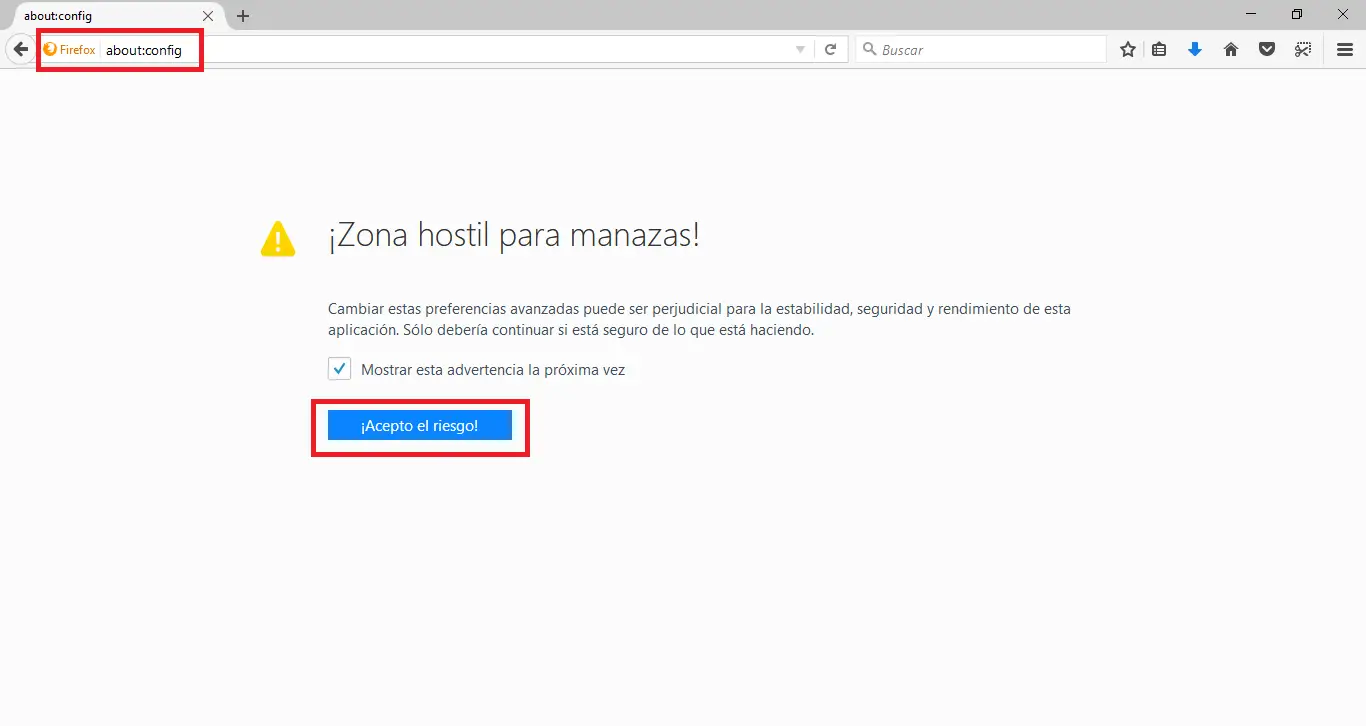
After pressing Enter to execute the command entered in the in the address bar, a warning message will appear which you should accept since the executed command does not pose a danger to your browser or computer. Therefore we must click on the button I accept the risk .
Now we will access the advanced configuration window of the Mozilla Firefox browser. Specifically, a list with all the configurations that can be carried out will be shown, however in our case we are only interested in: extensions.screenshots.system-disabled. The most recommended way to locate said configuration will be to enter the following term to carry out your search:
extensions.screenshots.system-disabled

After pressing Enter the desired configuration will be shown in the window and it will be configured with the value True . To activate the function we will have to double click on this option to check how the Value changes to False . This will automatically cause a new icon referring to the screenshots tool to appear in the upper right corner (in the browser task bar)..

From this moment on, you can close the configuration tab and go to the Web of your choice. When you find something you want to capture as a photo or image file, just click on the screenshot icon. This will make the browser screen darken where you can select the part of the screen you want to capture, either by dragging the cursor on the screen or clicking on the element you want to capture.

Once the area is selected, a box will be displayed which you can modify so that when everything is according to your taste, you can download the image as well as save it to the cloud in the capture section of the Firefox tool itself.
Without a doubt, this new option that allows you to take screenshots directly from your Mozilla Firefox Web browser is much more useful and advisable than the default function of the operating system. In addition, it should be noted that this Firefox function is still in Beta phase, so that even more functions may be added in the future.