If you have a smart mobile device, you will know that updating an internet connection is probably more important than the possibility of making calls or sending SMS. Obviously, iOS devices have the possibility of connecting to the internet through a Wi-Fi connection or through your 3G, 4G or LTE data package. However, there are many occasions when we see ourselves without an internet connection, either because we do not have service or because we do not have a Wi-Fi connection. It is at this time that we usually ask the question: Can you give me the internet?

You may also be interested: How to share your internet connection in Windows 10 Anniversary without programs (Area with mobile wireless coverage)
Both iPhone and iPad have the possibility of sharing the internet with other devices. This means that if a user is connected to the internet through Wi-Fi or through your data packet, they can share their internet connection with other users who do not have internet access..
This is because the iPhone and iPad iOS operating system has an option called Internet Sharing. This option allows you to share the internet connection of your device with any other device, be it phone or computer. It doesn't matter if your iOS device is connected via Wi-Fi or via data packet, since you can share this connection with other users via Bluetooth, Wi-Fi or even via USB cable.
If you are a user who is concerned about security and privacy, you will surely wonder if any user can connect to your internet connection. Well, the Internet Sharing option is password protected. That is, if a device wants to connect to the shared internet connection from your iPhone or iPad, they must enter the WiFi password that you have configured on your device..
By default, your iPhone or iPad has a WiFi password, however this password is usually quite long and combines upper and lower case letters and numbers. This password is quite secure but nevertheless impractical since if you want to share your internet connection with a friend, you will have to enter it correctly on their device to connect. That is why many users prefer to change the WiFi password of their iPhone to facilitate the WiFi connection to the internet of your iOS device.
Having said this, we show you step by step how to change the WiFi password of the Internet sharing option of your iOS device, whether it is iPhone or iPad:
How to change the password of the Hotspot created on your iPhone or iPad to share the internet on iOS:
The first thing you will have to do is access the Settings of your iOS device for the line followed by locating the Internet Sharing option, just below the Mobile data option. This will give you access to a new screen where you will find a switch right next to the option Share Internet (hotspot). Here you will also find the Wi-Fi Password section along with the password currently configured on your iPhone or iPad..
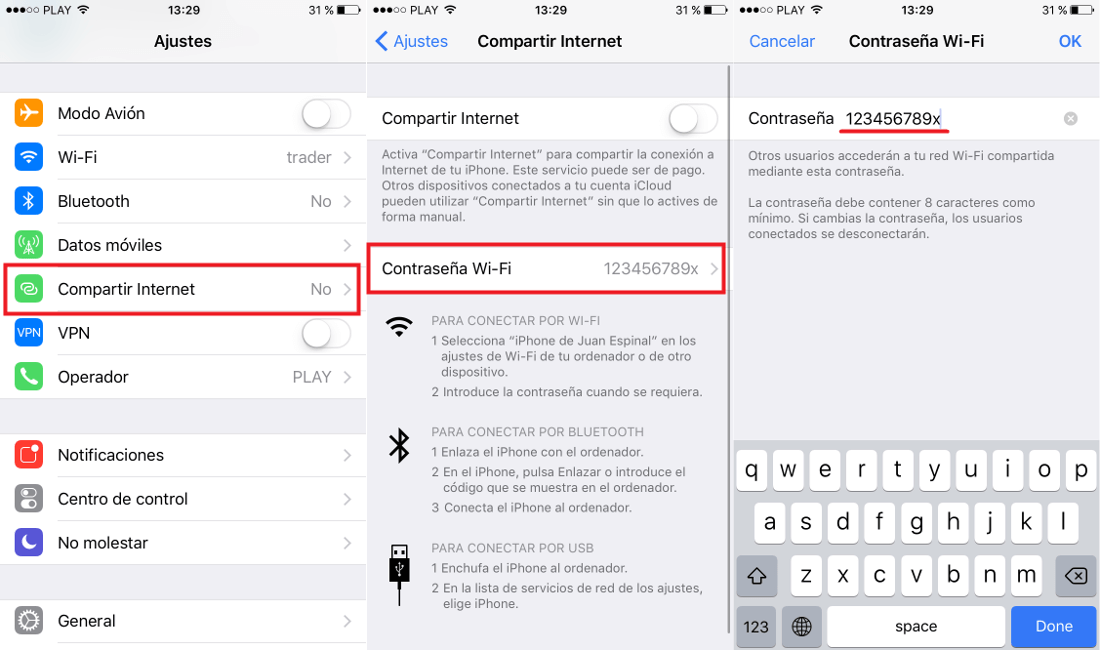
To change it you only have to click on the password displayed on the screen. This will take you to a new screen where you can delete the current password and enter the new password. Now you can use a simpler password to make it easier for other users to connect to the internet through your connection.
Once the new password has been entered, you must click on OK shown in the upper right corner of the screen. The new password will already be configured correctly and you only have to activate the Internet Sharing option to create an Internet connection so that other users can access the Internet using your Internet connection.
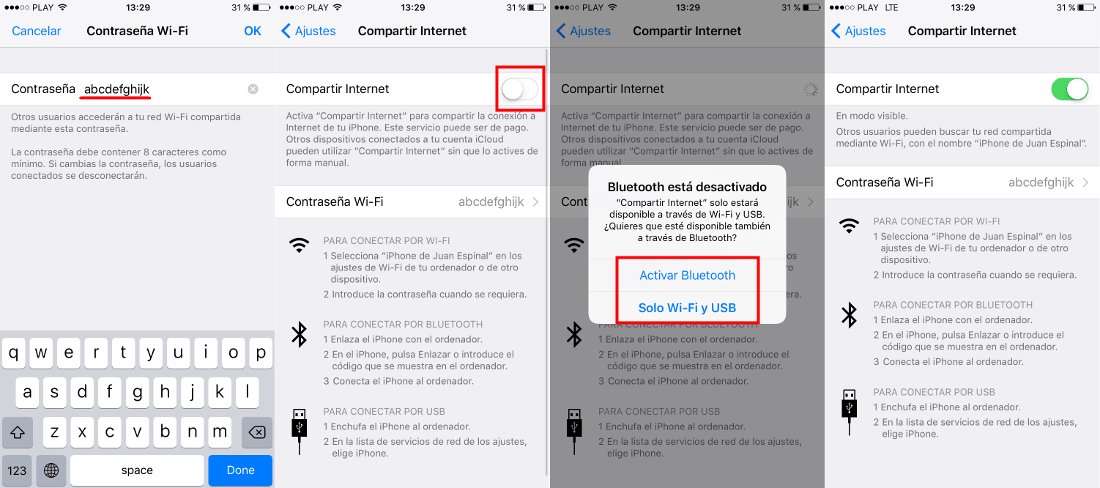
Without a doubt, changing your password is not only a way to facilitate access to the Hotspot created on your iPhone or iPad, but it will also allow you to improve the security of this connection. You can configure a new more secure password or change it frequently so that users who previously connected to the Internet through your iOS Hotspot cannot reconnect.