If you are a user of iOS devices such as iPhone as in my case, surely you have copied text from an app or a web page from time to time. This text can be copied well for use in another application or search engine. However, on other occasions we simply want to save this text because it may contain relevant, important information or simply because we will use it later.

You may also be interested: Waiting for Activation: How to activate FaceTime or iMessage on iPhone or iPad (iOS)
The drawback that iOS devices have is that if you want to save any copied text to the clipboard, you must open the Notes application. Once inside the app you must open or create a new Note to paste the previously copied text here. This is not very productive since it is usually time consuming that we could use to continue with our main task..
The best way to improve productivity in copying, pasting, and saving text from the clipboard would be to make this operation much easier, faster, and automatic. Well, for this it is impossible by default on iPhone or iPod so if we want the text copied to the clipboard of our device to be saved automatically without the need to perform extra actions, we must use third-party applications.
Having said that, below we want to show you step by step automatically save any text copied to the clipboard of your iOS device whether it is iPhone or iPad:
How to automatically save the copied text to the clipboard of your iOS device.
As we have previously mentioned, for this we will need to install a third-party application. Currently there are several free apps in the App Store that allow you to relate this function, however from TechnoWikis we recommend the use of the free app: Take Clipboard - Pure Clipboard Extension
This app also has a Widget which will considerably facilitate the entire operation. The best thing about the Take Clipboard app is that it not only automatically saves the copied text to the clipboard, but it also allows you to edit the text as well as search for it in the search engine of your Safari browser..
Well, once the app is installed, the first thing we will have to do is activate the Widget to avoid having to open the Take Clipboard app every time you want to save the copied content to your clipboard. To do this you will have to scroll all the home screens from left to right until you reach the Widget screen where you will have to scroll down to click on the Edit button. This will allow you to search for the Take Clipboard Widget and activate it by clicking on the green + icon.
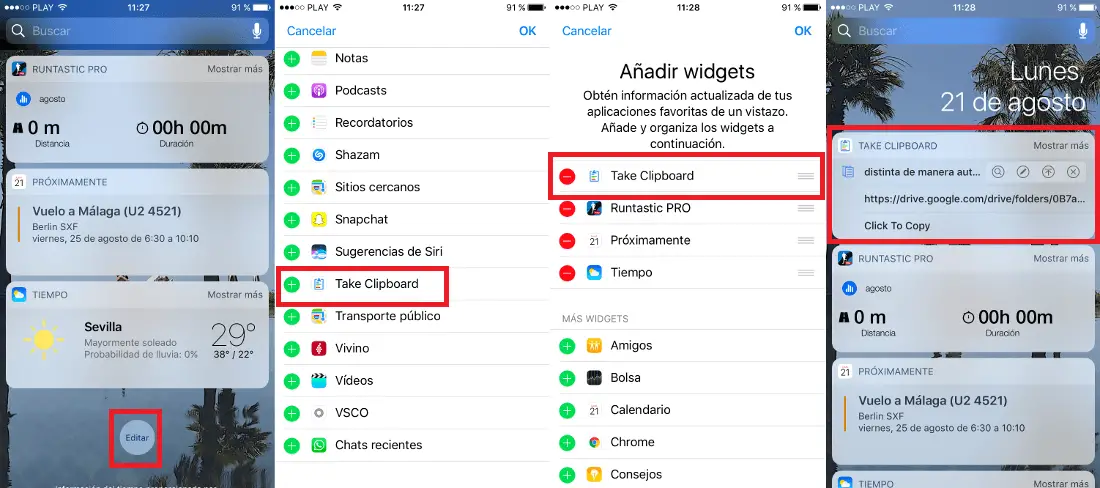
Once done, you only have to go to the web or app from which you want to copy and save the text. Once the text is located, it proceeds to its selection. Continuous line you just have to click on the Copy option, and said selected text will be stored in the Clipboard of your iOS device. Now go to the Widgets screen and you will see how automatically the contents of the clipboard will be automatically saved within Take Clipboard. Also from the same Widget you can perform other actions such as performing a search for said text in Safari or even editing the text on the clipboard..
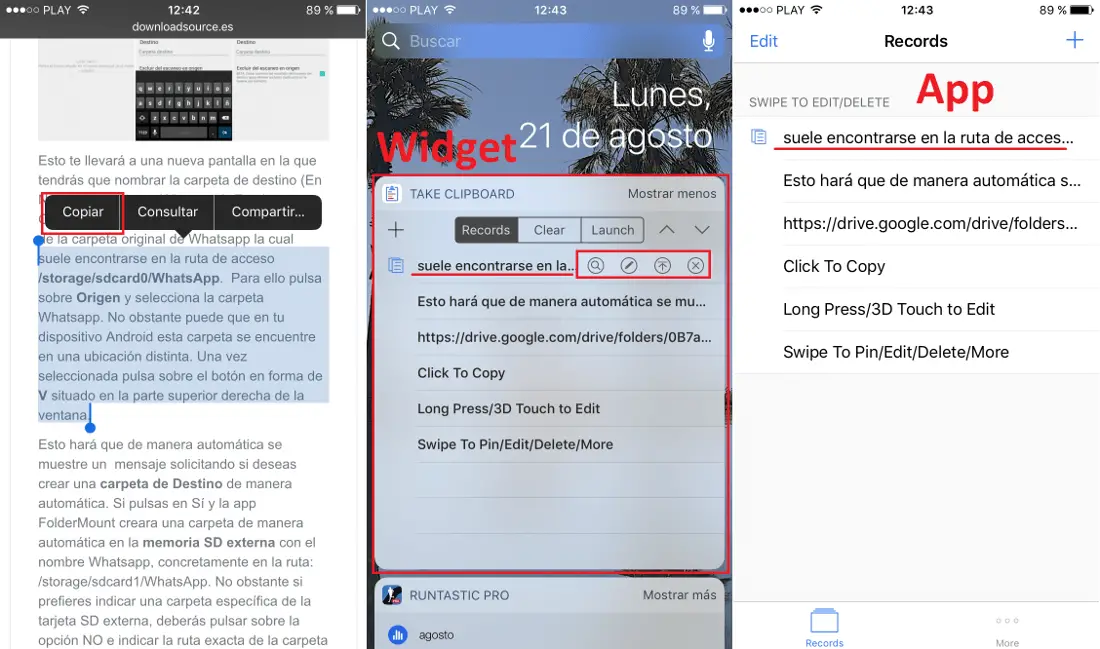
Obviously, the use of the Widget will allow you to streamline operations, but you can also use the Take Clipboard app to improve the experience. All the text copied to the clipboard will be stored in the app and it will also allow you to view it in a larger size than the Widget. In addition you can also carry out certain extra actions such as editing the text, searching in the browser for said text, using the text in other applications, etc.
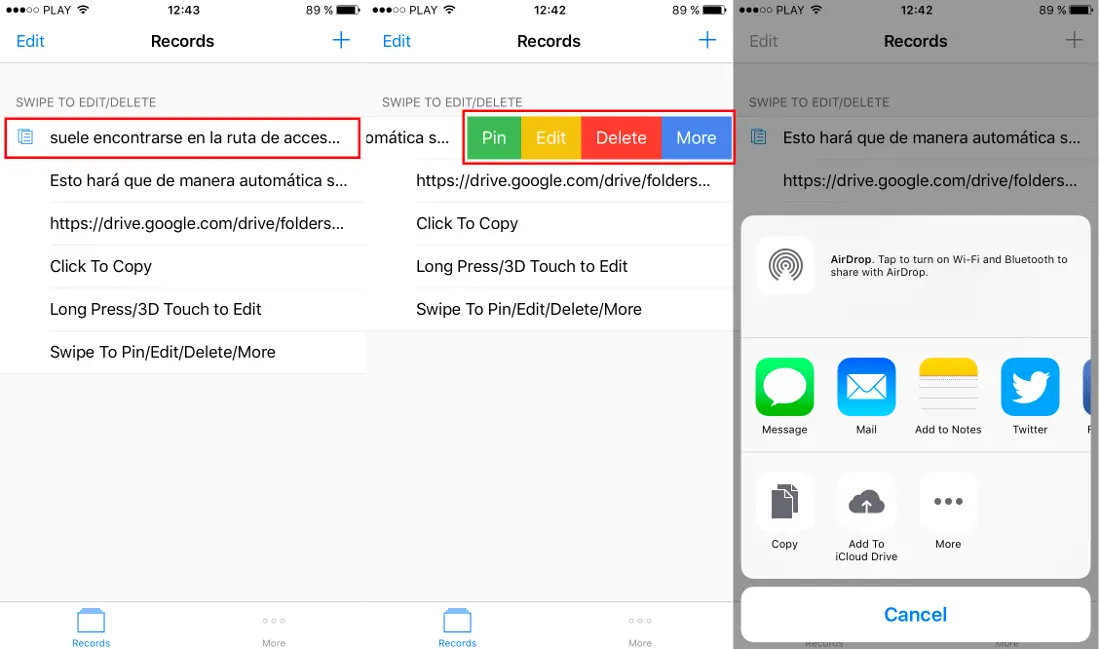
Without a doubt, the Take Clipboard app is a very useful tool for users who tend to operate a lot with text and want to improve their productivity by improving the speed of actions and simplicity.