IOS devices such as iPhone or iPad have several default applications that require activation for proper operation. This activation is necessary in applications such as Messages as well as in FaceTime and generally this activation is carried out automatically when we start our iPhone or iPad the first time or when we restore our iOS device to the factory state.

You may also be interested: How to improve the volume of your iPhone or iPad (iOS)
However, this activation, which is normally carried out without any problem, can sometimes fail, which will cause FaceTime or Messages not to activate. This error is detected because when opening any of the two applications, a screen will be displayed in which, after clicking on the Continue option, the app displays the message "Waiting for activation ..."
In addition to the "Waiting for activation" message, other related problems may occur that display messages such as "Activation unsuccessful," "An error occurred during activation," or "Could not log in, please check network connection."
Having said this, we show you step by step how to solve the error Waiting for activation in the FaceTime or Messages apps on iPhone or iPad:
How to activate FaceTime or iMessage on iOS devices (iPhone or iPad)
In order for iMessage or FaceTime to be activated, you will obviously need an Internet connection, be it Wi-Fi or Mobile data. This aspect is quite important since in many occasions the inability to activate the Messages and FaceTime apps is due to the lack of internet or a bad internet connection..
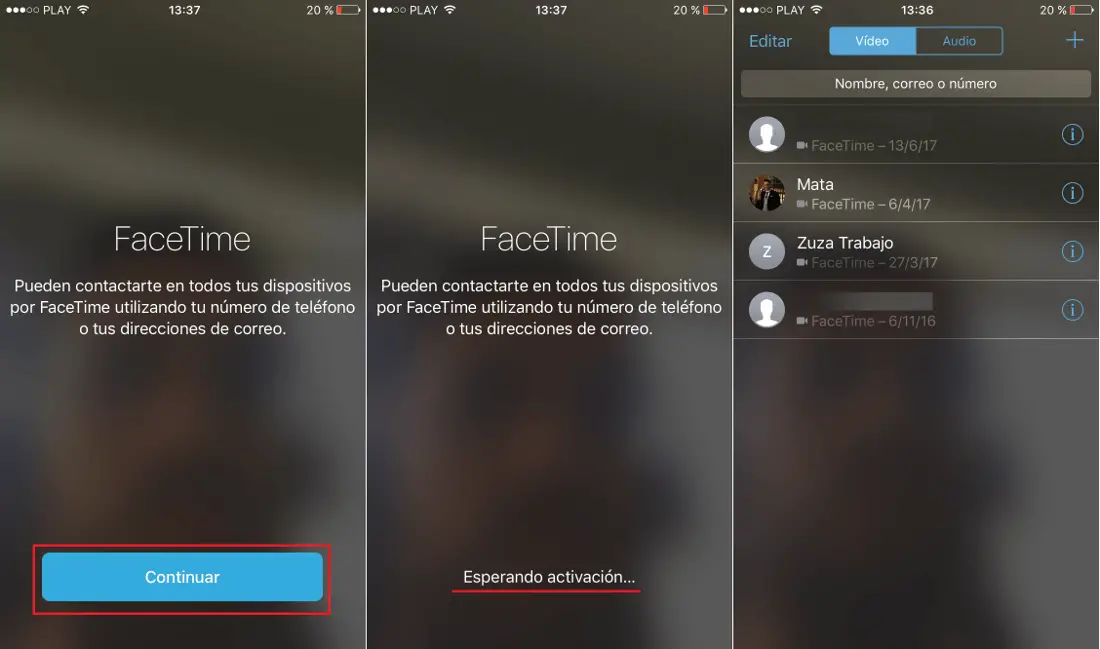
Another aspect that you should take into account is the time zone of our device. You must verify that the time zone is correctly configured and therefore it must coincide with the Time Zone in which you are currently. To check this aspect, you should go to: Settings> General> Date and time.
Here you must activate the Automatic Adjustment option, using the switch next to said option.
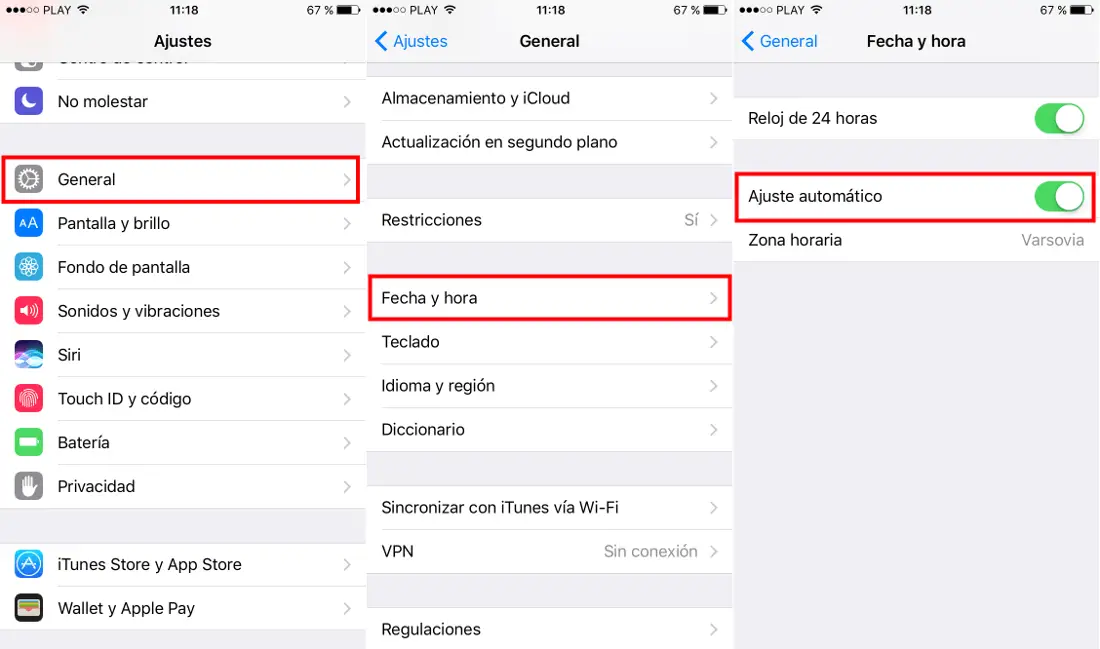
If we still receive the Waiting for Activation message ... restarting the Messages and FaceTime apps may solve your problem. For this you will have to go to the Settings and here locate the Messages application. After clicking on it you will see a series of settings among which you must disable iMessage using the switch next to that option..
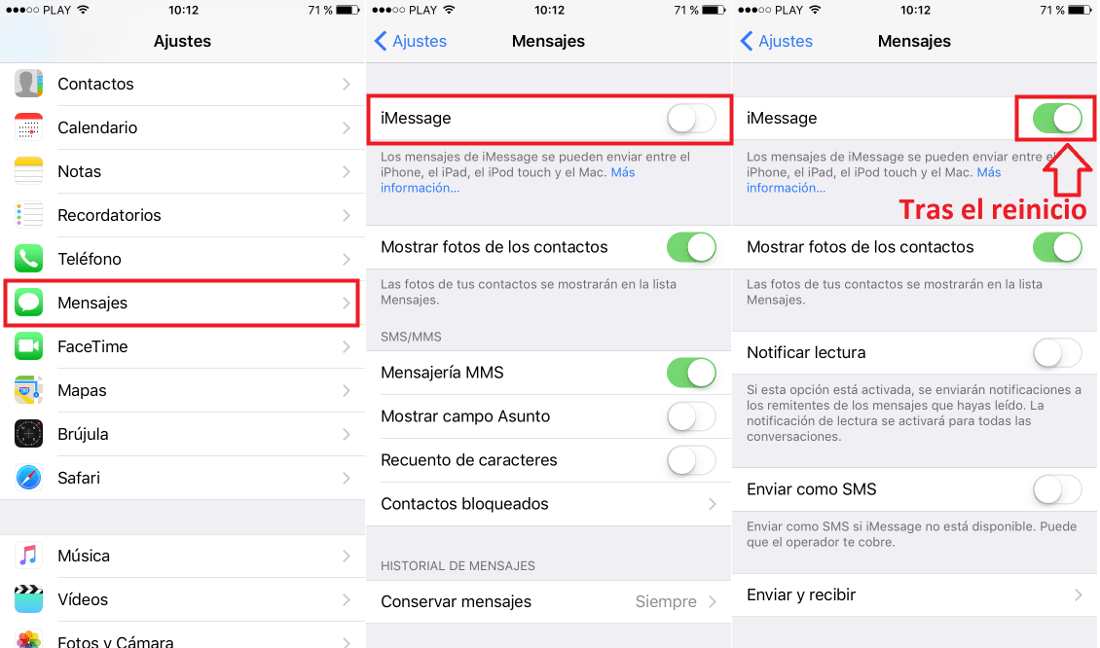
In the event that this problem is suffered in the FaceTime application, we must repeat the previous process for said application. Once you click on FaceTime you will see how the options are displayed, among which you must click on the switch shown to the right of the FaceTime option to deactivate the app.
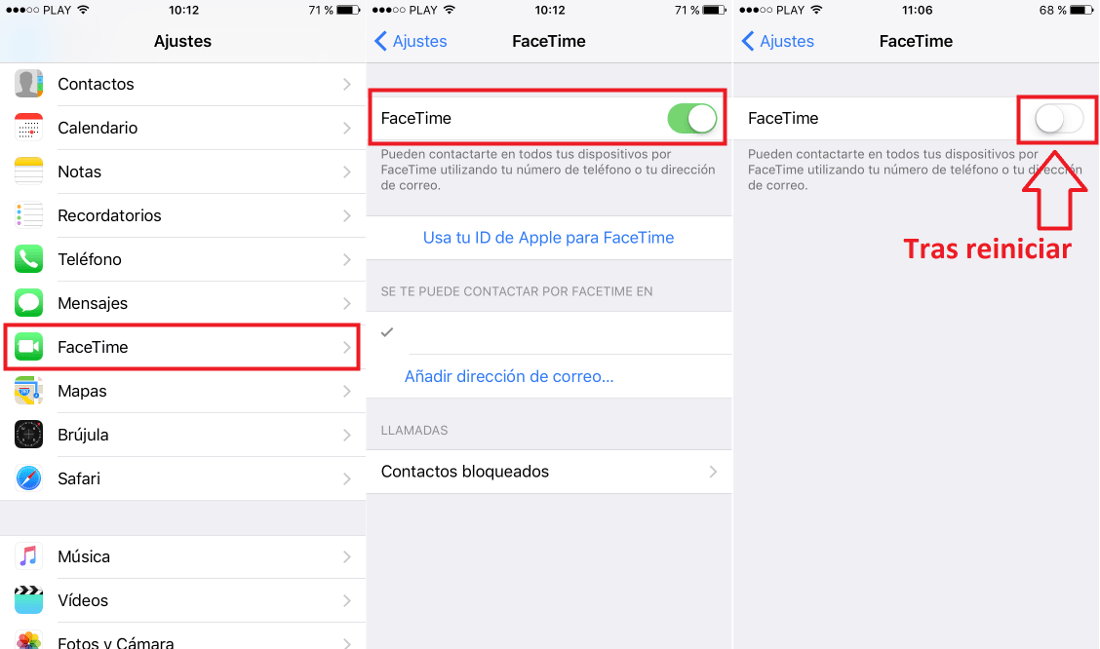
At this point we must leave the Settings for line followed by restarting your iOS device, either iPhone or iPad. Once you have restarted the device you must repeat the steps above but in this case we should activate each of the options. From this moment we can open the Messages or FaceTime app to check how the Activation is now carried out without problem..
Without a doubt, this problem is quite common and prevents normal use of the Messages and FaceTime apps. However, as we have mentioned, the truth is that it is not very difficult to solve this problem.