Mobile devices such as iPhones or iPads have become the most used on a daily basis, in part due to the great functionality and options that these devices offer. These options allow you to use our iOS devices for many more things than making calls or sending and receiving SMS, such as surfing the Internet, taking high-resolution photos or listening to music.

You may also be interested in: How to activate and use the Magnifier tool on iPhone or iPad. (iOS)
Both iPhone and iPad allow music playback either through the headphones or through the built-in speaker on the iOS device. However, many users of these devices complain of low volume when music or audio is played through the speakers or headphones of our iPhone or iPad.
By default, iOS devices have a volume limitation in order to protect users' ears. This limitation is made by an operating system configuration that reduces the maximum volume of your iPhone or iPad by up to 25%. This reduction is made by default by recommendation of the European Union to prevent hearing problems..
However, Apple allows you to increase the volume of your iOS device by up to 25%, be it iPhone or iPad. Having said that, below we want to show you step by step how to increase the volume of your iOS device to listen to music louder:
Learn how to increase the volume of your iOS devices. (iPhone and iPad.)
The first thing we will have to do is access the Settings app so once inside it we can access the Music app. This will display a screen with the options related to the Music app in which you should find the Playback section. Under this section you will find the option: Volume limit .
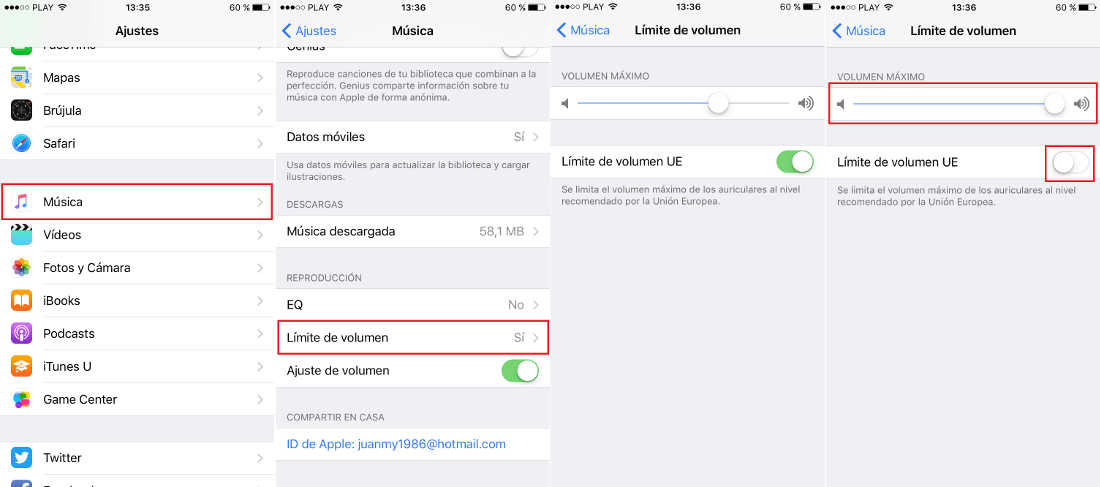
When accessing it, you will see a new screen in which we must ensure that the EU Volume Limit option is disabled. Once deactivated, we must slide the slider bar "Maximum Volume" to the right so that it is configured as maximum..
Once it is configured you will have to return to the screen of the previous settings. On this screen you will have to select the EQ option which will give you access to a list of equalizer presets. Among all of them you must check the Night option.
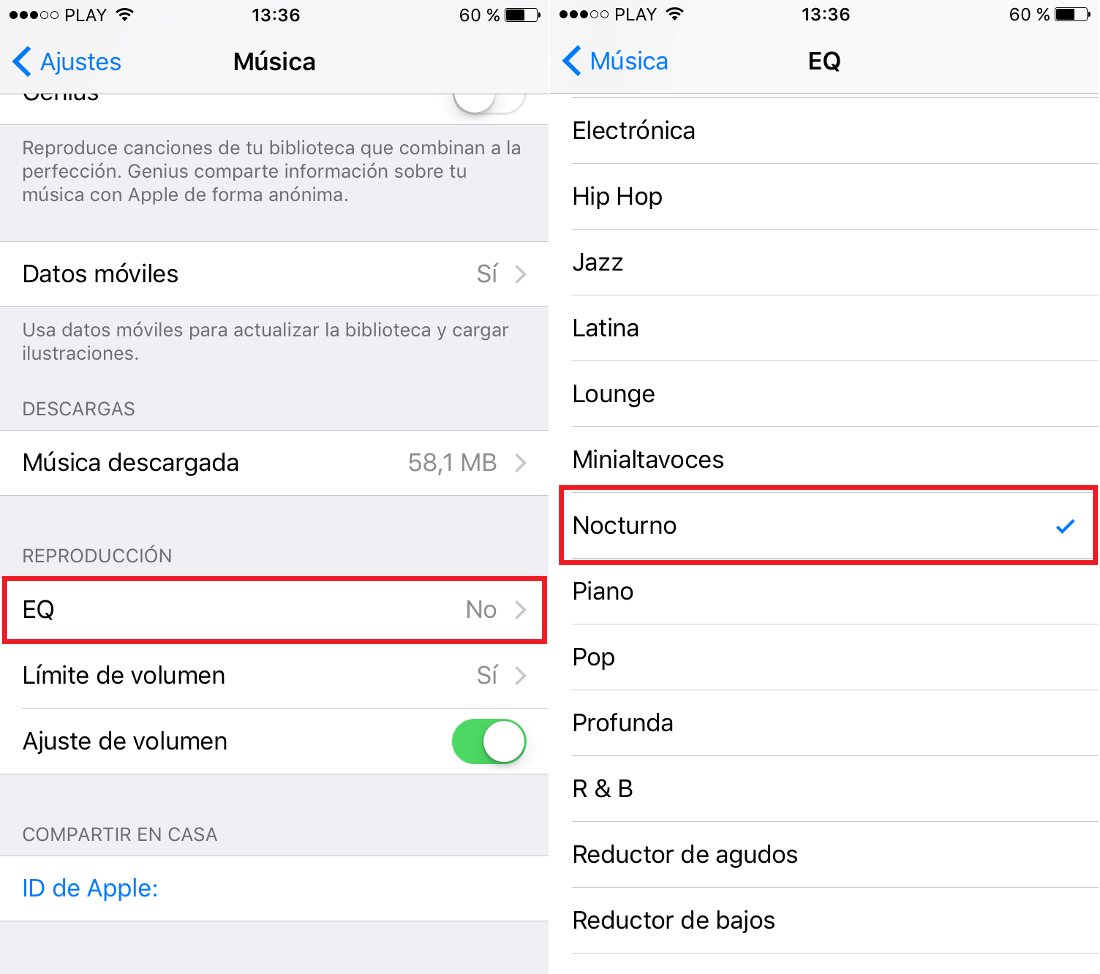
Once everything is configured as indicated, you can close the Settings app and open the Music app. Now you only have to play the desired song or songs and check how the playback volume is much higher than before..
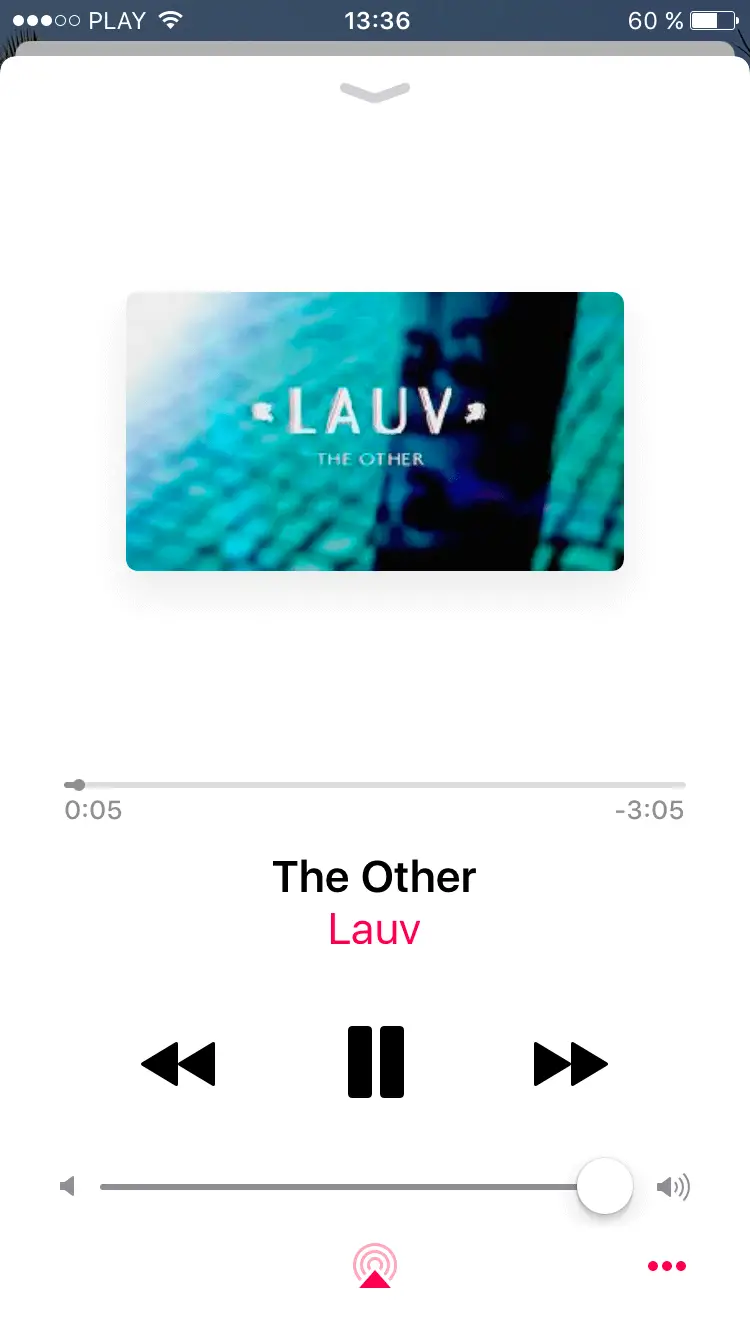
Without a doubt, this tutorial will help all those users who like to listen to music at full volume. However, you should bear in mind that music at high volume can damage your ears.