We are on the verge of the launch of the new iOS 11 operating system that will supposedly be available next September. Meanwhile Apple has released the new version of iOS 10, specifically the iOS 10.3.3 version which is now available for installation on devices such as iPhone or iPad. Numerous improvements have been introduced in this update that, as it could not be otherwise, will also continue to be present in the future version.

You may also be interested: How to enable or disable access to the camera from the lock screen on iPhone (iOS)
Among these new functions and options we will find the possibility of knowing the weather forecast from the iOS Maps application. Until now the only way to know the prediction of a specific site we had to open the Weather application or using the Siri voice assistant..
Well, this has changed and now you will be able to know not only the temperature and time of the place that you mark in the Maps app, but you will also be able to know the evolution of the weather in the next 7 hours.
Having said this, we show you how to know the weather and the weather forecast from the maps application of your iPhone or iPad:
You can now know the weather and temperatures of cities and towns from the Maps app on iPhone or iPad (iOS)
The first thing you will have to do is update your iOS device to version 10.3.3 which is already available worldwide. For this, it will be enough to go to the Settings app for once we are inside it, access by: General> Software Update. Here it will be shown if there is any update that you have not yet installed. If this is the case, you must install at least version 10.3.3..
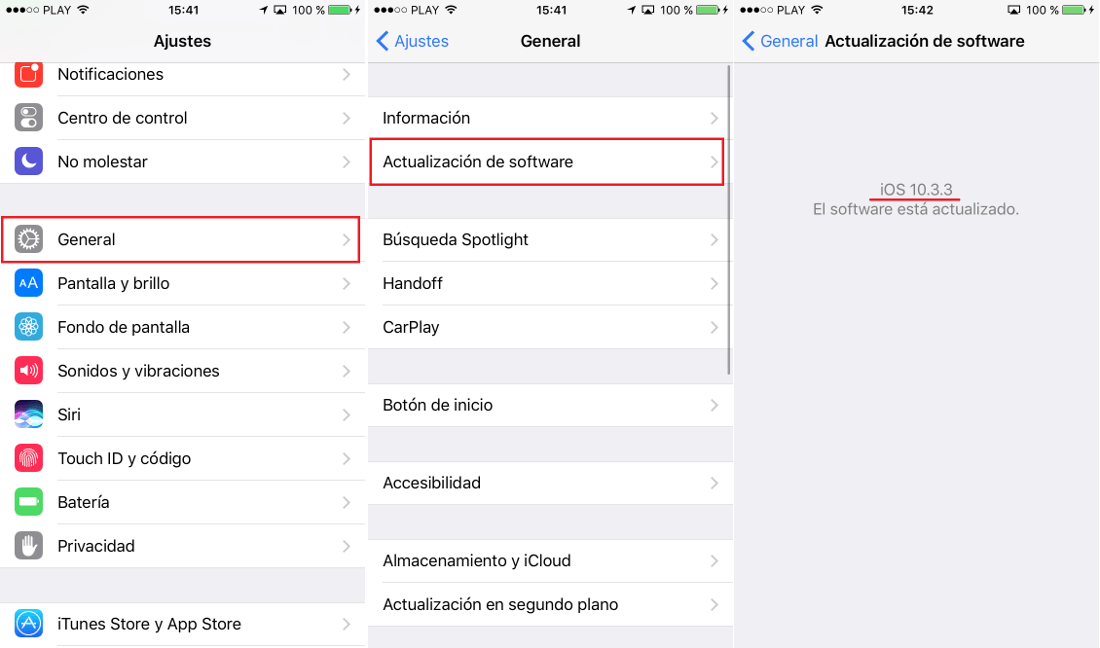
Once you are sure you have the latest version of iOS on your iPhone or iPad, all you have to do is open the factory pre-installed Maps app on your iPhone or iPad. Now you will see how the location where you are currently is shown on the map. If you pay attention you will see how in the lower right part of the map the current temperature and climate are shown.
Now you will have to press and hold with some force on the displayed temperature so that it is automatically displayed in the weather forecast for the next 7 hours. Remember that for this prediction to continue showing you must keep the screen pressed. The moment you stop tapping that screen the prediction will no longer display..
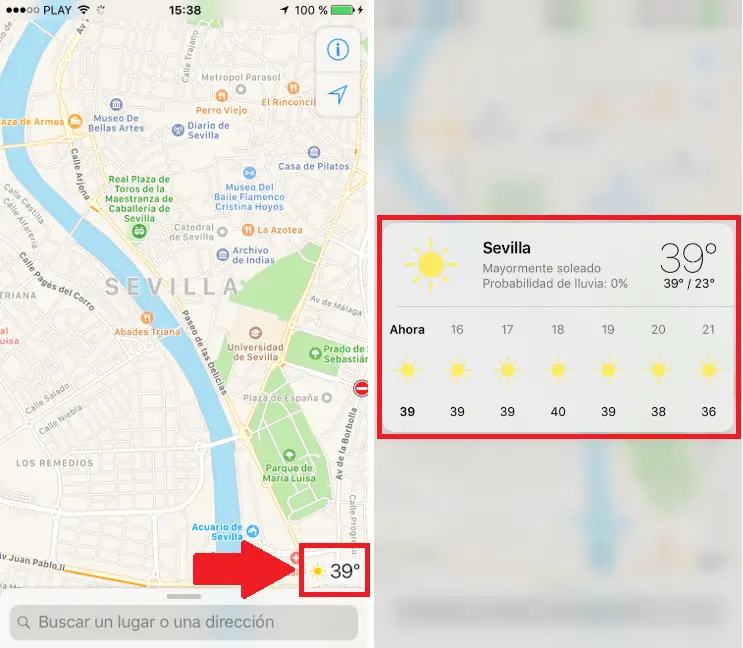
The time can not only be known from the place where you are, but you can move around the map to the city or town you want. In this way, the temperature and climate of that specific place are shown in the lower right corner of the map.
It should be noted that to use this function you must activate the 3D-Touch function since when you press and hold on the temperature you must do it with a certain force so that the prediction is displayed.