Without a doubt, the self-reproduction of internet videos is becoming the usual trend of Internet platforms and websites. There are many services, platforms and Webs that are deciding to activate the automatic reproduction of the videos that are displayed inside. However, this option is not liked by all users, since there are many who think that this is a way to force users to view content on video.

You may also be interested in: How to draw on your photos and images on Mac OSX.
There are several reasons why users may not want to automatically play the videos in their web browser, such as avoiding the sound that usually plays along with the video. In addition, it must be borne in mind that on numerous occasions, platforms and websites automatically play videos because they are nothing more than advertisements. With the automatic reproduction of these video-ads you can monetize and therefore generate extra income..
This is not always to everyone's liking as, in addition to being annoying, it can also distract the user from his task. On the other hand, it is also often a waste of time to have to pause the video when it starts playing automatically. However, not everything is negative since users who do not want this automatic reproduction will be able to deactivate this function thanks to the configuration of Web browsers such as Safari on Mac.
Having said this, we want to show you step by step how to disable the automatic playback of videos in the Mac OSX Safari browser:
Turn off automatic video playback in Safari for Mac OSX Capitan and Yosemite.
The first thing we will have to do is activate the option that will allow us to disable automatic playback. For this we will have to completely close the Safari browser for which you can press the CMD + Q shortcut. Once you have completely closed Safari you will have to open Terminal, which you can do by searching through Spotlight..
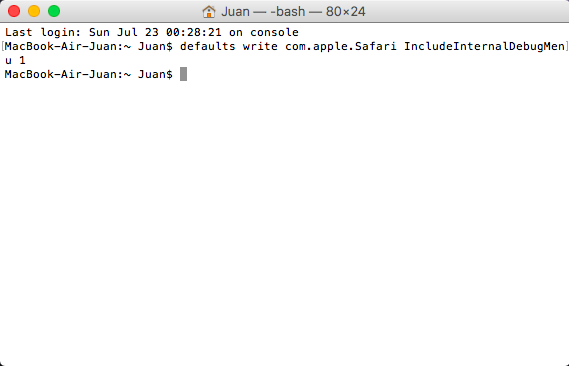
Once Terminal is opened on your Mac OS, you must enter and execute the following command shown below:
defaults write com.apple.Safari IncludeInternalDebugMenu 1
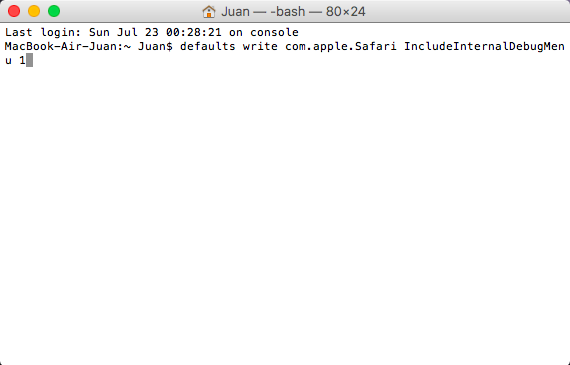
Once you have executed the command shown above, you can close the Finish window. When you have closed the Terminal, open the Safari browser again to check how it is now at the top of the screen, the Debug option is shown in the options menu, in which we will have to click to display the corresponding menu.
Once the menu is displayed, you must hover the mouse cursor over the Media Flags option so that a new menu is automatically displayed in which you will have to click on the Disallow Inline Video option . From this moment on, your Web Safari browser will stop playing video automatically even if you visit a Web or platform that by default has this option activated..
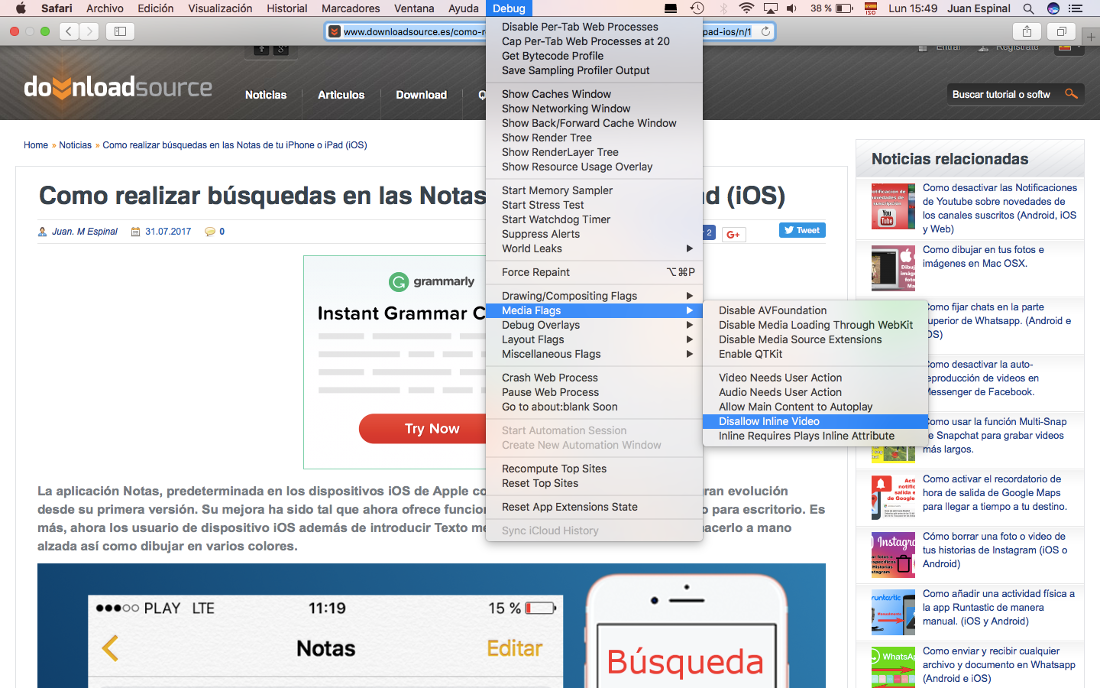
Disable automatic video playback in Safari for Mac OSX Sierra 10.13 or higher.
Safari on OSX Sierra 10.13 is the version in which it is easiest to disable automatic playback. To do this you will have to open the Safari web browser and go to any website, which automatically plays videos. Once the Web is displayed, you must click on the Safari button in the menu at the top of the screen.

This will cause a menu to be displayed in which you will have to select the option: configuration of this website. By clicking on this option you will see how next to the URL a box is displayed in which you will find the option Automatic Play (Auto-Play). Hover your cursor over this option to see how a new menu is displayed in which you must click on the option: Never Play automatically. However, you will have two other options such as: Allow automatic playback and Stop video playback with Audio.