For several days I have started receiving notifications on the YouTube app on my mobile device. Specifically, I have begun to receive notifications about the news of my subscriptions, that is to say that now every time any of the channels to which we are subscribed publish new content (video) we will receive a notification on our mobile device in order for us to view the video notified and don't miss it.

You may also be interested: How to activate the dark theme of Youtube. (Night mode)
These notifications about the news of my subscriptions, the truth is that it is quite annoying since if I want to view the new videos of the channels to which I am subscribed, I will already access those channels to view them without YouTube having to notify me of automatically..
I have been finding out how to deactivate the News Notifications of your Subscriptions on my mobile device, be it iOS or Android, and the truth is that YouTube has different settings that you can use to avoid the News notifications. However, to be honest, it should be noted that the settings of YouTube Notifications is somewhat complicated since they are somewhat hidden and distributed between the desktop version and the official YouTube app.
That said, below we show you step by step how to disable Push notifications about News of your subscriptions on iOS or Android devices:
How to deactivate Notifications of the YouTube channels to which you are subscribed. (Turn off subscription summary notifications)
The first of all will be to open our official YouTube application for line followed by clicking on the profile image of your YouTube account. This will bring up a screen with various configuration options. Among them you must select the Notifications option, which in turn will take you to all the settings related to YouTube Notifications..
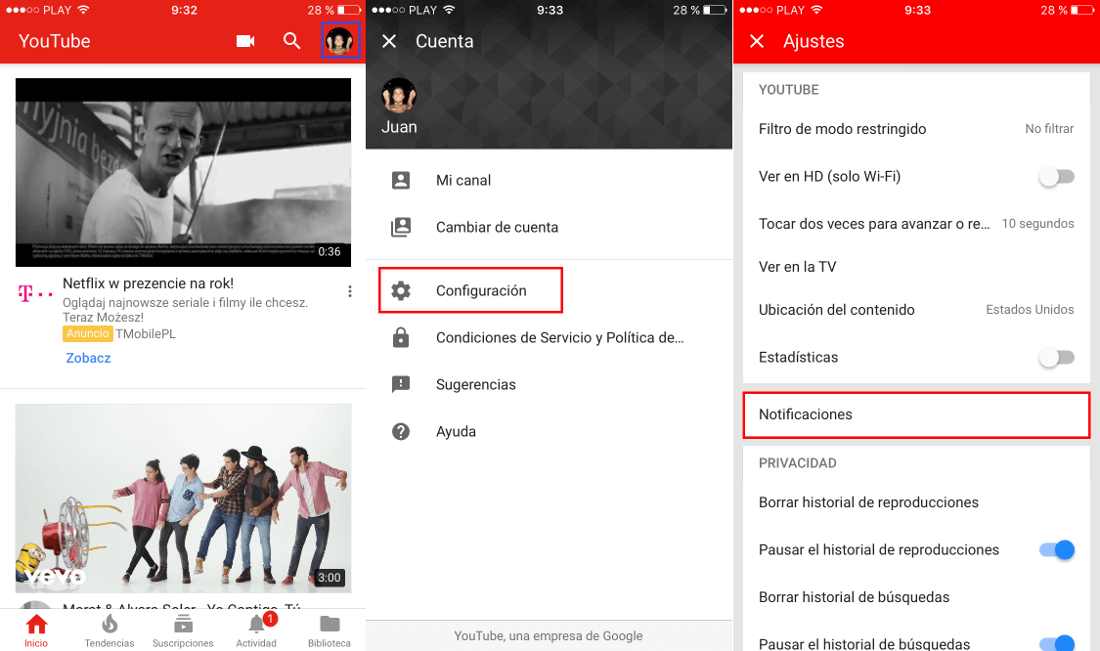
Here you will find the Subscriptions option in which you must press to access its configuration. Here we will find 3 options of settings to receive notifications such as:
Emails and push notifications.
Push notifications only.
By mail only.
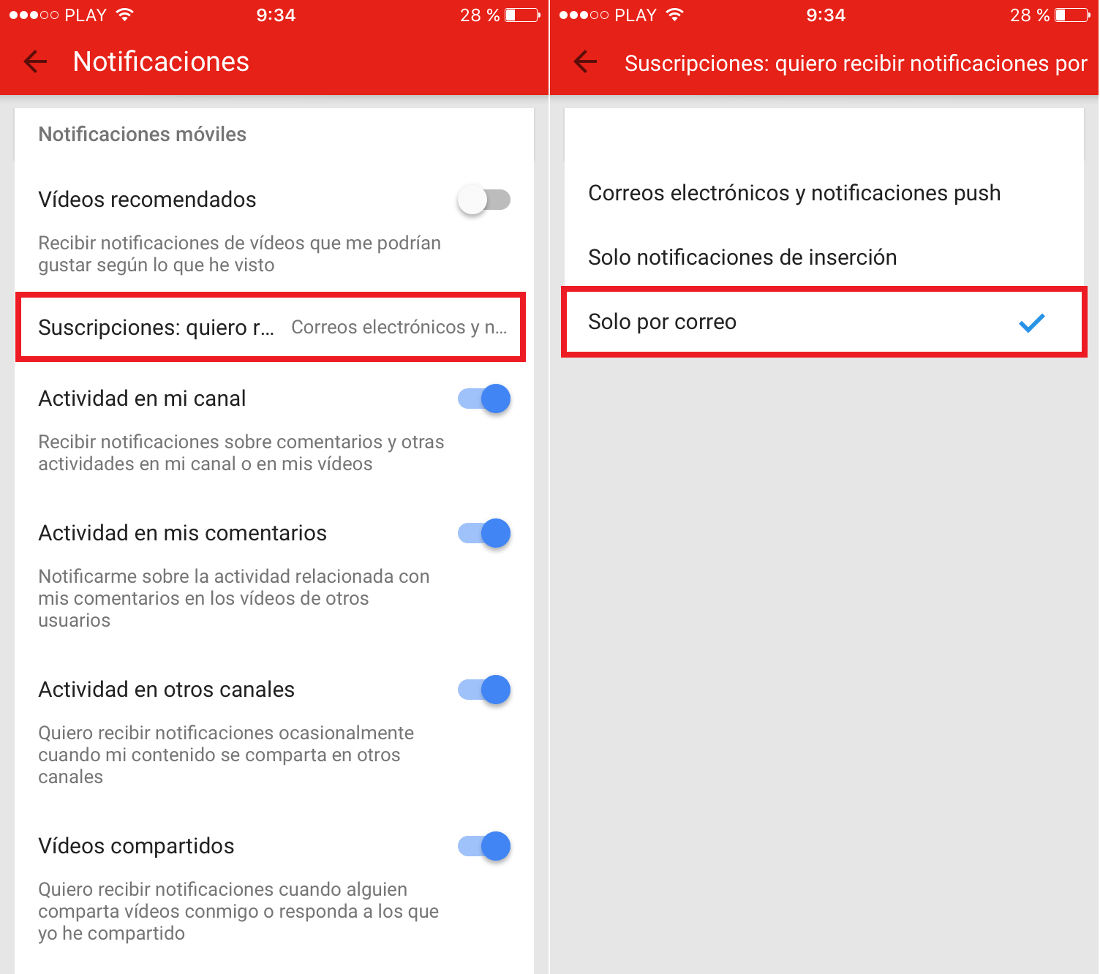
In our case we must select the option Only by mail , we will avoid receiving Push notifications, however we will still continue to receive notifications in our email account. However, from the iOS and Android app we can disable the summary notifications of subscriptions received from the YouTube channels you follow.
For this you will have to click on the Activity tab located at the bottom of the interface of the YouTube app. On this screen you will find the Notifications section in which a list with all the notifications received related to the channels to which you are subscribed will be displayed. Here you will have to click on the three points located to the right of each of the notifications. This will cause a menu to be displayed at the bottom of the screen where you will have to select the option: Disable notifications of the subscription summary..
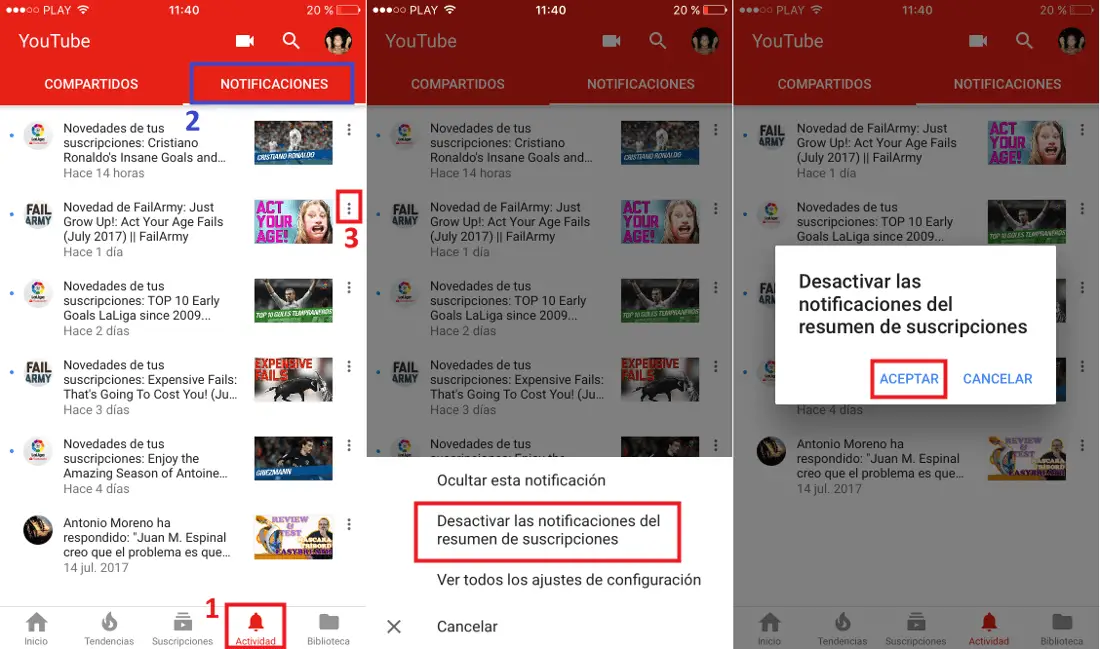
After confirming this deactivation, you should no longer receive notifications about summaries or new videos from the YouTube channel you follow. On the other hand, this configuration can be reinforced with the notification settings from the Youtube Web version; for example, deactivating the Subscription News Notifications , for which we will have to access our YouTube account in the Web browser of our computer.
Once you are in your Yotube account, you must click on the user photo displayed in the upper right part of the interface. This will cause a small menu to be displayed in which you must click on the gear icon to access the settings of your YouTube account / channel.
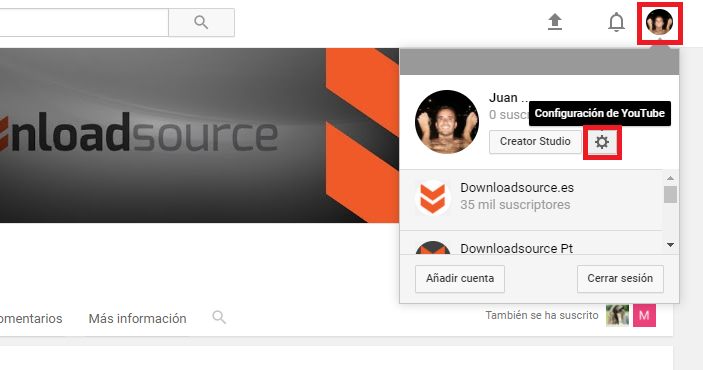
In this new screen you must select the Notifications section on the left side of the screen, which will cause the specific settings of the Notifications to be displayed on the right side of the window. Specifically, we should focus on the section: Subscriptions to channels .
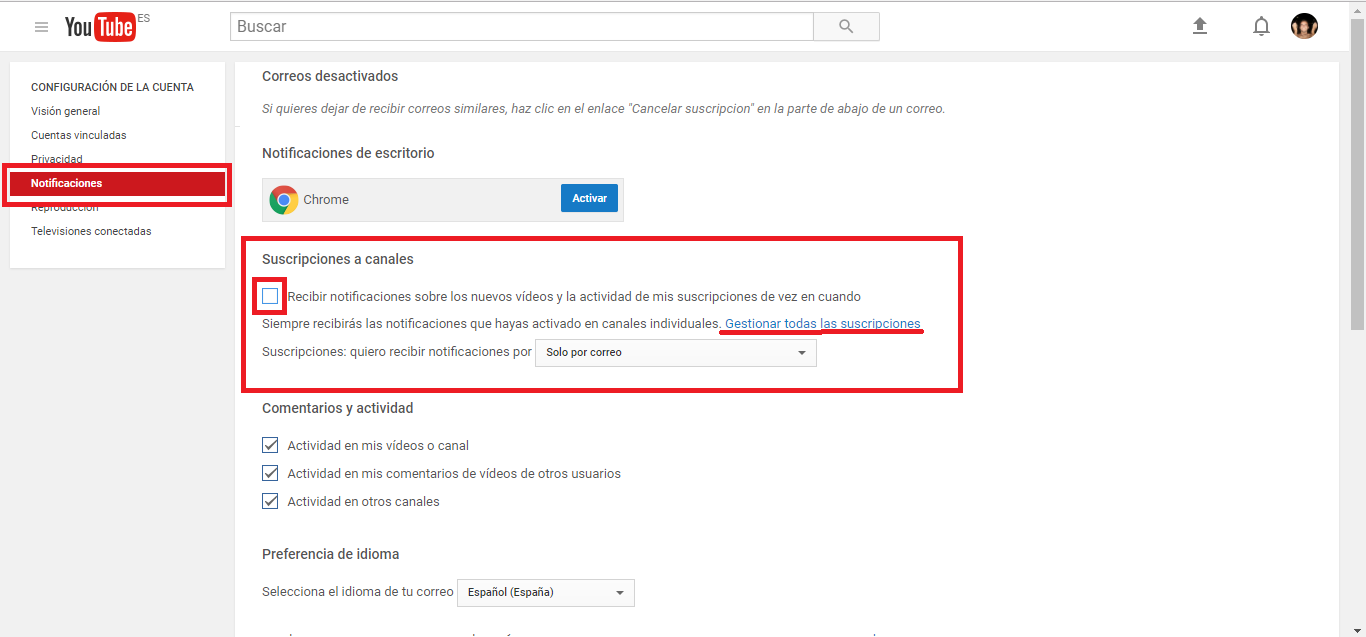
Here you will find the option: “ Receive notifications about new videos and the activity of my subscriptions from time to time ”. The box above this option should be unchecked to stop receiving News notification of your subscriptions. However, although you have deactivated the box indicated above, it is also advisable to check that the notifications of the channels to which you are subscribed are not specifically activated.
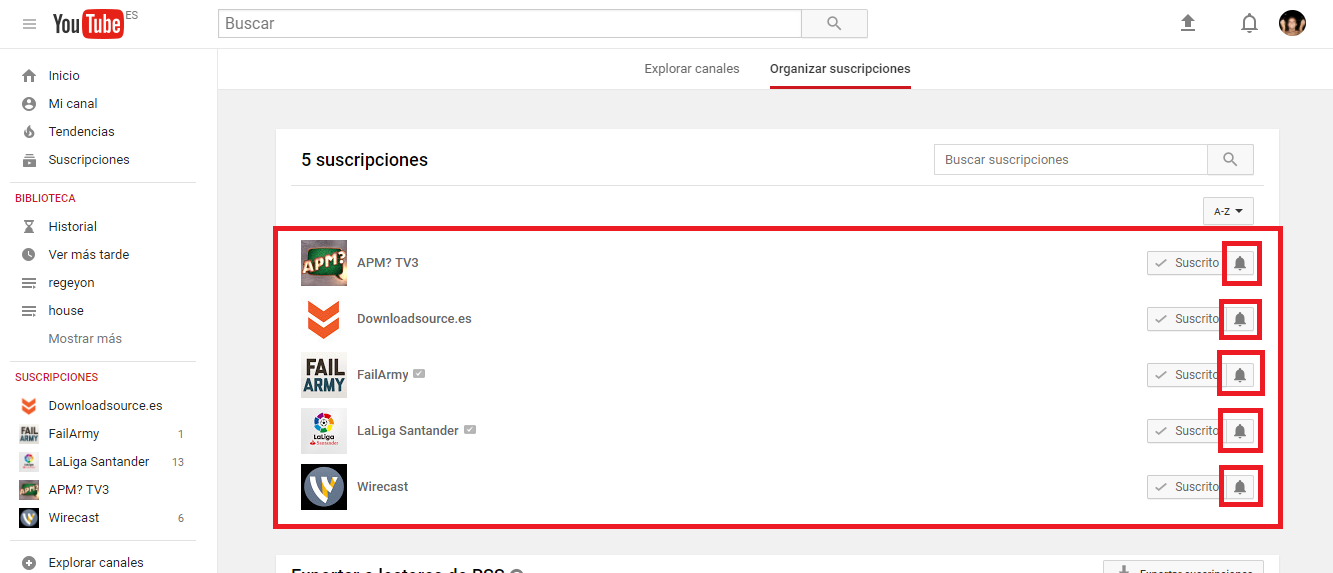
For this, just below the mentioned configuration, you will find the option: Manage all subscriptions , in which we will have to click. This will take us to a new window where you will see all the channels you are subscribed to. In each of the channels in the list, you must click on the bell-shaped icon to ensure that each of the channels has notifications disabled.
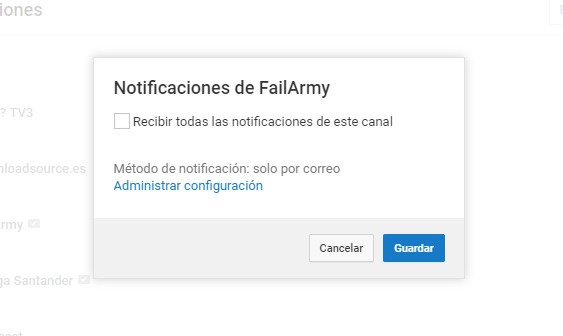
Once this is done, you should stop receiving any type of notification related to the channels to which you are subscribed.