We spend a lot of hours in front of our computer screen , so it is important that we have it configured in the best possible way, so that it adapts to our needs and preferences..
One of the best ways we can customize Windows 10 is by using various themes and wallpapers with thousands of options to use to highlight our style or taste. Although by default Windows 10 integrates its own wallpaper, we have many options to edit it. However, it may happen that when you log in you find this:
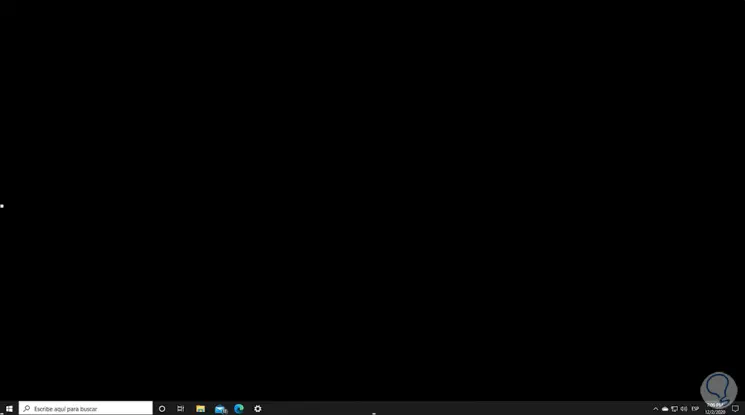
We see a completely black background and the task bar available, although it may give us a shock at first impact, it is something that should not worry us since the solution is too simple and getFastAnswer will explain how to recover the current wallpaper.
To stay up to date, remember to subscribe to our YouTube channel! SUBSCRIBE
How to fix black wallpaper in Windows 10
Step 1
For this, we go to the Start menu and there we go to Settings where we will see the following:
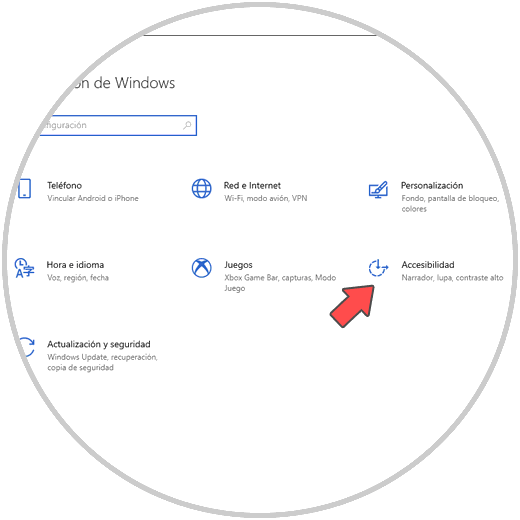
Step 2
We go to the Accessibility section and there we will go to the Display field, at the bottom we find the switch "Show desktop background image":
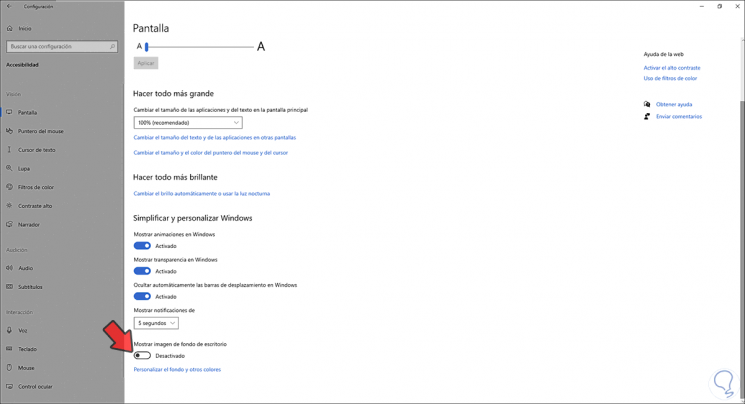
Step 3
As we can see, this is disabled, this is that for some reasons the Windows accessibility settings (which seek to optimize the system for users with some limitations) deactivate the background for the whole color theme.
Just activate the switch "Show desktop background image" again:
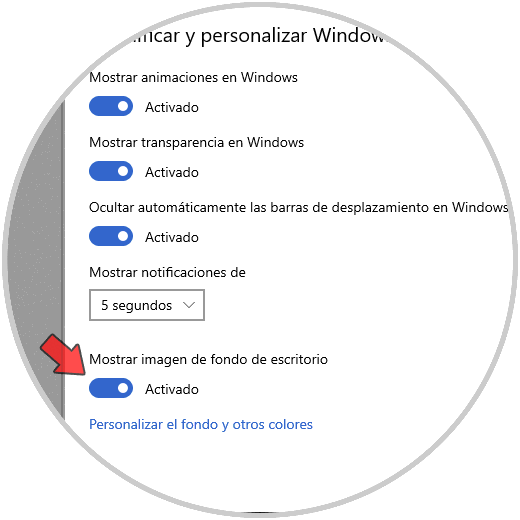
Step 4
Now we can see the wallpaper again available:
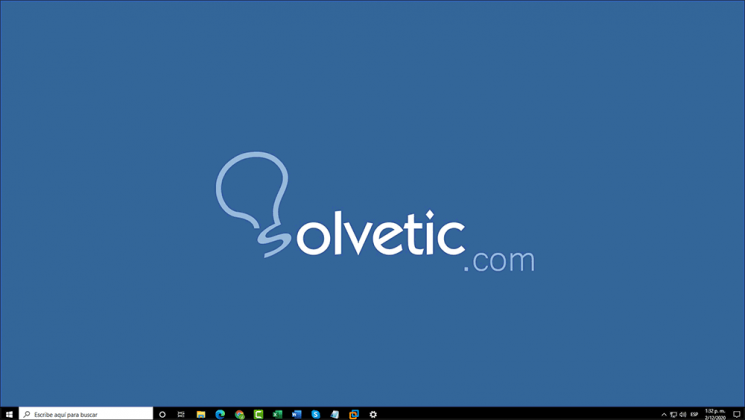
With this simple process we have recovered the wallpaper in Windows 10..