Among the different options that Windows offers us, we find a special one for those computers that are touch screen and it is the tablet mode function which allows the Windows 10 operating system to present a better adaptation to touch gestures when the computer is used as Tablet..
By default, Windows 10 automatically switches to tablet mode when moving the computer as if it were a tablet , but obviously this is an option that is also present on table PCs, so if you want to activate this tablet mode or not, you are in the right place.
To stay up to date, remember to subscribe to our YouTube channel! SUBSCRIBE
1. Enable or disable Windows 10 Tablet mode from Settings
Step 1
Let's go to the following route:
Step 2
There we go to the line "When the device automatically activates or deactivates the tablet mode" we select the option "Do not ask and do not change". This will prevent tablet mode from being activated in Windows 10.
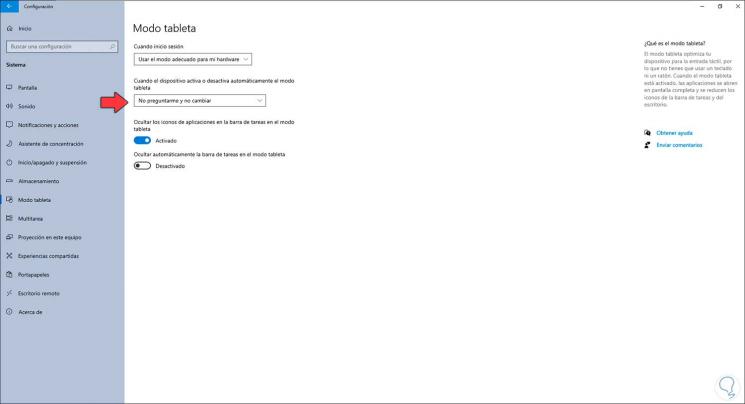
2. Enable or disable Windows 10 Tablet mode from Action Center
The Action Center in Windows 10 offers us access to the latest available notifications, as well as the configuration of some parameters,
Step 1
To activate this tablet mode there we click on the icon in the lower right corner of the taskbar, or use the following keys, and in the displayed Center we click on Tablet mode:
+ A
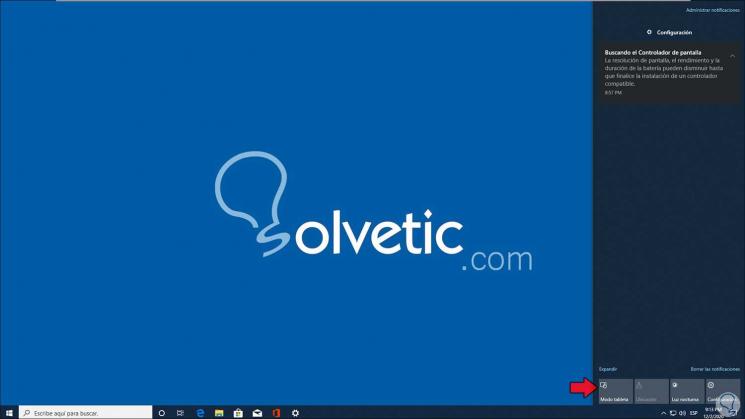
Step 2
By clicking there the system will take this design immediately:
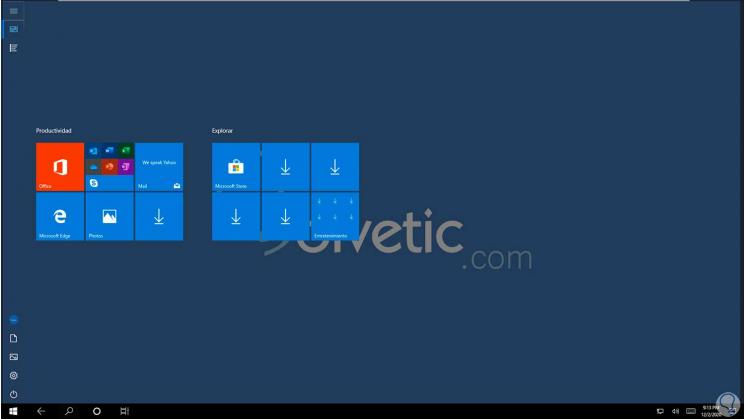
Step 3
To deactivate it, we go back to the Action Center and click again on Tablet mode:
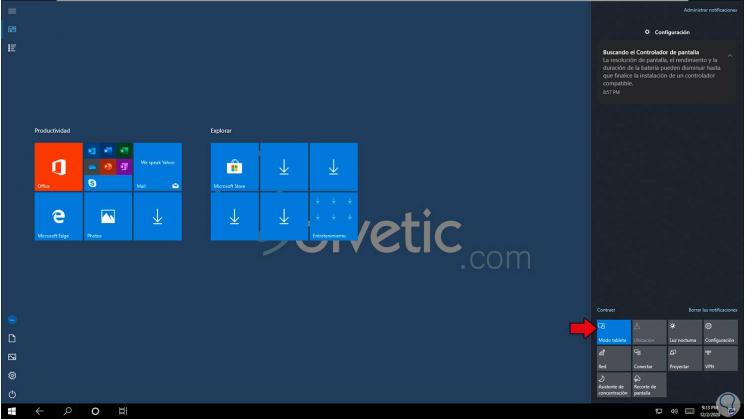
3 . Activate or deactivate Tablet mode Windows 10 from login
Step 1
It is possible to define the login behavior in Windows 10 for this mode, in this case we go to the following path:
Step 2
In the line "When I log in" we can see the default value defined by the system based on the hardware used:
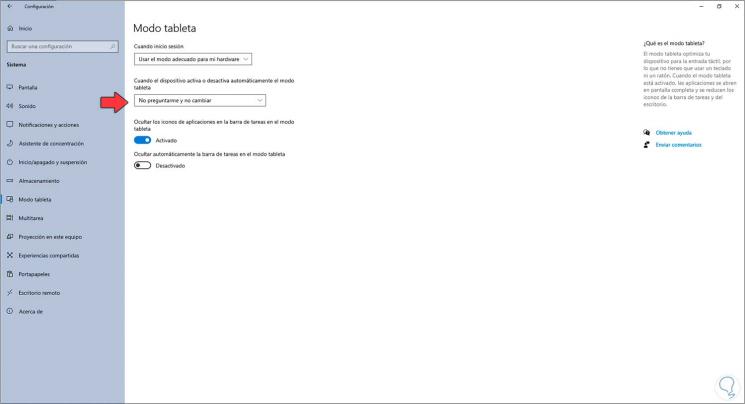
Step 3
There we change this option to "Use tablet mode":
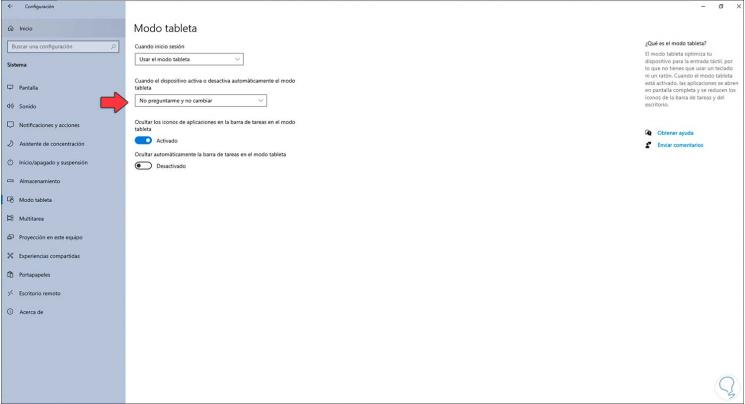
Step 4
We close the active session and access Windows 10 again:
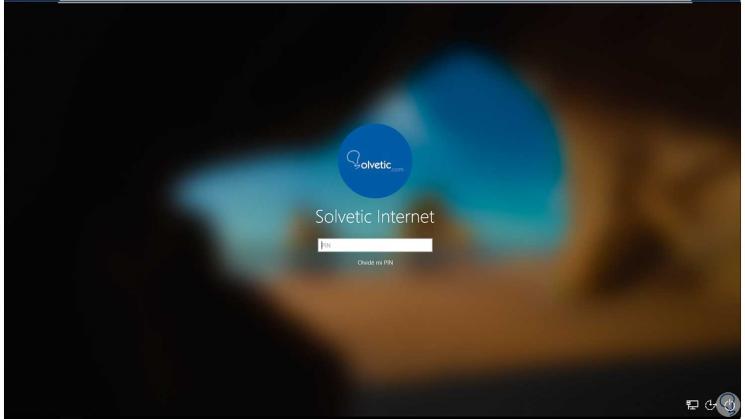
Step 5
When logging in we will see the active tablet mode. To change it, we simply go back to Settings and set the default value.
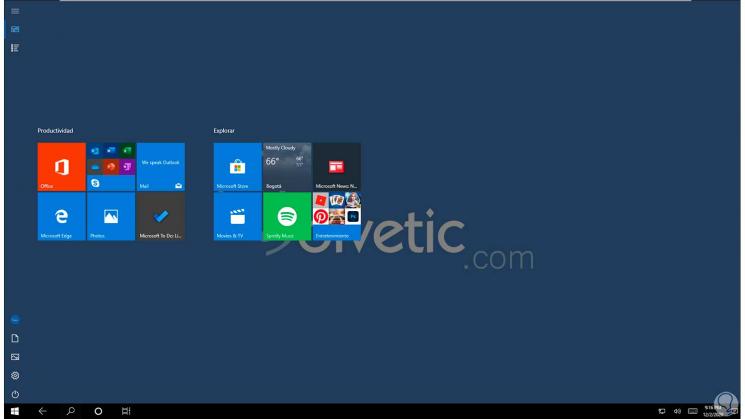
With some of these options we can make use of the tablet mode in Windows 10..