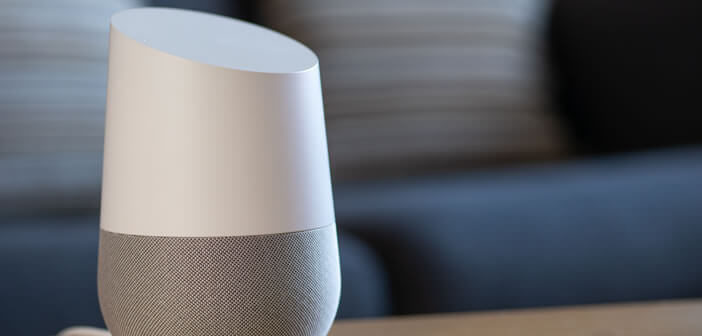
Today, it is extremely easy to change your Internet service provider (ISP). This can be done in a few minutes. Then you have to configure your local network and change the Wi-Fi network to which your Google Home speaker was connected. This is what we will see today..
Change the Google Home Wi-Fi network
Both the Google Home smart speaker and Google Nest do not have multipoint Wi-Fi. Concretely, this means that Google's personal assistant cannot memorize more than one Wi-Fi access.
Obviously in everyday life, this does not interfere with the operation of the connected speaker. However, if you change operator or box, you will have no choice but to change the previously configured Wi-Fi network..
Indeed without internet connection, it is impossible to control your smart home or launch your favorite playlists by voice. Your connected speaker will proudly sit on the living room coffee table, but its usefulness will be close to zero.
The first time you set up the connected speaker, you must have installed the Google Home app on your smartphone. If this is not the case, know that it is available for free download on the Google Play Store or on the Apple App Store..
- Launch the Google Home app
- Scroll down the window
- Click on the connected speaker icon
- If you have more than one, select the device you want to change
- Then press the settings button (gear) placed in the upper right corner of the screen
- Select the Wi-Fi option
- Click on the red forget this network button
Your Google Home Wi-Fi network setting has just been cleared. Important detail, some experts recommend to completely reset the speaker when changing router or internet box. As you will see in the next chapter, you can easily configure a Google Home on another Wi-Fi network without going through this step. Here you will find all the solutions to common problems with a Google Home
Set up a new Wi-Fi connection on your Google Home
Your speaker is now disconnected from the internet. You are ready to configure it on your new wireless internet network. To do this, you will have to follow the following instructions.
- Launch the Google Home app
- Click the + icon or the add button
- Select the option configure device
- Then choose the section configure new devices in your living room (a small icon in the shape of a house)
- Select your home
- The app will search for Google Home devices plugged in and ready to be connected to the internet
- Select the device in the list then press next
- Your speaker will then emit a sound
- Click the yes button to tell the app that it has connected to the correct device
- Choose the room where your speaker is located
- Select your Wi-Fi network from the list. If it does not appear, click on the other Wi-Fi network button
Once your wireless internet connection is set up, you can use your connected speaker and ask questions, set reminders or play music. If you are using your Google Home to control other devices (TV, household appliances, etc.), you will also need to enter your new login details.