The safe mode PS5 allows you boot your console only major features enabled. In Safe Mode we will have a menu with different options that will help us solve possible problems that we find on the PS5 including being able to reset it from this menu. As we can see Safe Mode in Windows 10, from the PS5 we can load different actions that we need for repair issues..
The update is one of the actions that is continuously being carried out on our PS5 and that is that security patches and improvement updates are being installed that favor our daily use. Sometimes we can find problems updating our PS5 and that is why one option is to update the PS5 manually from Safe Mode.
To stay up to date, remember to subscribe to our YouTube channel! SUBSCRIBE
Update PS5 with USB from Safe Mode
Step 1
From a PC, we will go to the following official Sony link and download the update file:
Button
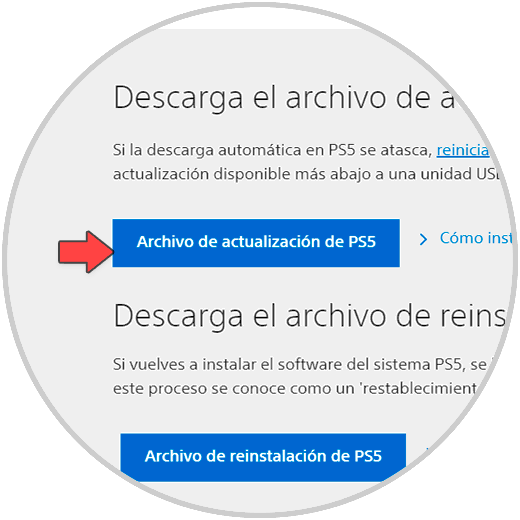
Note
Please do not download the "Download the PS5 reinstall file" file unless you have PS5 errors that you cannot fix
Step 2
Once the PS5 update file is downloaded, we go to the USB and create these folders: "PS5-UPDATE".
In this last folder we copy the downloaded file
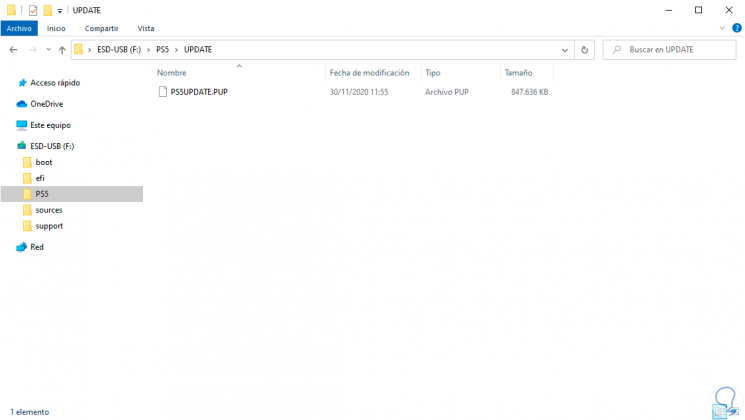
Step 3
The first thing is to have our TV or monitor without a PS5 signal because it is well turned off

Step 4
Now we will enter Safe Mode and for this we will go to the PS5 and hold down the "Power" button for a few seconds. You will have to hear a first beep and wait for a second beep, then release. It will blink a few seconds before turning off.

Step 5
When this notice appears on the console, we will connect the control by USB C to the console and

Then we will press and hold the PS button

Step 6
We will already have access to the PS5 actions menu in safe mode. Now we will click on "Update system software".

Step 7
Now click on "Update from USB drive" and insert our USB with the file downloaded to the PS. Click on "Accept".
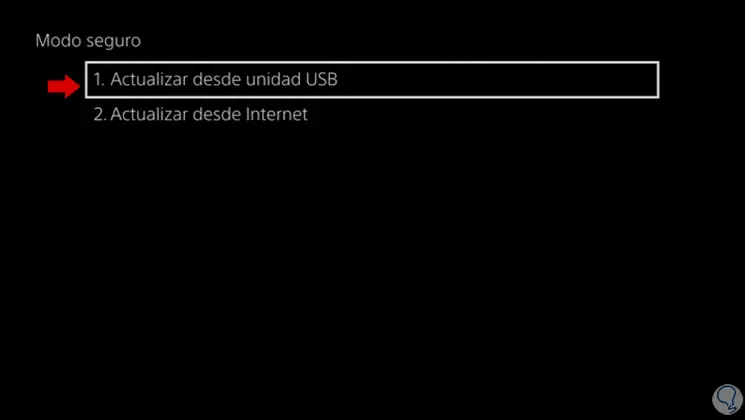
Step 8
Once your download file is found, click on "Update"

Step 8
The download and installation process of the new version of PS5 will begin
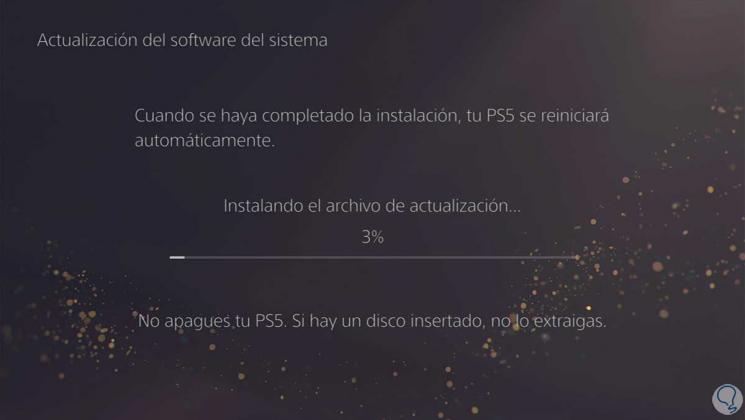
Step 9
When the process is finished, your PS5 will start up normally and will have been updated:
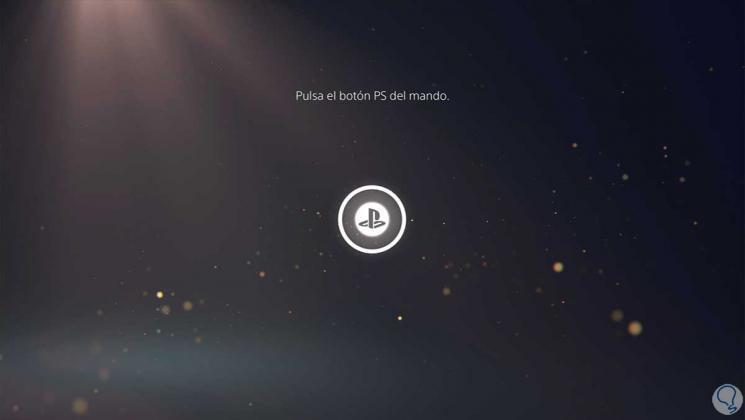
In this way we can update our PS5 using a USB from safe mode and thus be able to solve possible problems..