We use our computer for a number of things, and it is normal that from time to time different errors and glitches appear due to use..
CHKDSK (Check Disk) is a tool integrated in Windows 10 which allows us to carry out an analysis of the file system and the metadata of this system on a volume with the aim of discovering logical and physical errors and correcting them.
It is a utility that is recommended to be used as an administrator, but it is possible that when trying to perform a disk analysis with chkdsk, the error that it is not possible to execute it because another process is using the volume will appear, which prevents us from executing the task, if this is your situation, getFastAnswer will explain how to correct this error and thus get the most out of chkdsk..
To stay up to date, remember to subscribe to our YouTube channel! SUBSCRIBE
How to fix chkdsk error (Cannot run because another process is already using the volume)
Step 1
For a comprehensive solution, we go to Start - Settings, we will see the following. There we go to Update and security.
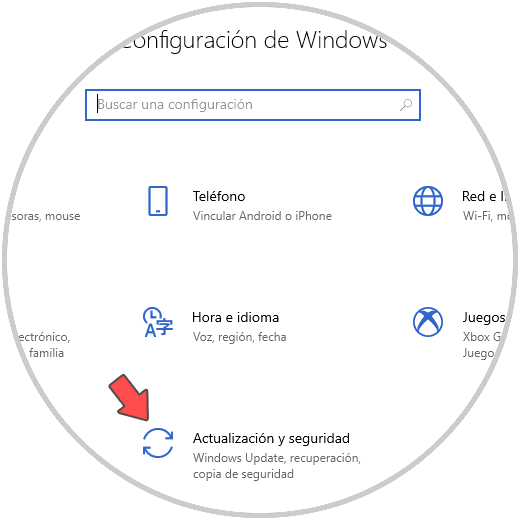
Step 2
In the Recovery section where we will see the following options. We click on the "Restart now" button located in "Advanced Start",
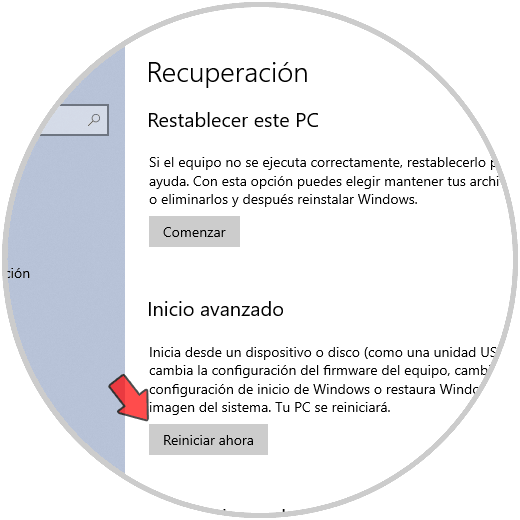
Step 3
After the system is rebooted we will see the following. We click on Troubleshoot
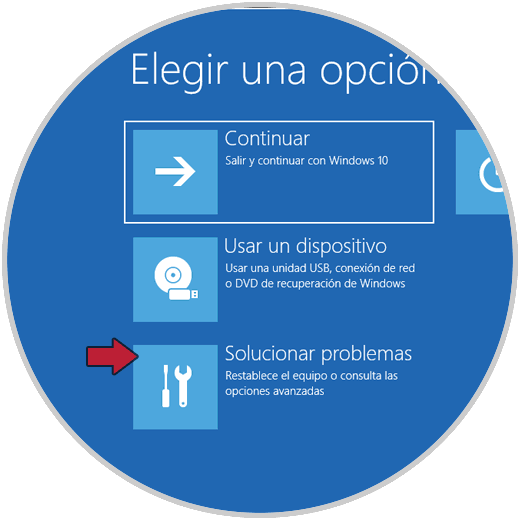
Step 4
We will see these options. There we click on "Advanced Options"
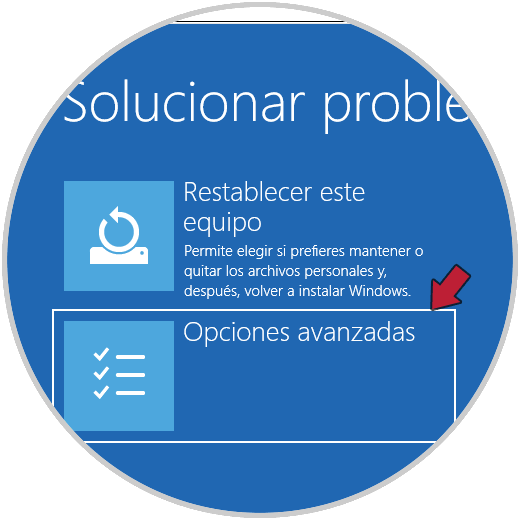
Step 5
In the following menu we select "Command Prompt":
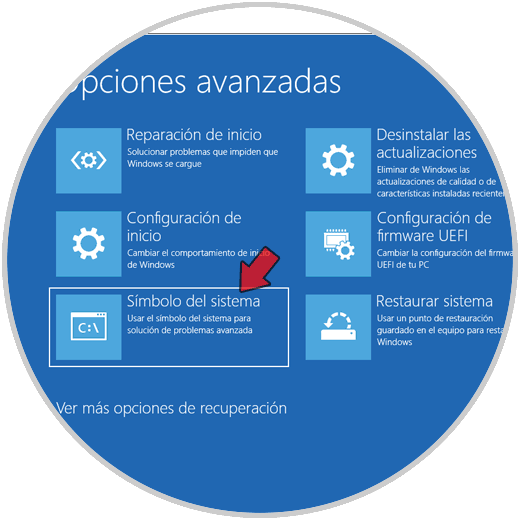
Step 6
We expect Windows 10 to be rebooted:
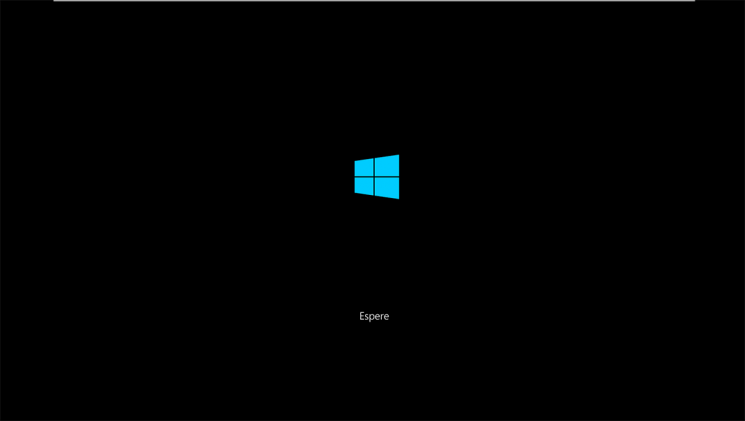
Step 7
After this we will see the following:
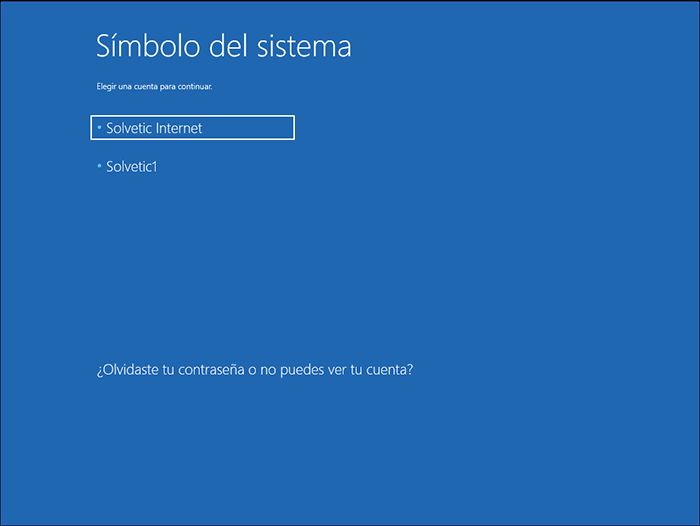
Step 8
We select with which user we are going to execute the command, this must have administrator permissions, when selecting the user we must enter the password of this:
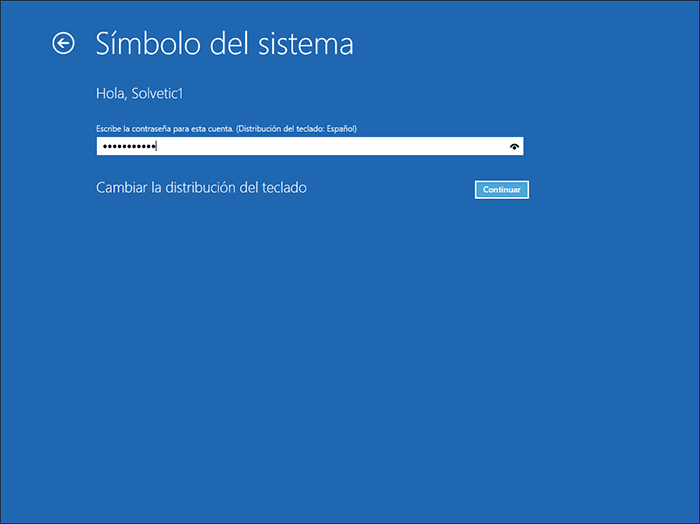
Step 9
We click on Continue and we will access the console, there we will execute the following:
chkdsk C: / x / r
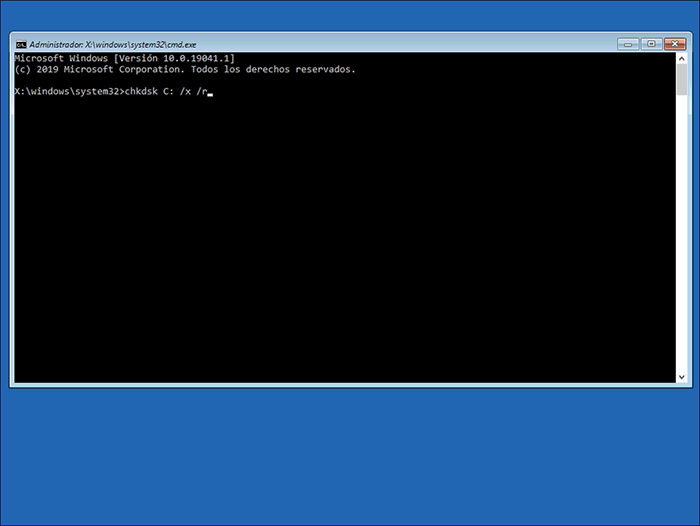
Step 10
The / x parameter allows you to force the volume to be unmounted before the tool starts the scan.
The / r parameter locates bad sectors and recovers readable information.
We press Enter to start the process:
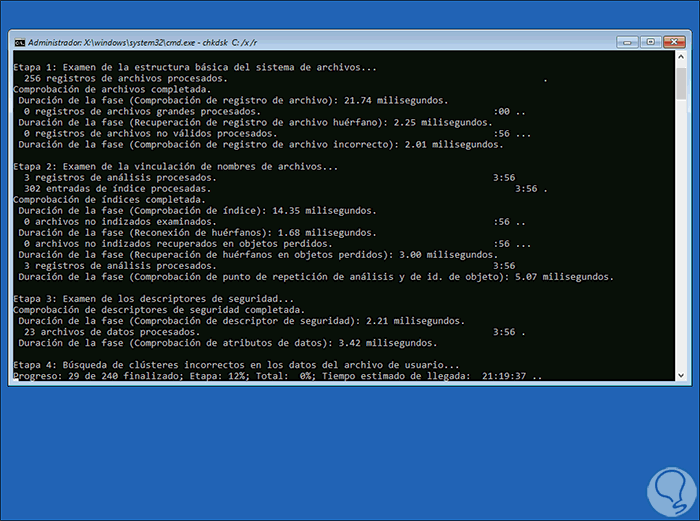
Step 11
Once this task is finished we will see the following:
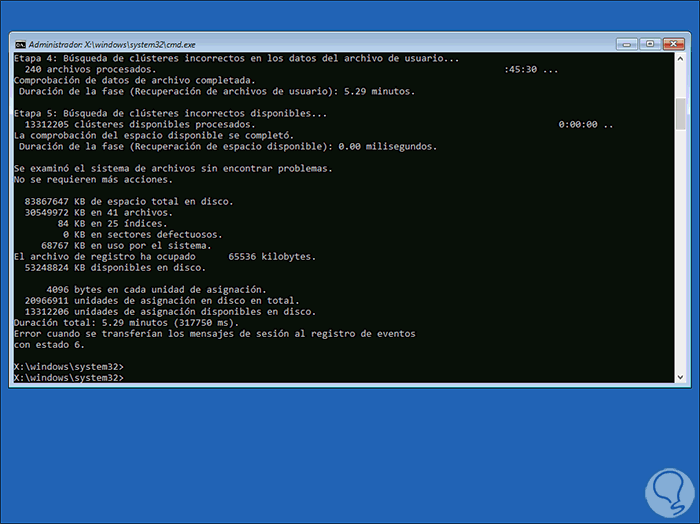
Step 12
With this we will see a summary of the tasks executed and we are ready to use chkdsk in Windows 10 as normal, we execute "exit" to exit the console and we will see the following:
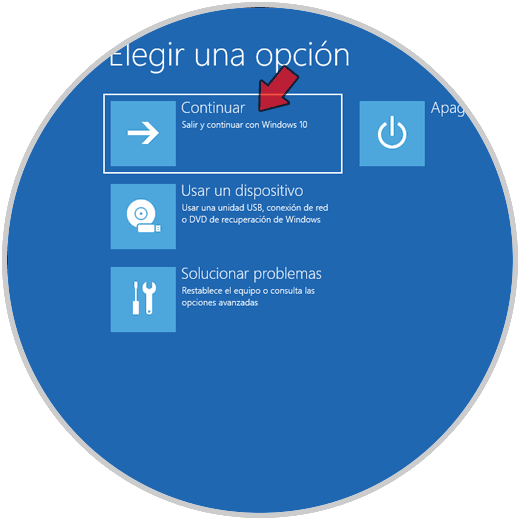
Step 13
Click Continue and then we can log in as normal.
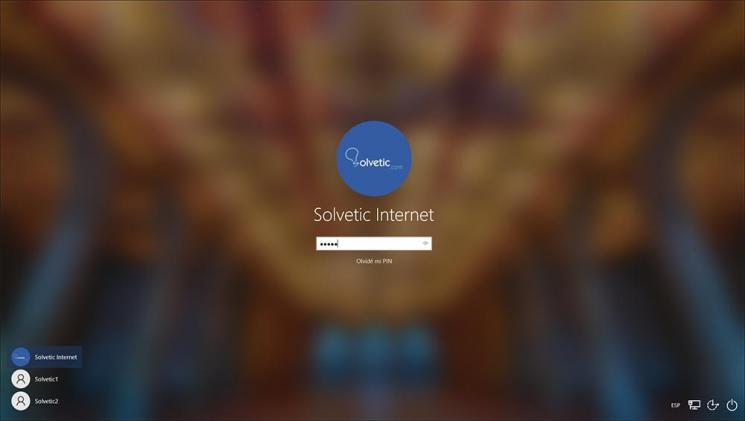
Thus, a comprehensive solution has been given to this chkdsk error in Windows 10.