Consoles have become indispensable devices for many users who make use of it daily, being for many of them a real job since they are dedicated to competing in video game tournaments. One of the most famous and most used consoles for both professional and personal use, is the PS5..
The PS5 has positioned itself at the top, since the game options it offers are very varied and without a doubt the quality of graphics and gameplay is very good. That is why many users incorporate a camera so that in this way they can broadcast live, in the case of some online games.
That is why below we show you all the steps you must follow to know how to connect and configure an HD camera to the PS5 and thus be able to use it on PSN whenever you want to do so..
To stay up to date, remember to subscribe to our YouTube channel! SUBSCRIBE
Connect and configure PS5 HD Camera
The steps you must follow to know how to connect and configure an HD camera on PS5.
Step 1
The first thing you should do is connect the camera to the PS5 via USB.
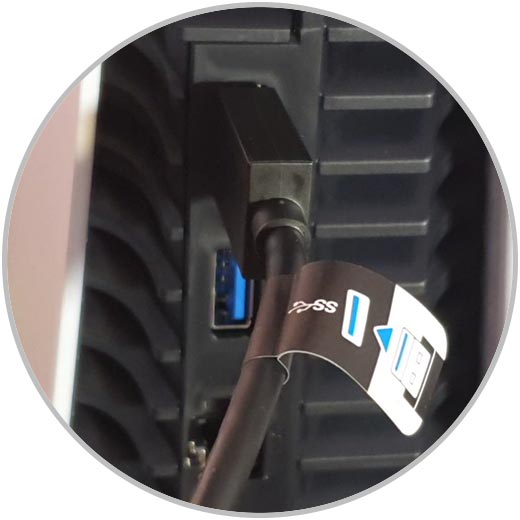
Step 2
The next thing you should do is place the camera on top of the monitor or television.
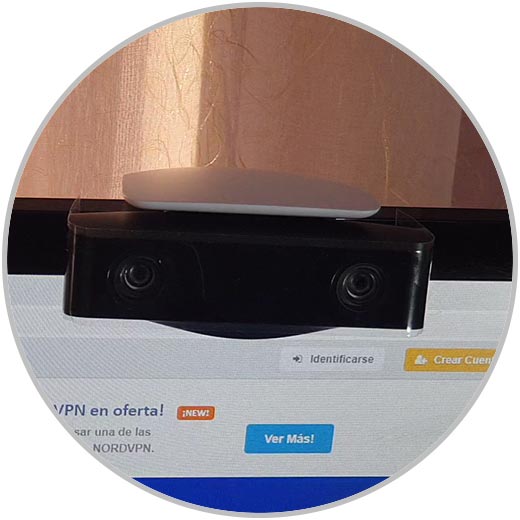
Step 3
The next thing you should do is enter the PS5 and access the "Settings"
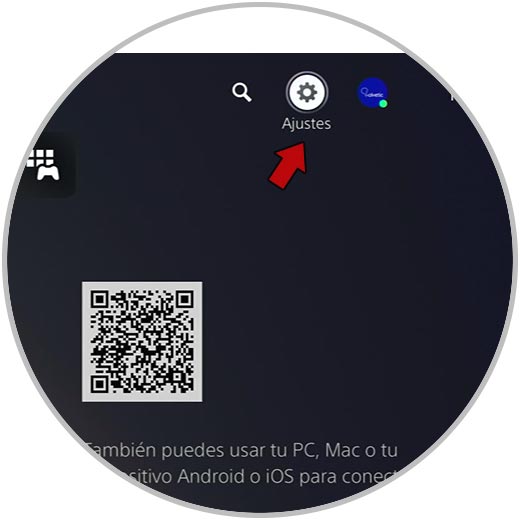
Step 4
Once you are in the settings, you must select the "Accessories" section
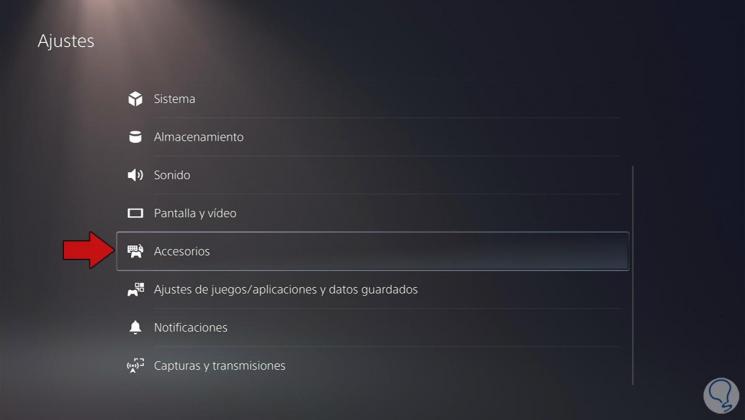
Step 5
The next thing is to click on "Adjust PlayStation camera"
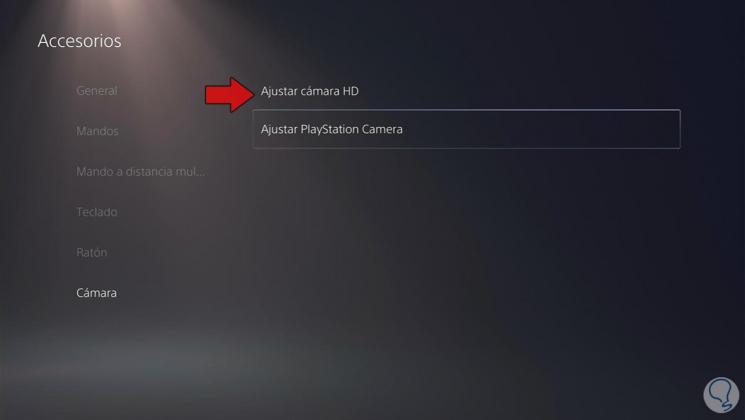
Step 6
Now you must take 3 photos, placing yourself in the 3 frames that will appear.
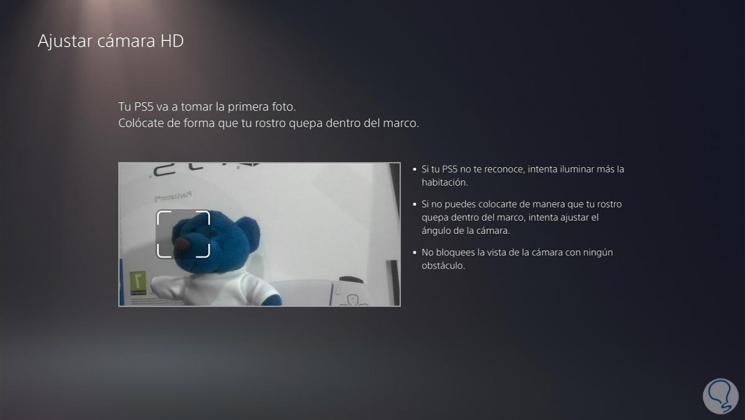
Step 7
Once configured, you will see a message stating this.
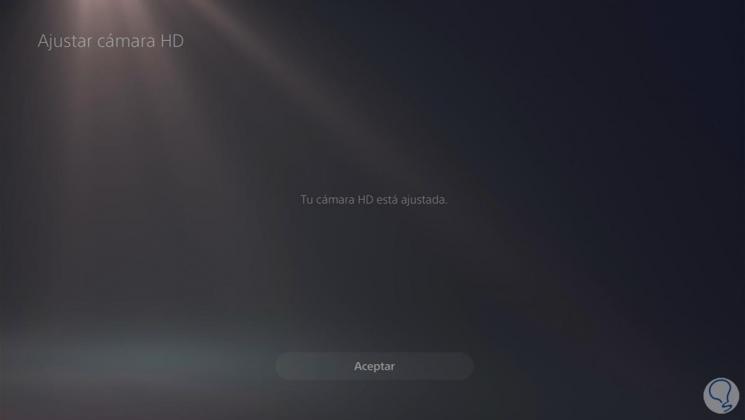
Step 8
The next thing will be to return to the "Settings" and select the "Captures and transmissions" section.
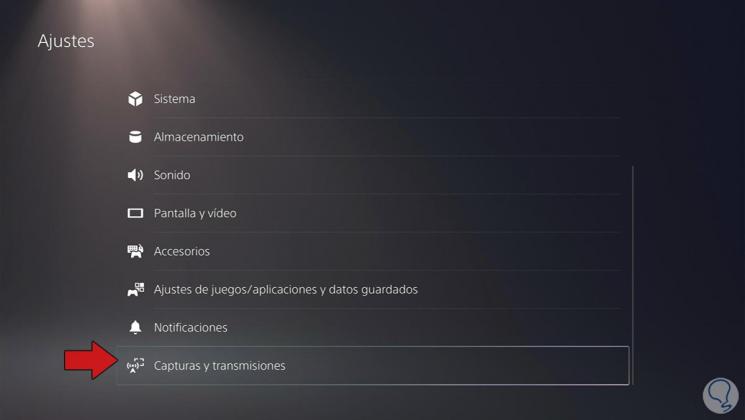
Step 9
Then you must enter "Transmissions" and then "Camera"
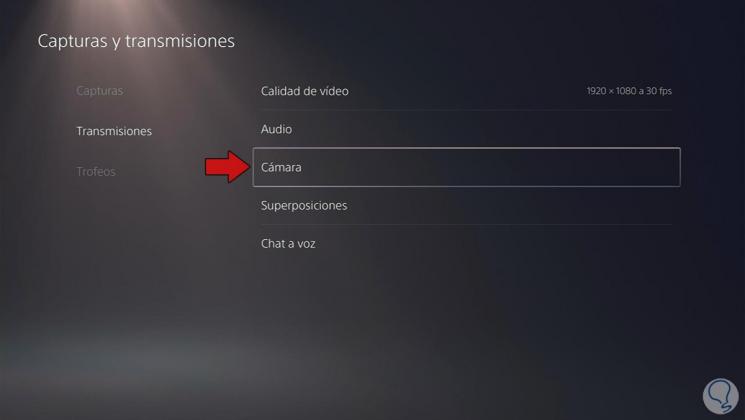
Step 10
From here you can activate "Show camera, and make the adjustments you consider necessary.
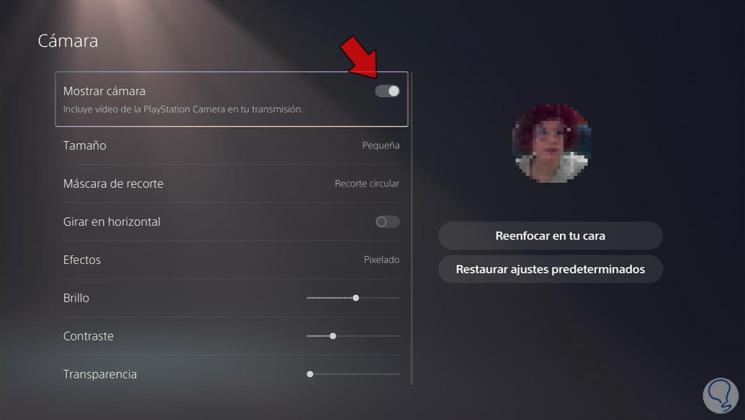
Step 11
Finally you can go to the game you want to transmit from and press this button to start the transmission.
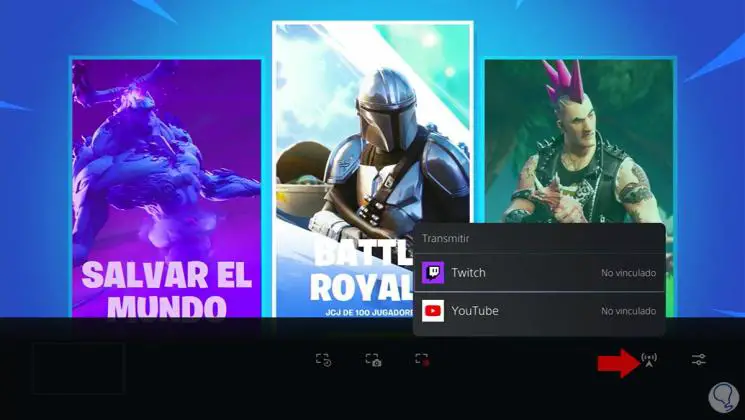
Finally, you will have the HD camera configured with your PS5 so that you can use it whenever you need it or want to broadcast live.