Nowadays one of the most common ways of communicating is to do it through email since, above all in work environments, it is a most useful tool since in addition to messages, different documents and files can be attached in a simple way..
One of the most famous platforms is undoubtedly Gmail . The Google platform offers different services and options , which makes it one of the most complete. In addition, to use different Google services, it is necessary that we have an account with this domain.
Gmail is Google's mail and messaging platform which has undergone major changes in its design, security, operation and development structure. One of the basic parts of Gmail is to show the username with which they will identify us in the emails and in the integrated Gmail chats.
If for any reason you want to change the name that Gmail shows of your account, getFastAnswer will explain how to edit it in a really simple way..
How to change display name in Gmail
Step 1
The first thing you should do is enter Gmail. Now you must click on the settings icon and you will see the following. We click on "See all settings"
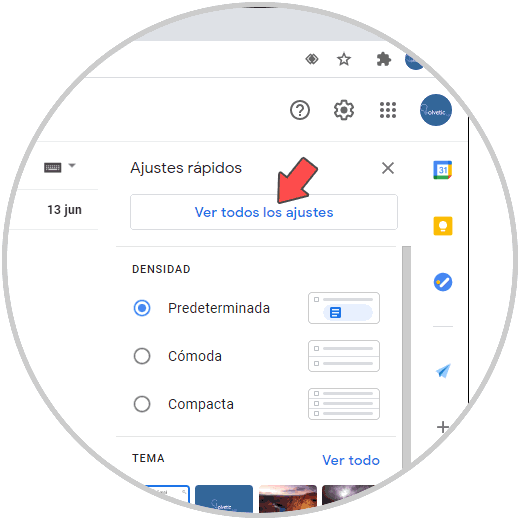
Step 2
In the next window displayed we go to the tab "Accounts and import" where we will see the following. There we go to the section "Send as" and click on the line "edit data"
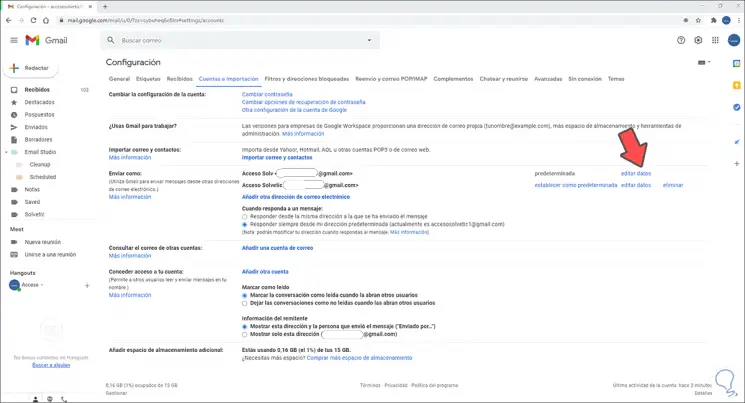
Step 3
The following pop-up window will be displayed. We activate the empty box and enter the new desired name of the Gmail account:
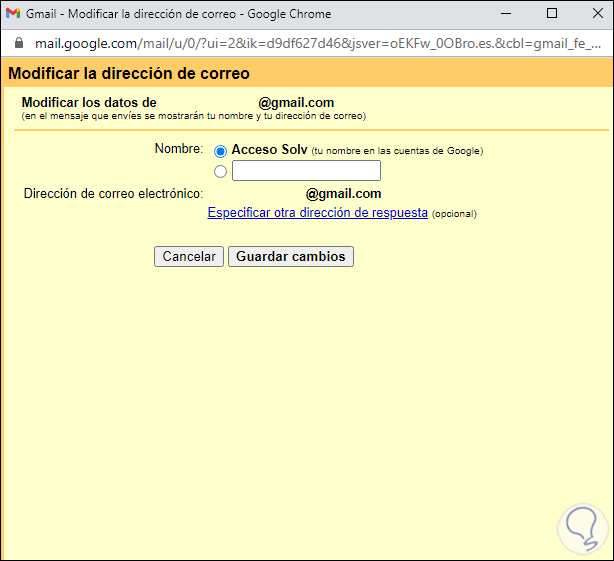
Step 4
We click on Save changes and the change is immediately reflected in Gmail:
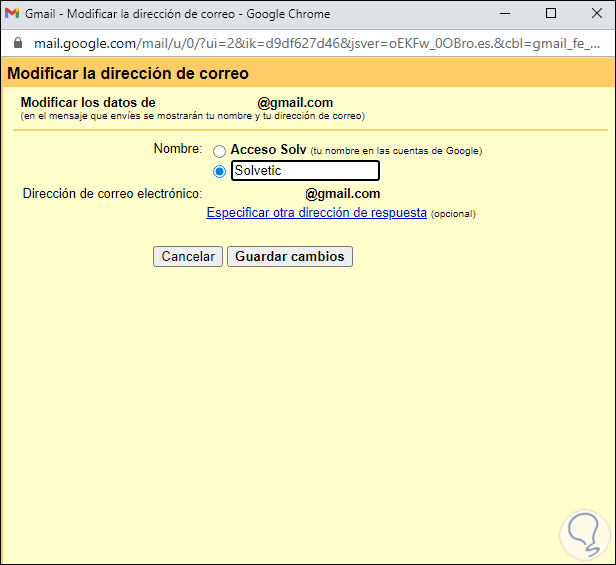
In the line "Send as" we see the change, this process can be repeated for the bottom line but the key line is Send as in Gmail.
With this process we can edit the name to be displayed in the Gmail account..