Nowadays, there are more and more programs or applications that we use in our day to day and that require a password to make their access more secure to unwanted people, either from the PC or mobile devices such as the Smartphone..
From Social Networks such as I nstagram or Facebook, to messaging applications such as Telegram or video platforms such as YouTube or Netflix; They all have in common that it is necessary to know the password to access the information of a specific account.
Due to our pace of life and the large number of passwords we handle, it is quite common for us to forget some of them. For this reason, in this getFastAnswer tutorial we will explain very useful information such as how to view the password of one of the most used (Netflix) from our Chrome browser step by step in the form of text and video..
To stay up to date, remember to subscribe to our YouTube channel! SUBSCRIBE
Note
In order to see it, you must log in to Netflix from Chrome by entering your username and password and after that click on "Remember my password".
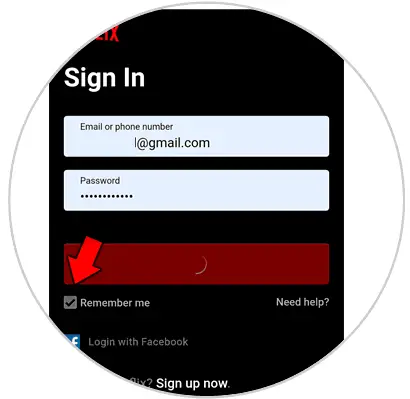
Once this is done, you can see the Netflix password in Chrome in the following ways that we are going to indicate below:
1. How to see Netflix password on Chrome from mobile
If you want to see the Netflix password in Chrome from your mobile device, the steps you have to follow are as follows:
Step 1
Inside Chrome, click on the 3 horizontal dots icon in the upper right corner and select "Settings."
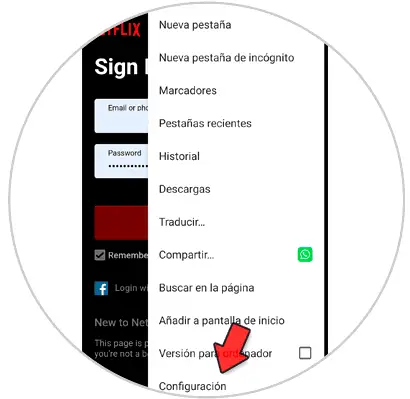
Step 2
In the "Settings" section, select "Passwords".
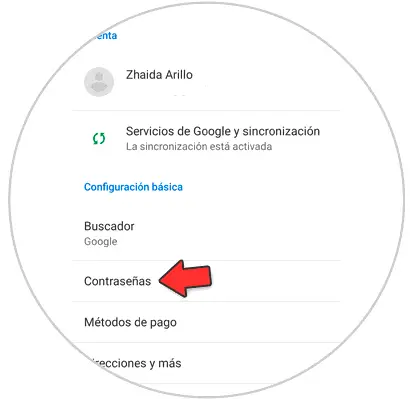
Step 3
Here you will see all the passwords saved from your Chrome logins. Click on "Netflix" to access this information.
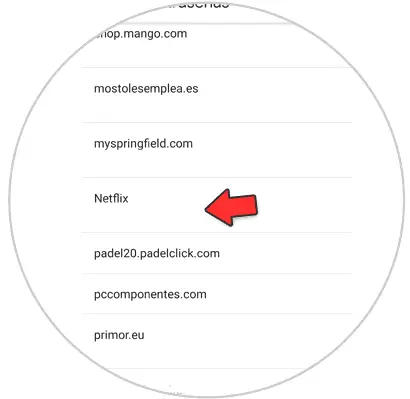
Step 4
Here you will see all your Netflix information, and next to the password section an icon of an eye. Click on it and you will be able to see the Netflix password.
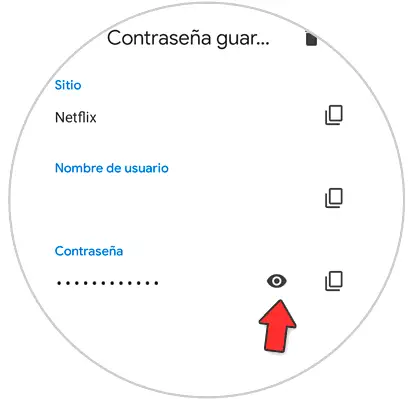
2. How to see Netflix password in Chrome from PC
As we have already said, you will have to first log into Netflix with the option "Remember my password activated. Once done, the steps to follow are those that we are going to indicate below:
Step 1
In Chrome, click on the 3-dot icon in the upper right corner. From here, select "Settings."
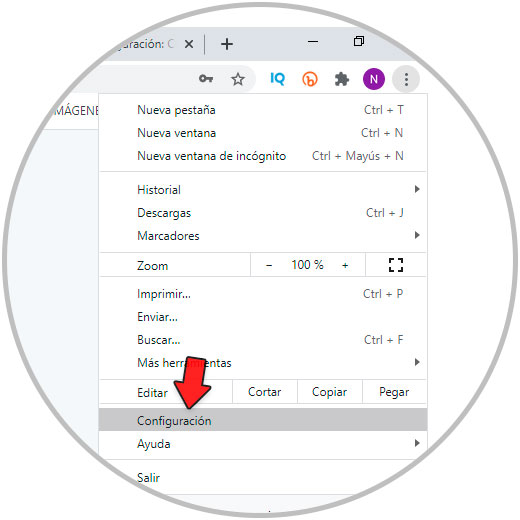
Step 2
In the "Settings" section, select "Passwords".
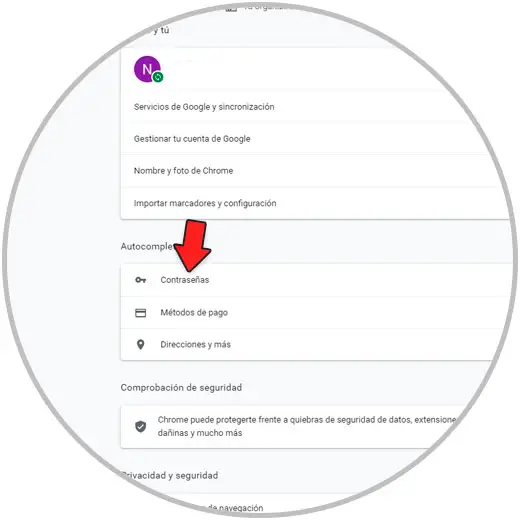
Step 3
Now, within the saved passwords, look for the Netflix one. Finally, you have to click on the eye icon that appears next to the Netflix password to be able to see it.
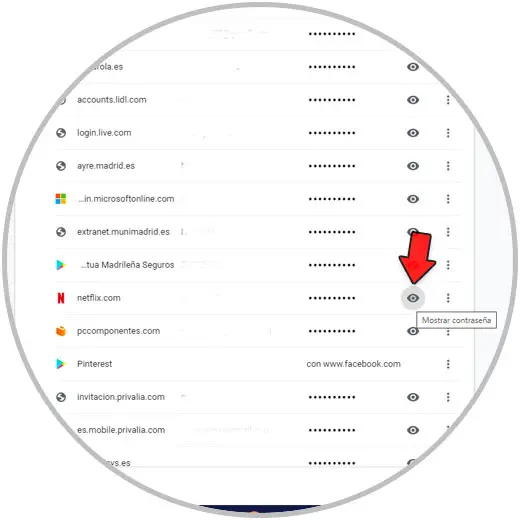
Step 4
You may need to enter a PC code for security.
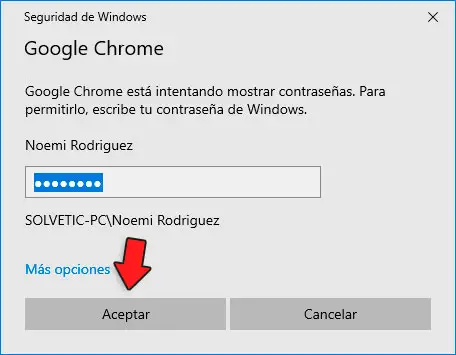
3. How to see Netflix password in Chrome using developer mode
The last option is to see the Netflix password from where we log in, following the steps that we are going to indicate below:
Step 1
When logging in to Netflix from Chrome, in the section where we enter the password, we right-click and click on "Inspect".
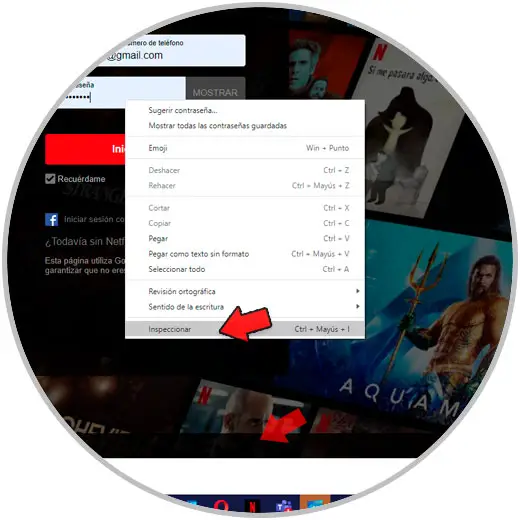
Step 2
A series of codes will appear at the bottom of the screen. Where the "Input" line appears we select the word "Password".
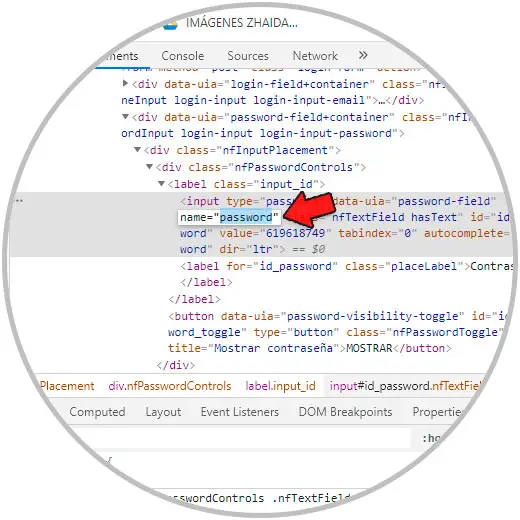
Now we replace it with the word "Text".
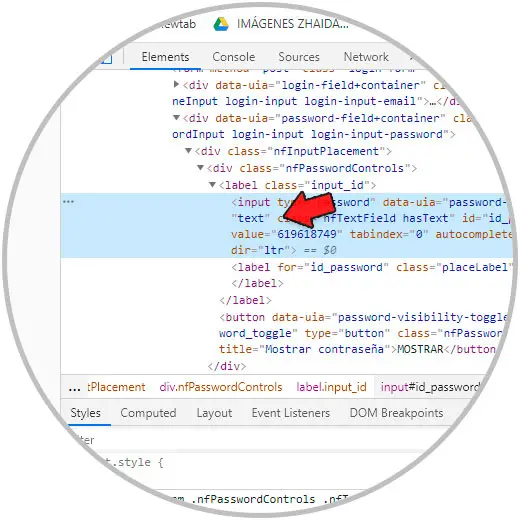
Step 3
When you do this, you can see the Netflix password in the upper password field.
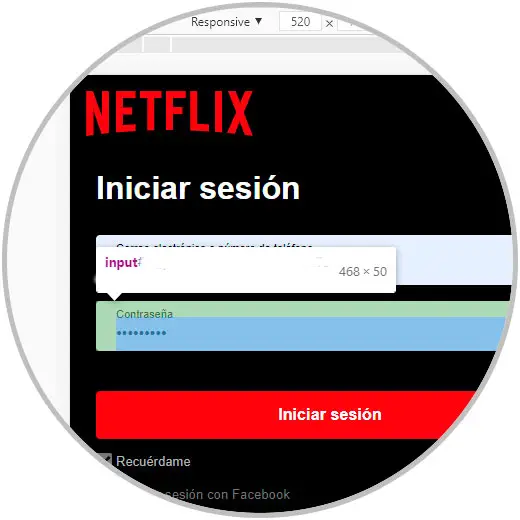
It's that simple you can know the Netflix password from your Chrome browser by following the simple steps that we have indicated in this tutorial..