ounter Strike is one of the most popular popular strategy games since it is more than 19 years old and currently Counter-Strike: Global Offensive (CS: GO) has integrated a set of new maps, characters, weapons and game modes, it also integrates Updated versions of classic CS content..
Game modes
This game offers us various modes such as:
With all these CS: GO features we will be ready to enjoy one of the best gaming experiences , but you should know that there is a key factor for the game to develop in a much more active way and that is the FPS in Windows 10 .
FPS (frames per second) is the framerate of a game , that is, the number of consecutive images available on the monitor per second during the game. Since our brain processes between 10 and 12 separate images per second (each one independently), after 12 images we will see all the images as one moving image, which is why FPS are ideal in CS GO to have a view complete environment without pixelating any details..
In getFastAnswer we are going to give you the step by step to see the current FPS of the game.
To stay up to date, remember to subscribe to our YouTube channel! SUBSCRIBE
see FPS in CS Go
Step 1
We open the game and go to the Settings Menu (pinion icon):
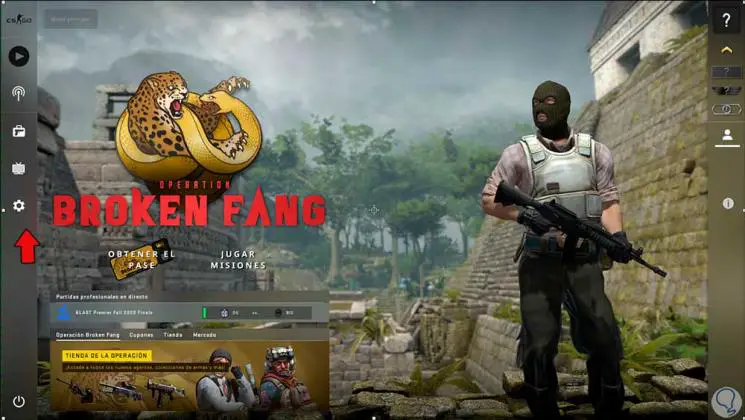
Step 2
In the window that will open we go to the Match tab where we will see the following:
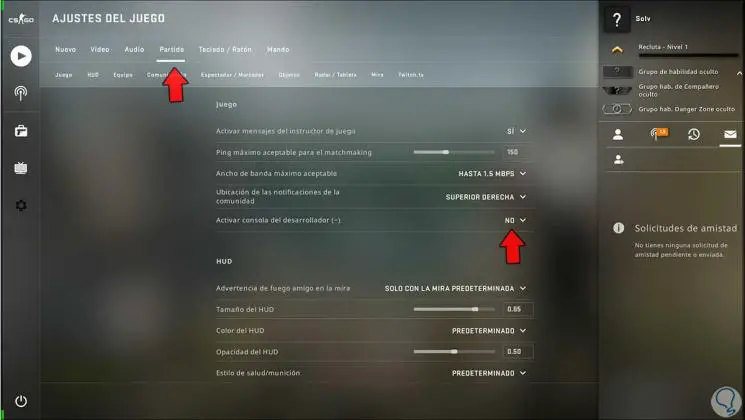
Step 3
There we are going to activate the line "Activate developer console":
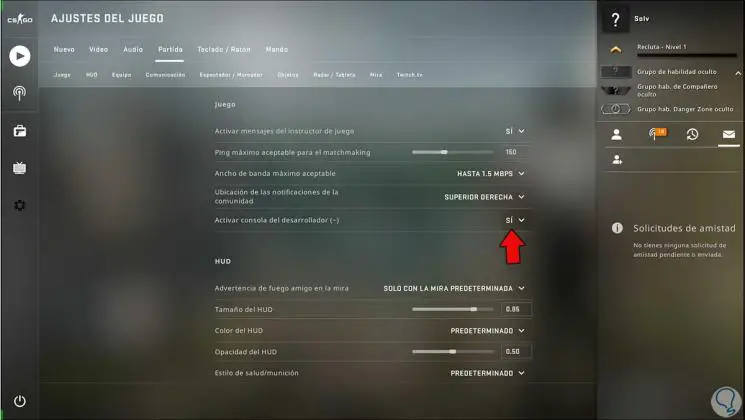
Step 4
Then we go to the "Keyboard / Mouse" tab and go to the "Interface keys" section, in Activate console we select the desired key and test that the access to the console works:
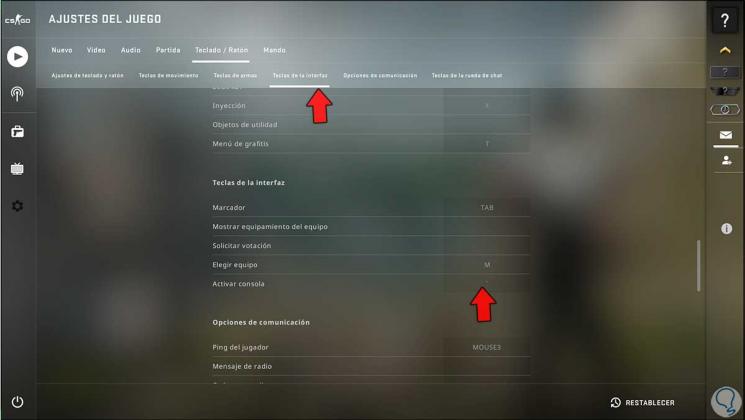
Step 5
We validate the console:
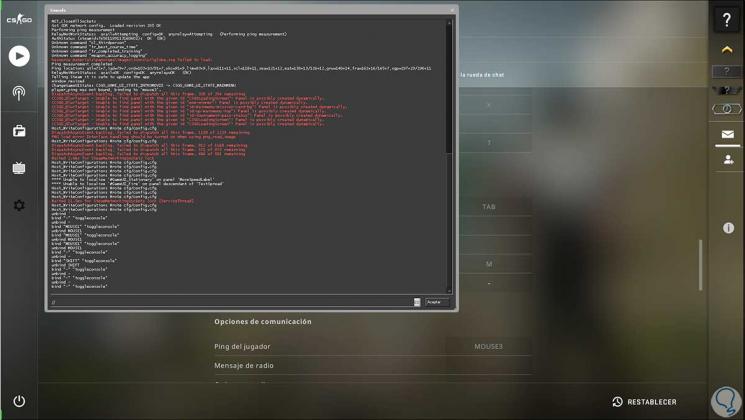
Step 6
Now we access a game in CS GO, we use the key defined for the console and to view the statistics we execute:
net_graph 1
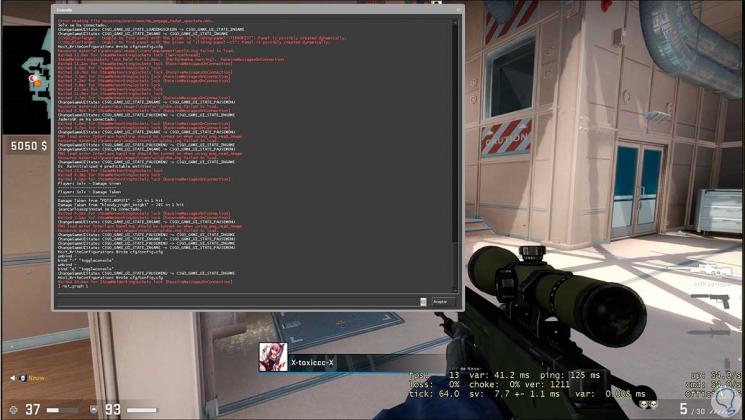
Step 7
We can see at the bottom all the statistics in real time such as:
- Game ping in milliseconds, etc.
Step 8
Now we execute the following:
net_graphheight (number)
Step 9
Raise or lower the viewfinder, the higher the number, the higher it will be
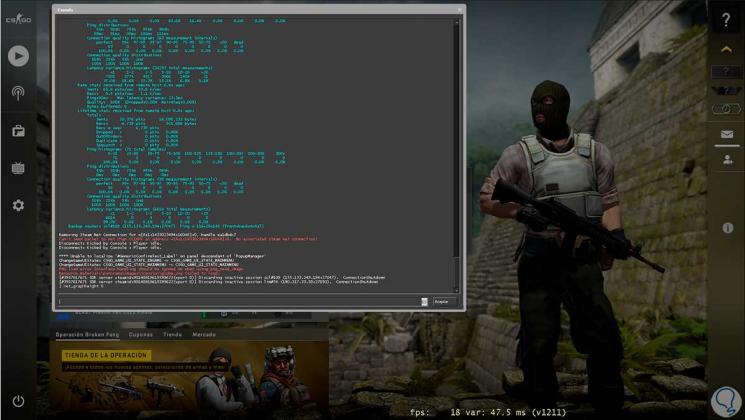
Step 10
Then we execute:
net_graphpos (number)
Step 11
This will move the viewfinder sideways, the higher the number the viewer will be further to the right
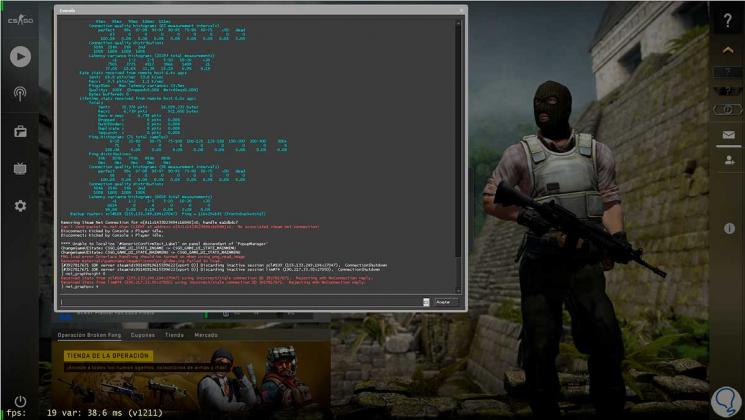
Step 12
To adjust the sources we are going to enter the console:
net_graphproportionalfont
Step 13
1 is large font and 0 is small

Step 14
Finally, to hide the viewer in CS GO we execute:
net_graph 0
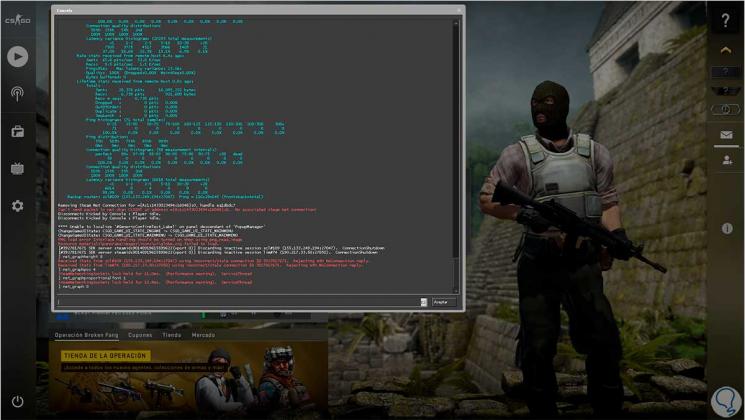
With these options we can see the FPS in CS GO and thus determine the state of the game..