Today the use of e-mail is something of the most common, since in most companies this medium is used for communication and sending files and documents between workers. Gmail is the solution that Google gives us for messaging, contacts, events and calendar with complete and comprehensive functions..
It is natural that as users we always want to keep a consistent order of the emails we receive and the best way for this is by creating folders with the name of each topic, user or approach. The first thing you should know is that in Gmail you will not find the option of a new folder, but that they are called labels there.
That is why below we will explain how to create a new label (folder) in Gmail in a simple step by step on both PC and iPhone..
To stay up to date, remember to subscribe to our YouTube channel! SUBSCRIBE
1. How to create new folder in Gmail PC
Step 1
We open Gmail from the following link:
Gmail
Step 2
There we go to the configuration menu and select "See all settings":
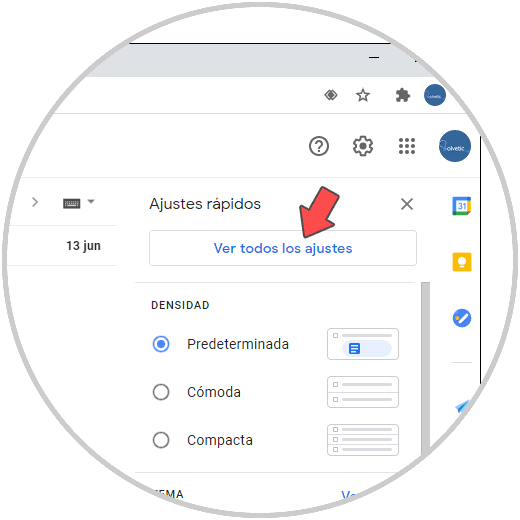
Step 3
In the new window displayed we go to the Labels tab where we will see the following. In the "Tags" section we click on "New tag"
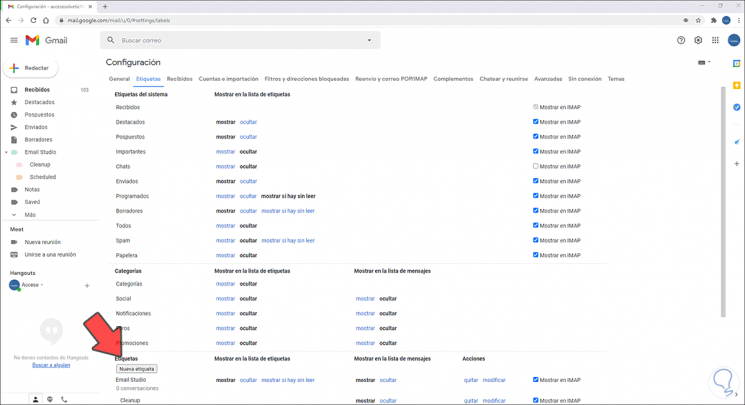
Step 4
The following pop-up window will be displayed where we enter the name of the desired tag:
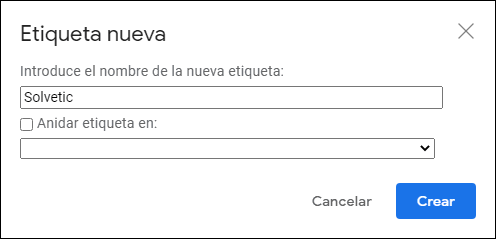
Step 5
We click Create to complete the process and we will receive the notification that it was created and we can see it available in the Gmail menu:
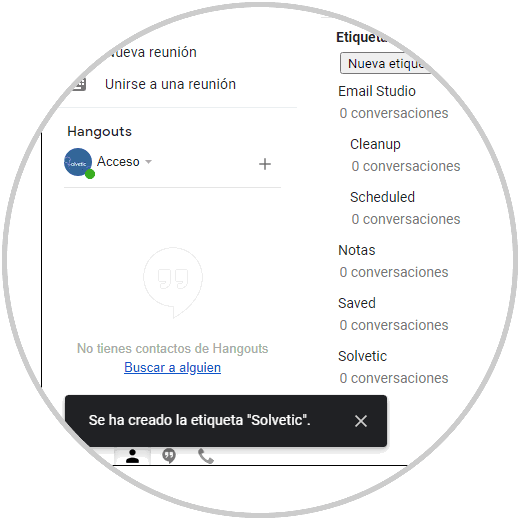
Step 6
Clicking on the label will naturally be empty:
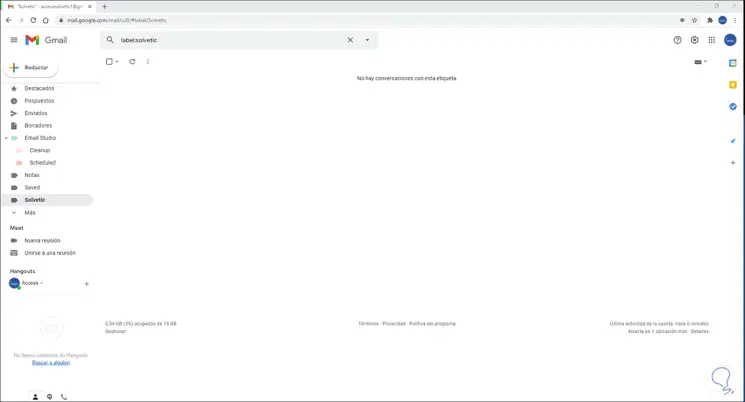
Step 7
To move some mail there, we must select the desired mail, then we click on the labels icon and we will see the following. There we activate the box of the label that we have created:
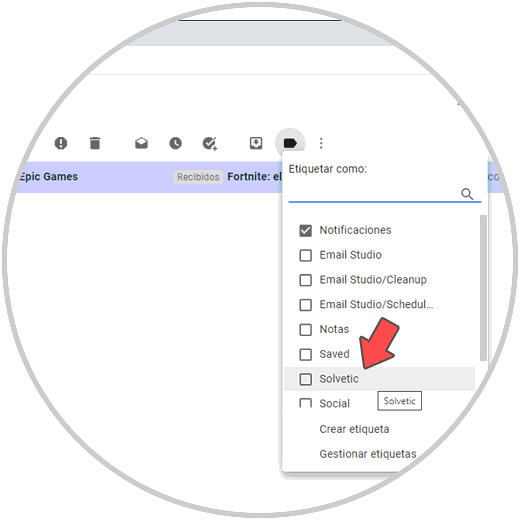
Step 8
We click on Apply and a copy of this email will be created in said label or folder in Gmail:
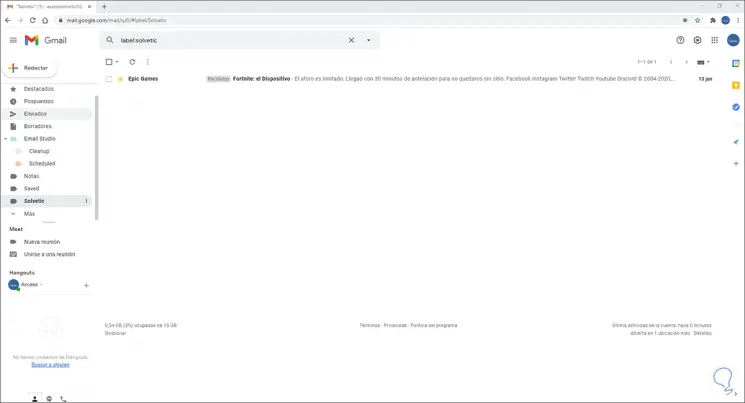
2. How to create a folder in Gmail iPhone
Step 1
The first thing is to enter the Gmail mobile app and click on the Menu icon on the top left.
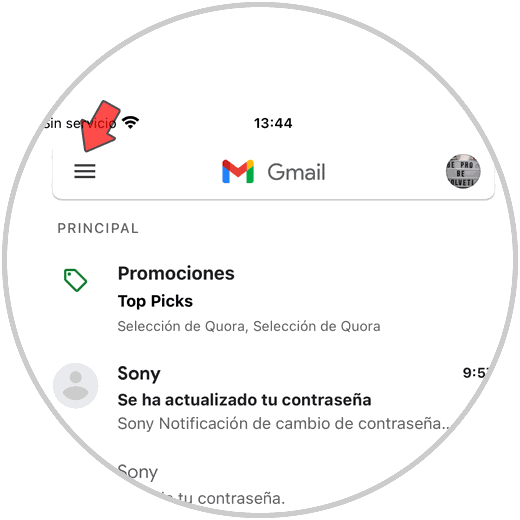
Step 2
Now you must scroll down where it says "Tags". Click on "Create"
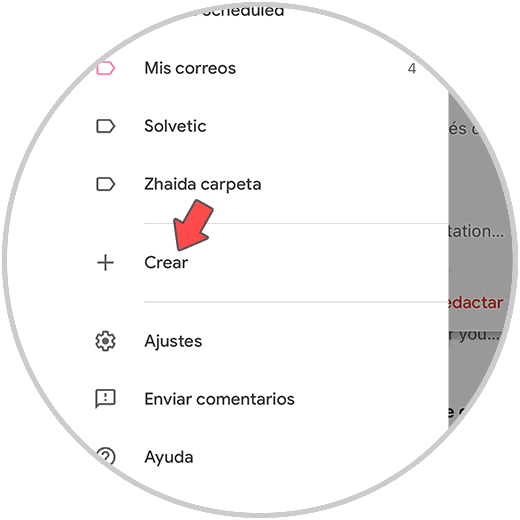
Step 3
The next thing is to name the Label (folder).
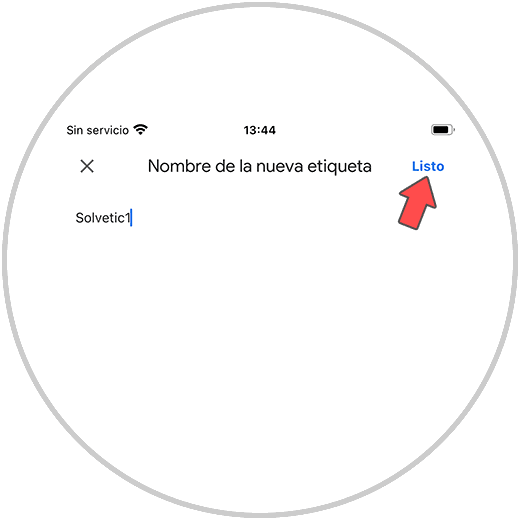
Step 4
We click on "Done" and it appears to organize emails and be able to move there.
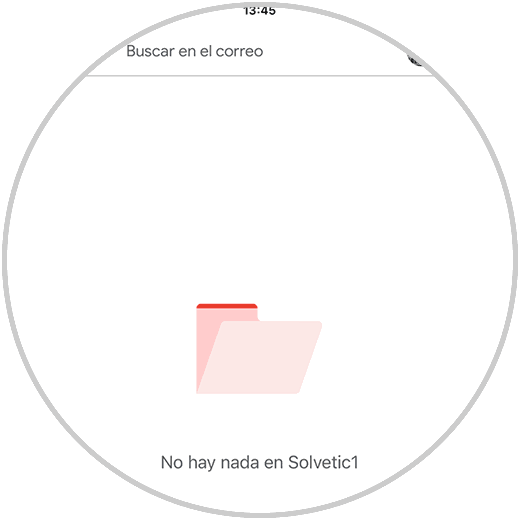
Step 5
Finally we will see that our folder is in the main Gmail menu.
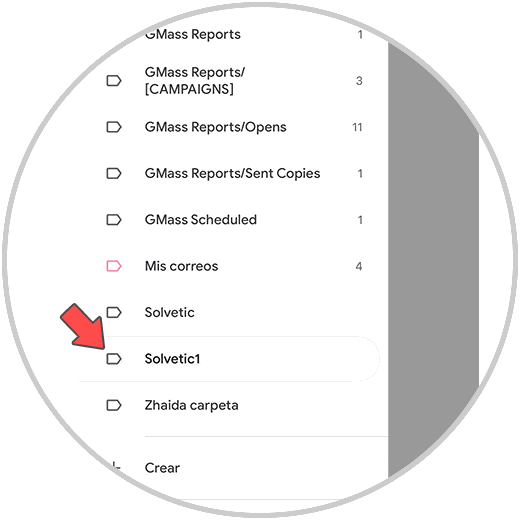
It is a very simple process to create new folders in Gmail to keep a much more complete order of the data. In this way you can easily create folders in your Gmail, to be able to organize and store your emails in the best possible way.