Discord allows that as users we can create rooms or servers so that other users have access to the different game sessions . Discord integrates chat and text in different environments with security, compatibility and performance improvements for sessions..
characteristics
Some of its features are
- Discord Xbox Connection feature
- Discord Spotify Connection function
- Changing screen reader data
- Go Live compatible for game streaming
To use each of the Discord functions we must create an account since without it it will be impossible to access and use each of its functions. It is for this reason that we will explain how to create a Discord account in Windows 10 in this case, but it applies to the various compatible systems.
To stay up to date, remember to subscribe to our YouTube channel! SUBSCRIBE
How to create an account on Discord
Step 1
Let's go to the following Discord link:
Discord
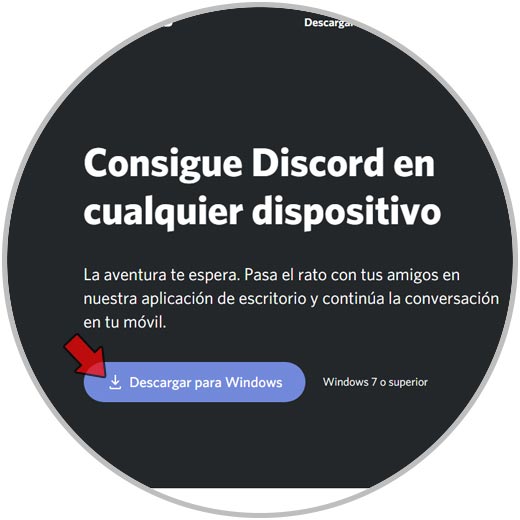
Step 2
There we download the version for Windows (in this case) and once downloaded we double-click on it and the Discord update process begins:
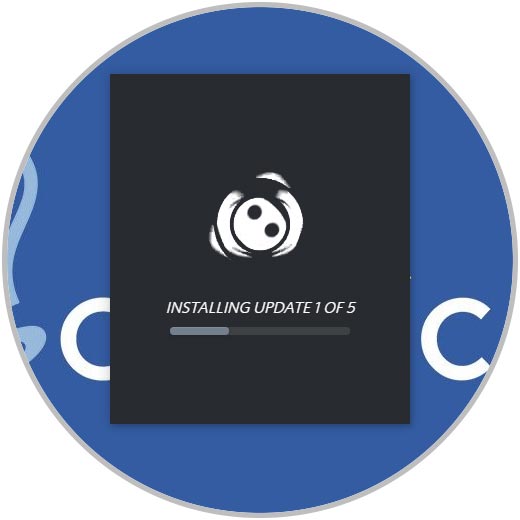
Step 3
Once this is finished we will see the following:
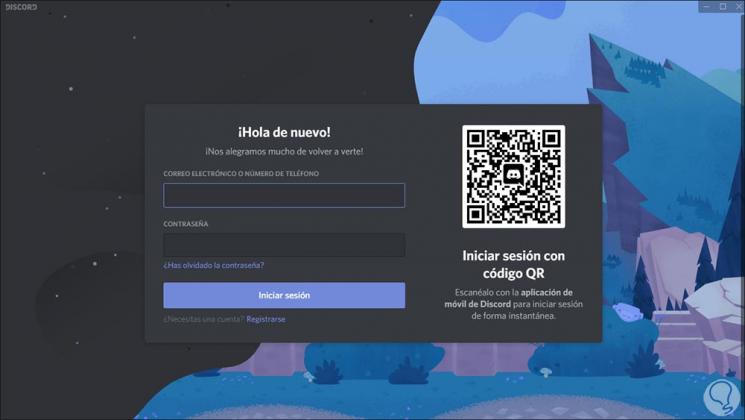
Step 4
There we click on the "Register" line and in the next window we enter:
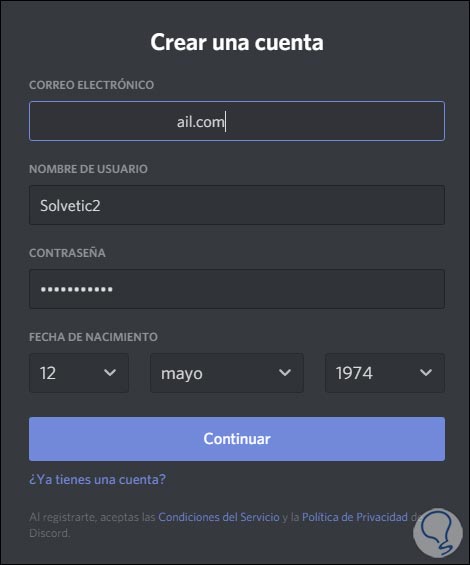
Step 5
We click on "Continue" and we will access Discord but as we see at the top it is necessary to validate the account:
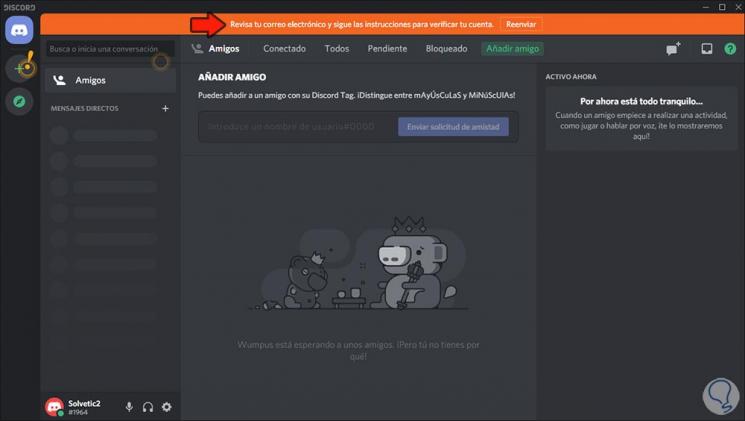
Step 6
For this we open the mail and the message we received from Discord:
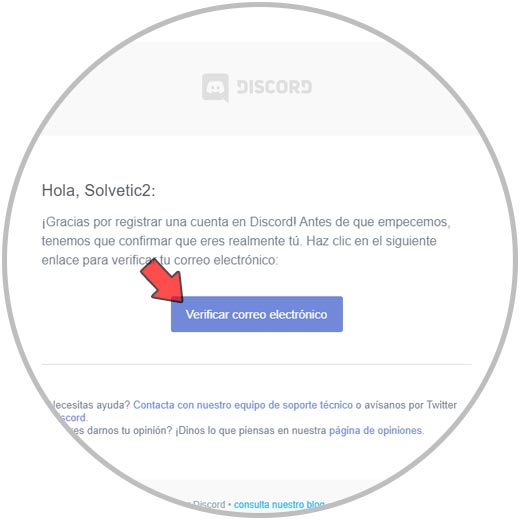
Step 7
We click on "Verify email" and this will open another window where we can see that the account has been verified correctly in Discord:
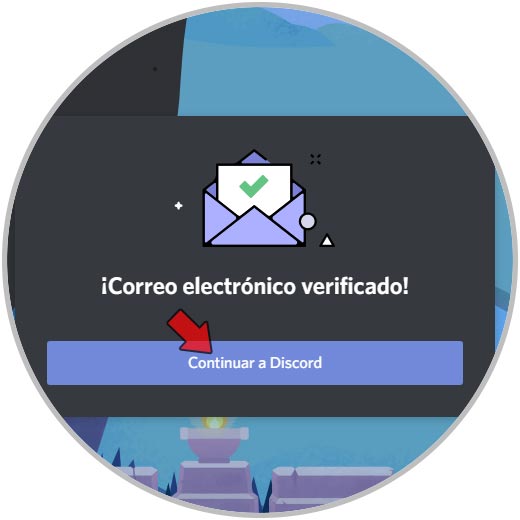
Step 8
We click on "Continue to Discord" and we will see the following:
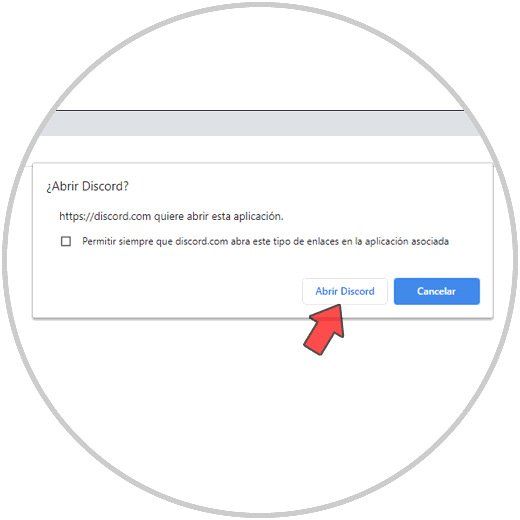
Step 9
We click on "Open Discord" and this time we see that the account is already active and verified:
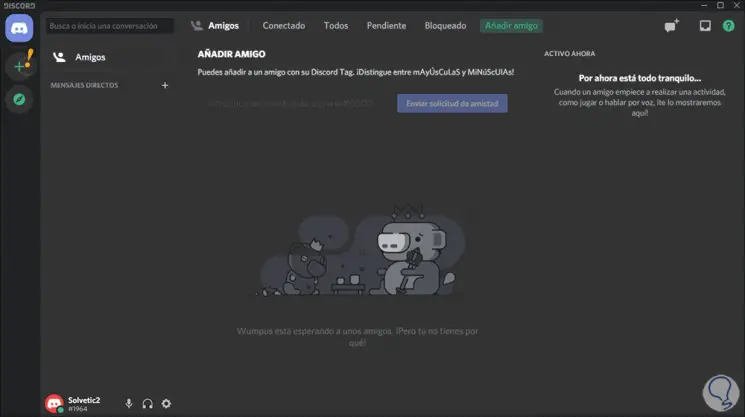
We are ready to create servers and manage all the available Discord options..