One of the essential elements so that the experience when playing the PS5 is the best possible, is undoubtedly the DualSense controller. This remote can be used wirelessly, which is a real benefit since it is not necessary to be connected with a cable to the console to be able to use it..
This controller has different configurations , but undoubtedly one of the most important is to be able to activate the vibration during the game, so that in this way the experience is much more comprehensive and satisfactory. However, it is possible that this is not active or that you have deactivated it and want to activate it again.
That is why below we show you all the steps you must follow to know how you can activate the vibration on the PS5 controller in a simple and fast way..
To stay up to date, remember to subscribe to our YouTube channel! SUBSCRIBE
Activate vibration PS5 DualSense controller
Here we show you all the steps you must follow to know how to activate the vibration on the PS5 controller.
Step 1
The first thing you should do is enter the console and click on the lower icon that says "accessories".
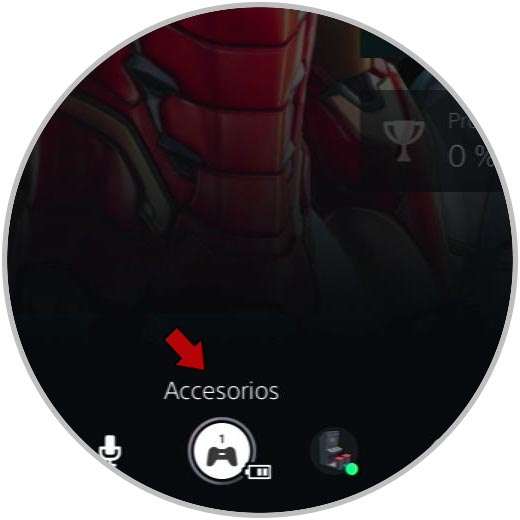
Step 2
Now among the options, you must select the command icon that appears.
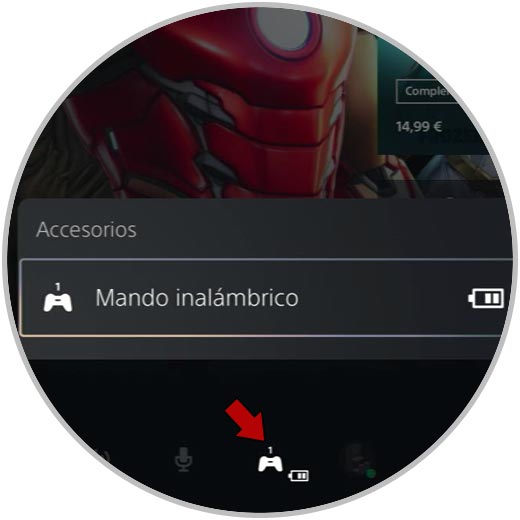
Step 3
You will see that the controls that you have configured on your PS5 appear. In this case you have to select the remote where you want to activate the vibration and click on "Remote settings"
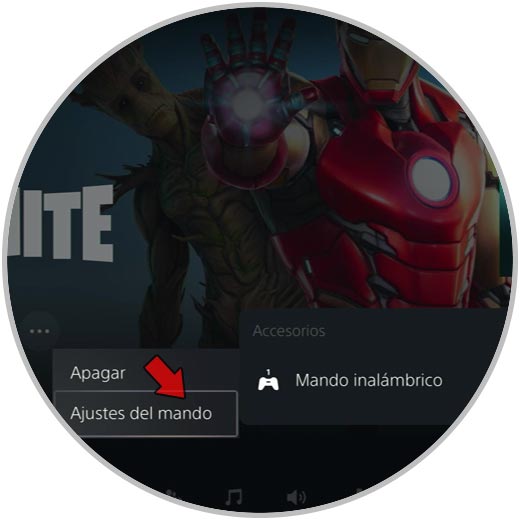
Step 4
Now you will see a new screen. Among all the available options, you must click on "Vibration intensity" and now you can configure it.
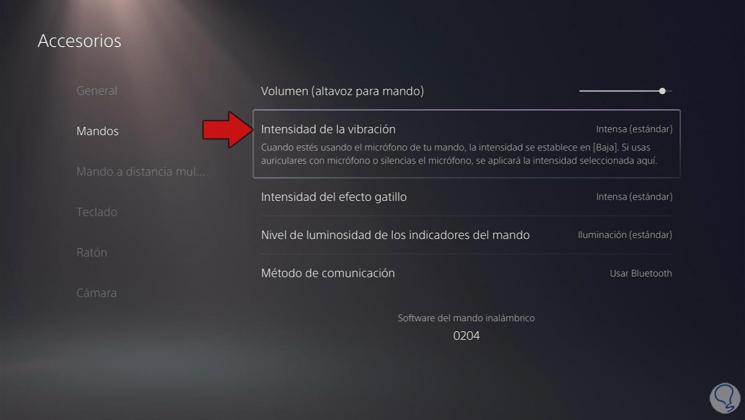
Step 5
Finally, you can now select the vibration level you want on the PS5 controller.
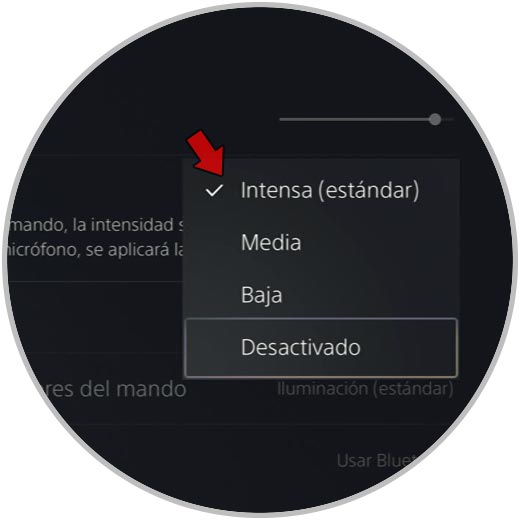
Note
Remember that you are activating the vibration of the controller in general, so it will vibrate in all those games you play.
In this way, you will have configured the vibration of the controller on the PS5, and you will notice how it vibrates when you are playing on it.