In a world that has forced us to change the way we work, study, and personal and family meetings, we must have an application that offers us the best solutions for safe, reliable and comprehensive meetings. There Microsoft has launched Teams as the platform to connect with complete confidence since we have the support of Microsoft..
features
Microsoft Teams gives us features such as:
- Allows you to customize the background of the meeting
- Supports sending GIFs, stickers or emojis in group chats or individually
- The use of Office applications such as Word, PowerPoint and Excel is fully supported
- Supports various languages
- Teams can be installed on Windows, Mac, iOS and Android systems
- Calls can be made from traditional telephone systems, calling plan or VoIP calls
- Integrate applications and workflows
This application can be used and downloaded in different operating systems, and that is why getFastAnswer will now explain how to install Microsoft Teams in Ubuntu in a simple step-by-step way.
To stay up to date, remember to subscribe to our YouTube channel! SUBSCRIBE
How to install Teams on Ubuntu in a practical way
Step 1
Let's go to the following official Teams link:
Microsoft Teams
Step 2
We click on the "Download for desktop" button and then we will see the following options. In the case of Ubuntu, we download the .DEB file, we save it locally:
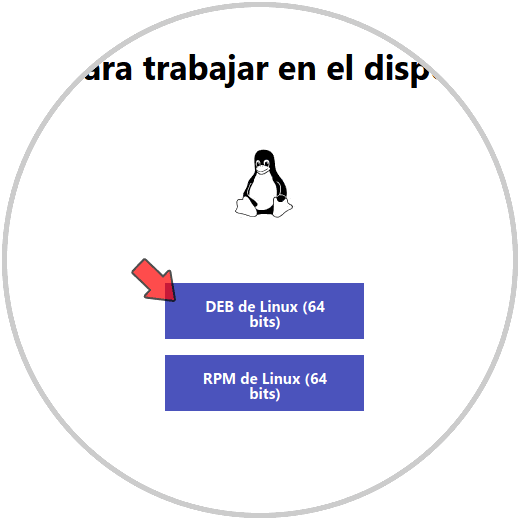
Step 3

Step 4
Once downloaded, we validate the download:
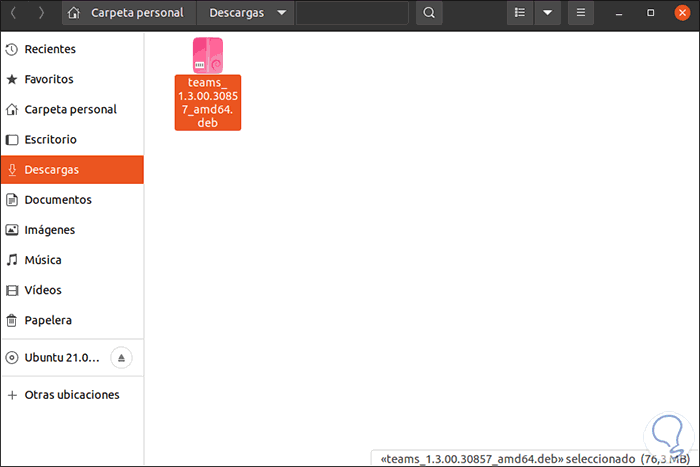
Step 5
One of the methods to install it is by right clicking on the file and selecting "Open with another application":
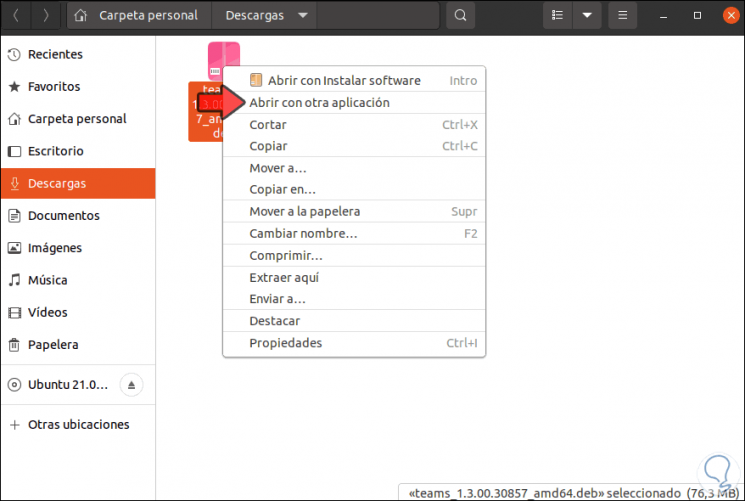
Step 6
In the next window we select "Install Software":
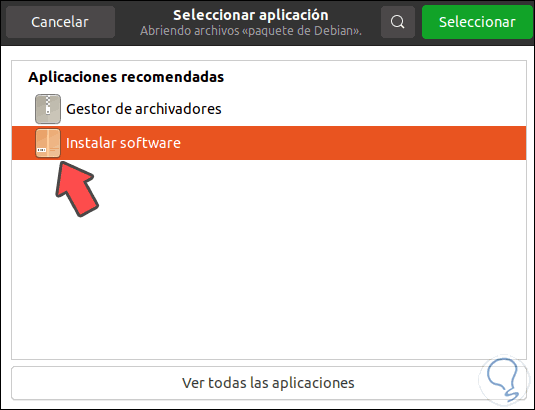
Step 7
We click on Select and wait for the wizard to be launched to complete the process. In the latest versions of Ubuntu (20.04, 20.10 or 21.049, this function may fail, for a more optimal result. We open the terminal, navigate to Downloads (Downloads cd) and list the content with "ls":
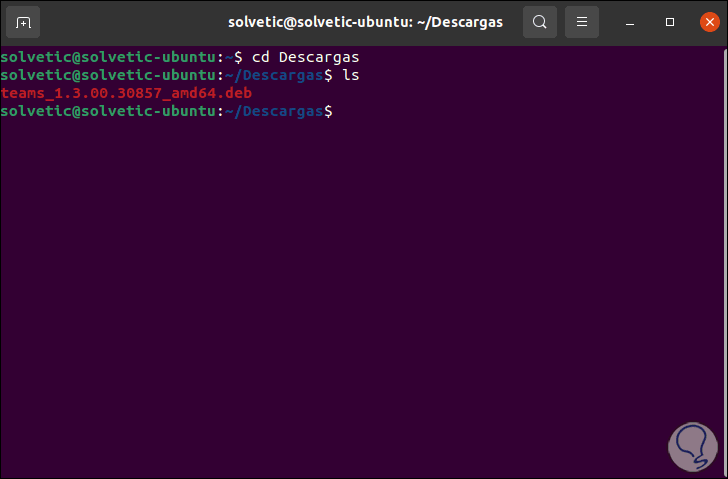
Step 8
We execute the Microsoft Teams installation with the following command.
sudo dpkg -i file.deb
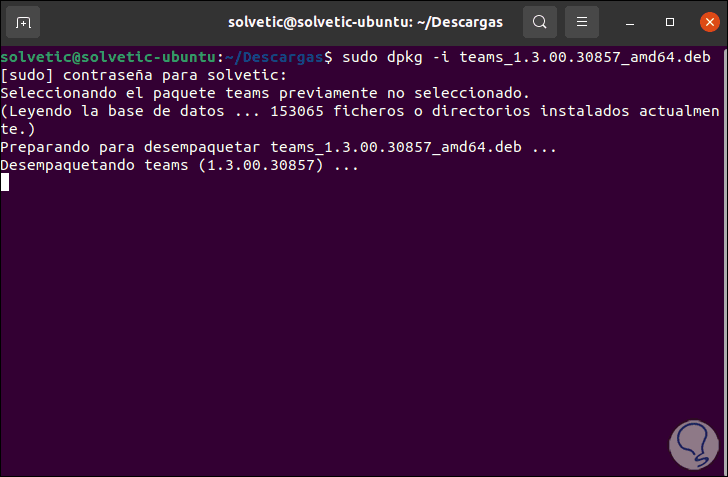
Step 9
Once this process is finished we will see the following:
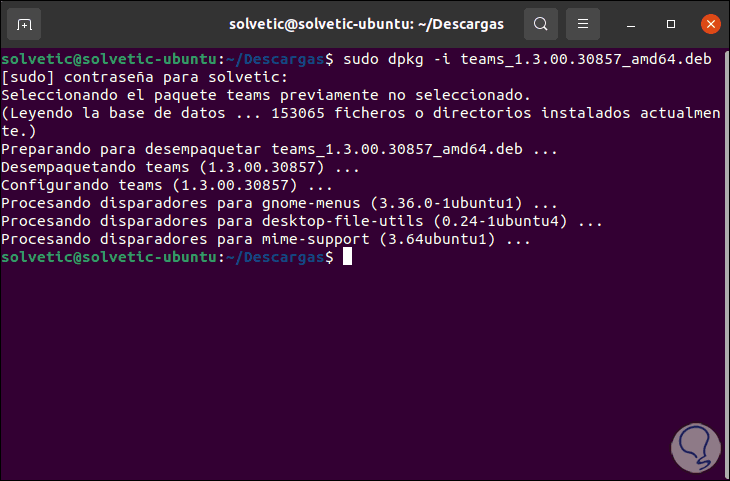
Step 10
We go to Activities and from there we look for “teams”:
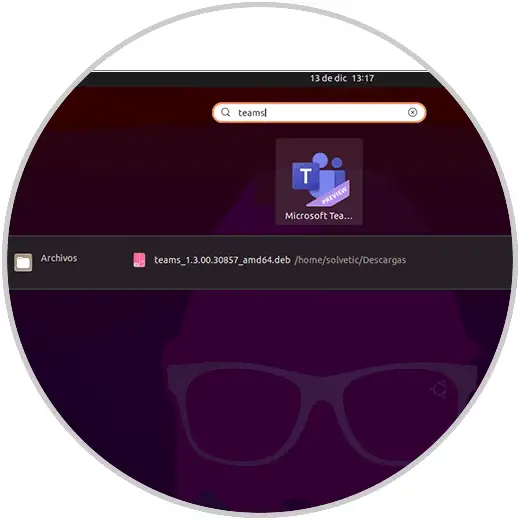
Step 11
We open it and we will be ready for use in Ubuntu:
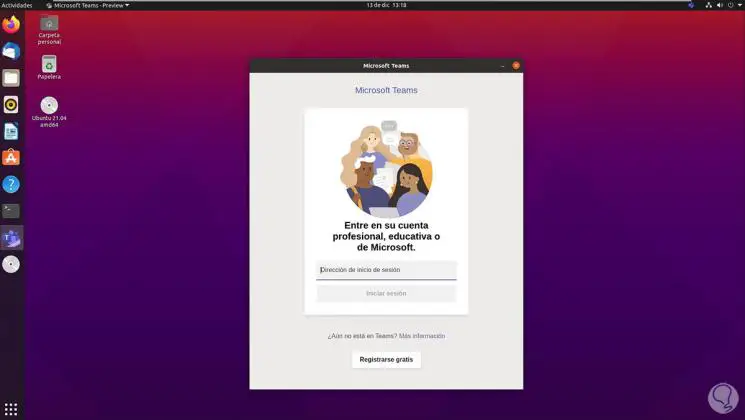
It is a really simple process to install Teams in Ubuntu and there we simply log in to enjoy its benefits and functions..