In these times, no one doubts that the mobile phone has become an inseparable companion for everyone, due to the large number of devices that we concentrate in just one and in such a small size: Flashlight, calendar, calculator, camera and Video or Internet access from anywhere are some of the many functionalities that we have at our fingertips when having a Smartphone..
The camera is one of the elements to which we give more value, since thanks to it we can take the reality that surrounds us in the form of photos or videos for different purposes: From publishing on Social Networks such as Facebook or Instagram , sending through Instant Messaging Apps such as WhatsApp or Telegram or simply keep these memories saved in the gallery of our terminal.
It may be that on some occasion you do not want to capture the exterior, but the interior of what we are viewing on the screen of our mobile, and for this the screenshots are tremendously useful. For this reason, in this tutorial we will explain the different ways to do them in text and video on the Xiaomi Poco M3 step by step..
To stay up to date, remember to subscribe to our YouTube channel! SUBSCRIBE
1. How to take a screenshot of Xiaomi Poco M3 with buttons
To take a screenshot on the Xiaomi Poco M3 with buttons, the steps to follow are those that we are going to indicate below:
How to make a Xiaomi Poco M3 screenshot with buttons
- Go to the screen or Internet page where you want to take the screenshot.
- Press and hold the Volume Down and Power buttons simultaneously for about a second.
- A thumbnail of the screenshot taken will appear in the upper right corner of the screen, which will be automatically saved in your mobile gallery.
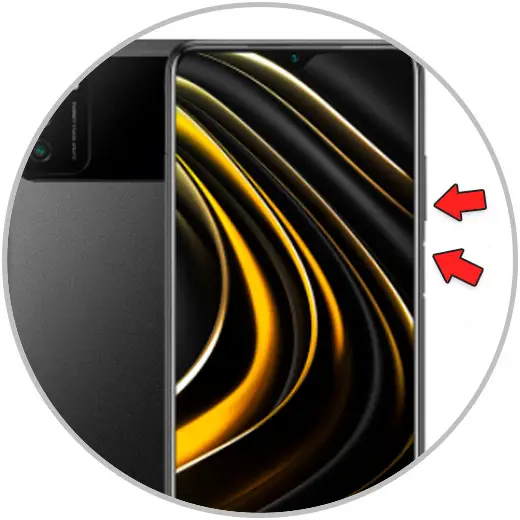
2. How to take a screenshot of Xiaomi Poco M3 from the screen
From the same terminal screen we can also take a screenshot if we follow the steps indicated below:
Step 1
Swipe the top menu on your Poco M3 from the top of the screen.
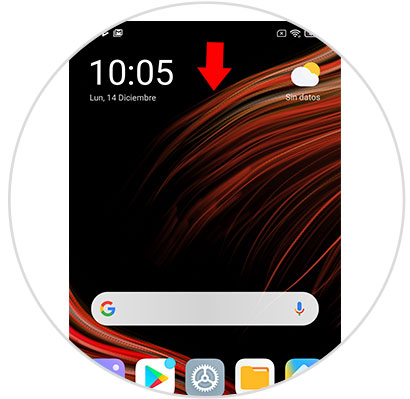
Step 2
You will find a menu and in one of the icons a scissors. Click on it and you will take a screenshot of what you are currently viewing in it.
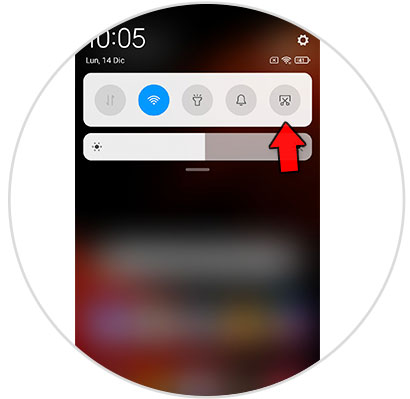
3. How to take a screenshot of Xiaomi Poco M3 with 3 fingers
Another option you can do is take a screenshot using your fingers on the Poco M3. For this you will have to position yourself on the screen you want to capture, and once done, slide the 3 fingers from top to bottom across the Poco M3 screen. Once done, the screenshot will be taken and its thumbnail will appear in the upper right corner of the screen.
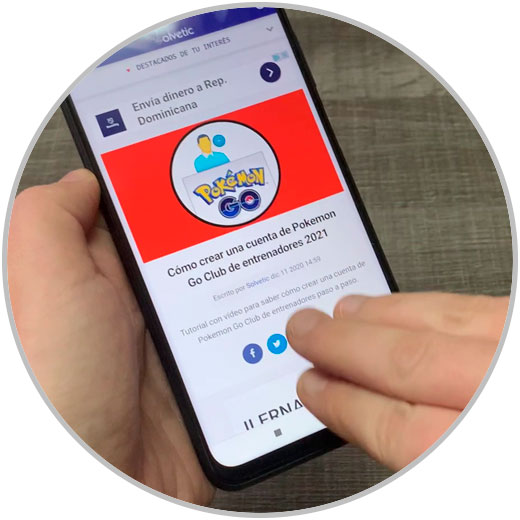
Note
All these captures are automatically saved in the gallery in a folder that will also be automatically created called "Screenshots".
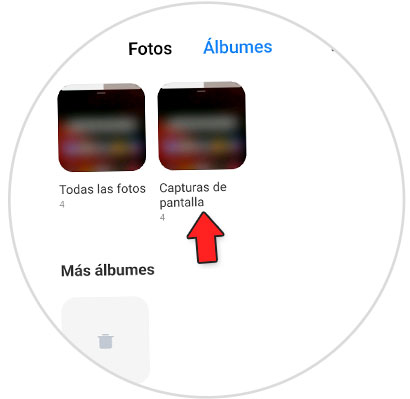
With these methods you can easily take screenshots on the Xiaomi Poco M3 terminal.