Social networks are undoubtedly an important means of communication for many people who daily enter applications such as Facebook or Instagram to be able to communicate with different contacts or to access different information..
On Facebook, we have the possibility to select pages that we like so that their content appears on our social network wall, but we also have the possibility of creating our own, either personally or for business purposes, to promote our business for example.
On Facebook we can create different pages that are linked to our profile, but there may come a time when we do not want to have any of them active and therefore delete it. In that case, you must follow the steps that we detail below. You can see how to perform this process both on mobile and PC..
To stay up to date, remember to subscribe to our YouTube channel! SUBSCRIBE
1. How to delete your mobile cell phone Facebook page
In the event that you want to delete a Facebook page from your mobile phone, the steps you must follow are as follows.
Step 1
The first thing you should do is click on the menu with the upper three lines.
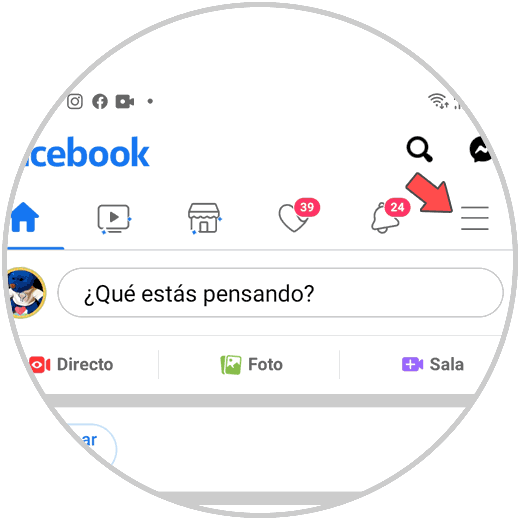
Step 2
Now you will see a section that puts pages. You must enter it.
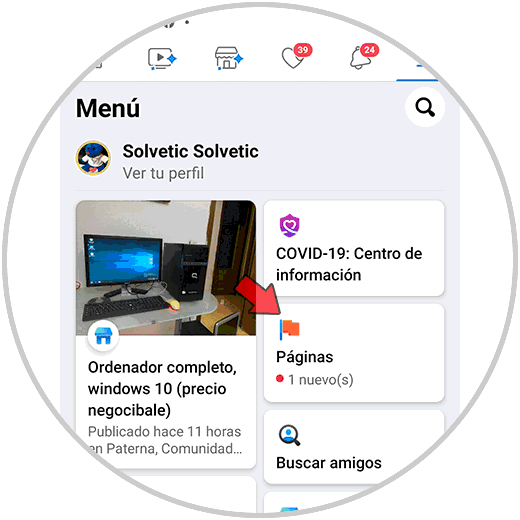
Step 3
Now you will see that all those pages you have appear. Select the one you want to delete.
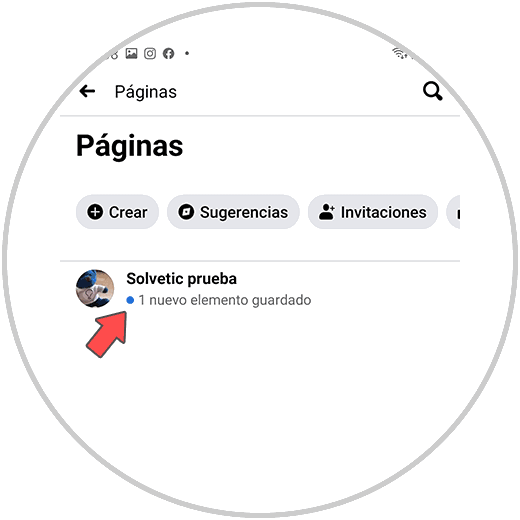
Step 4
Now you must slide the top menu, until you find the tab that says "More"
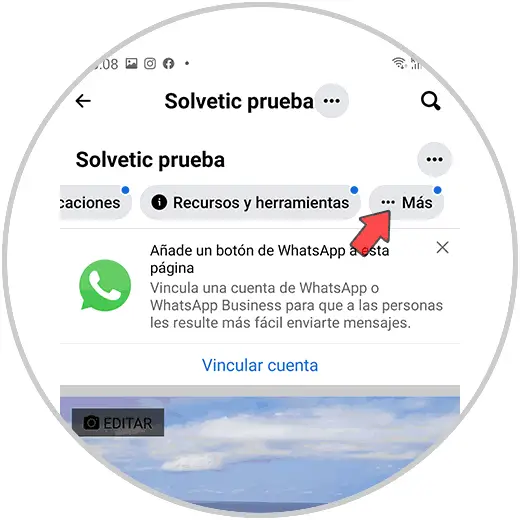
Step 5
In the menu that will appear, you must select the "Configuration" section
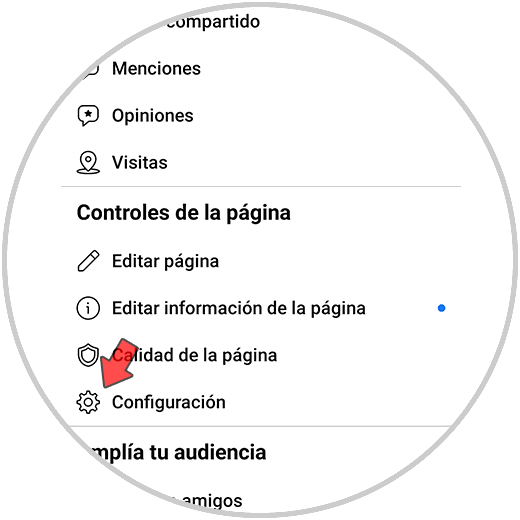
Step 6
The next thing you should do is enter "General"
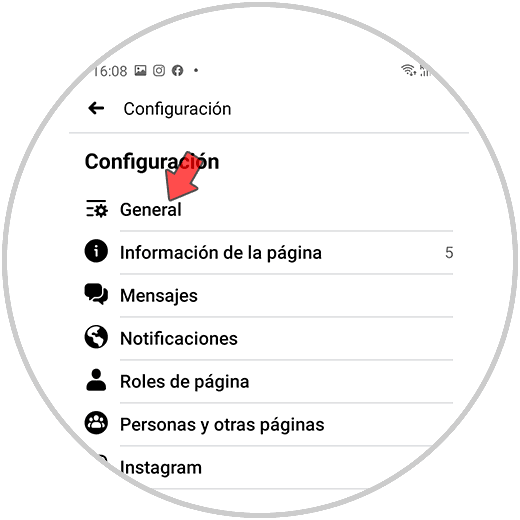
Step 7
Now you will see that if you move, you have the option to delete your Facebook page permanently.
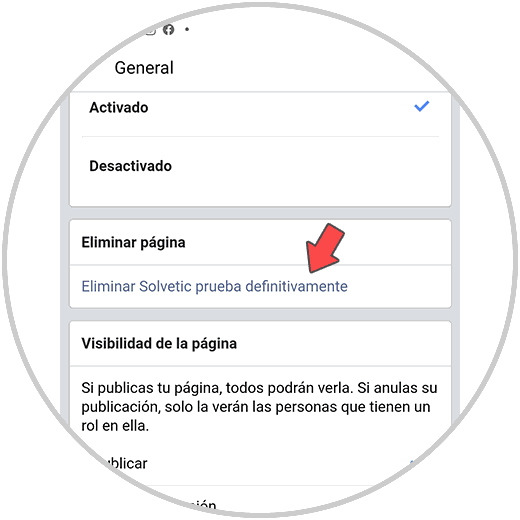
Step 8
If you are sure that you want to delete your page, you must confirm this action by clicking on "Delete page"
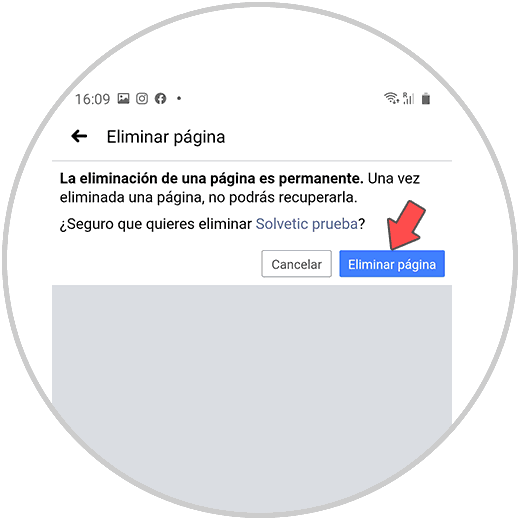
2. How to delete your Facebook page from PC cell phone
In the event that you want to delete your Facebook page from your PC, the steps you must follow are as follows.
Step 1
The first thing you should do is enter your Facebook account and click on the house icon at the top.
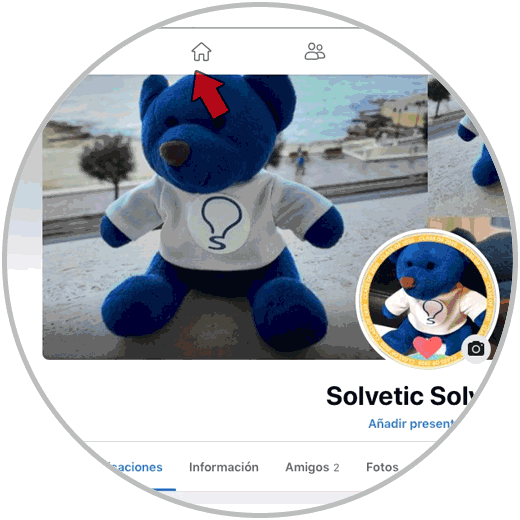
Step 2
The next thing you should do is click on the "Pages" section of the side menu.
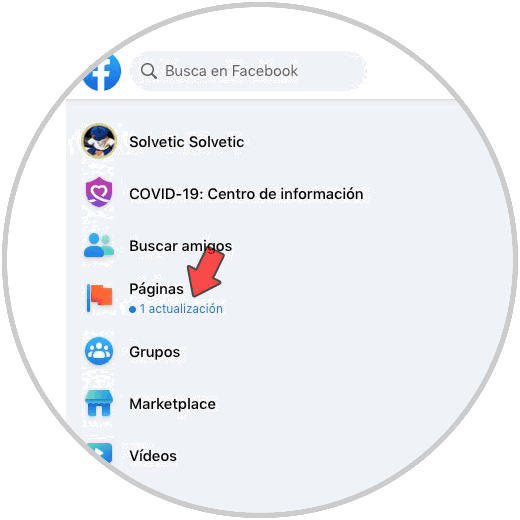
Step 3
Next you have to enter the page you want to delete.
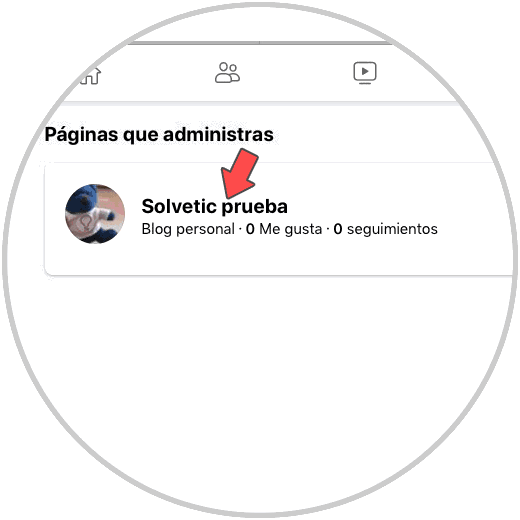
Step 4
Now you must enter the "Settings" section of the side menu.
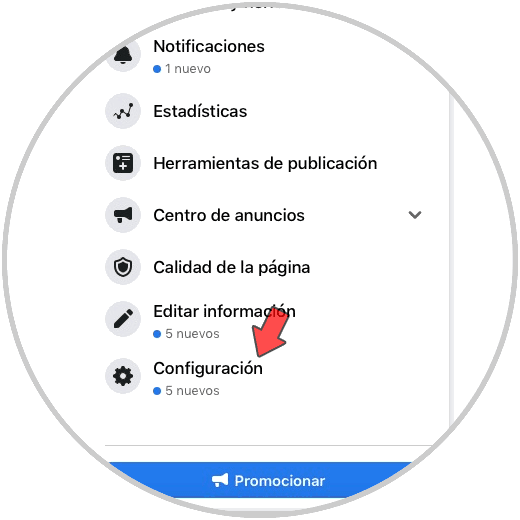
Step 5
Now go to the "General" section
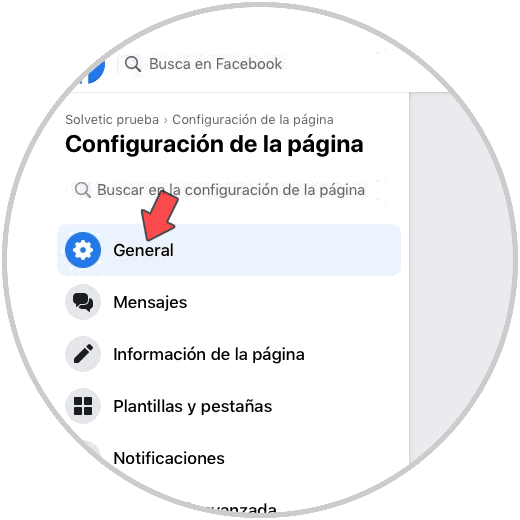
Step 6
The next thing will be to find the section that says "Delete page" and click on it. We will see that it is displayed that tells us if we want to delete this page permanently. If so, click on this message.
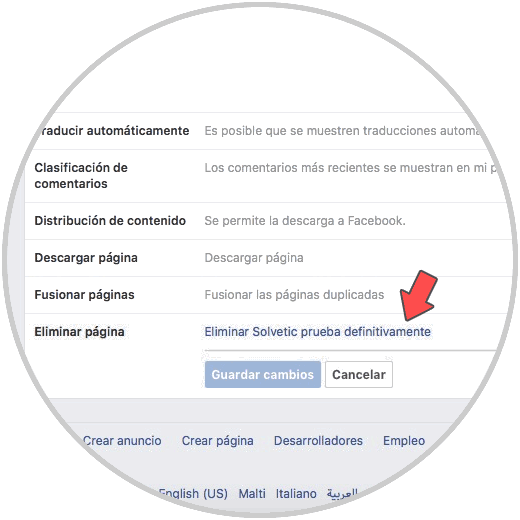
Step 7
Finally we will have to accept the pop-up message to confirm the action.
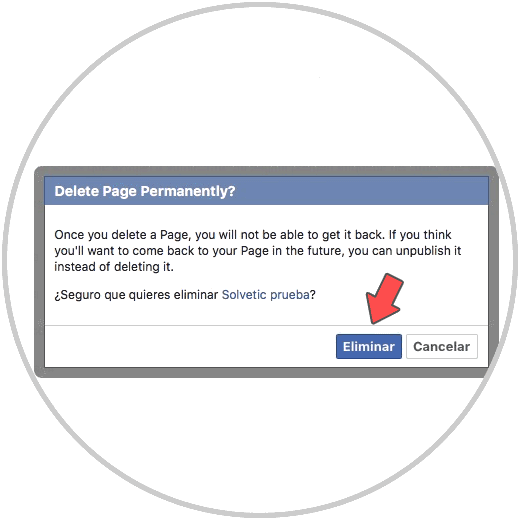
In this way, you will be able to delete the Facebook page linked to your account that you are no longer interested in having.