Nowadays, video games have become part of the lives of many users who go daily both locally and online to play a game. It is not possible that for some years, one of the online games par excellence and LOL (League of Legends) which consists of destroying the bases of rival teams allowing to be the best strategists in the game..
Game modes
LOL gives us game modes such as:
- Cooperative against AI (artificial intelligence)
LOL is available in different languages but to change from language to another is not a process that is done from the game settings, some extra configuration is required that in getFastAnswer we will explain how to do it.
To stay up to date, remember to subscribe to our YouTube channel! SUBSCRIBE
How to change the language in League Of Legends LOL
Step 1
We open the game and in this case we can see that it is in Spanish:
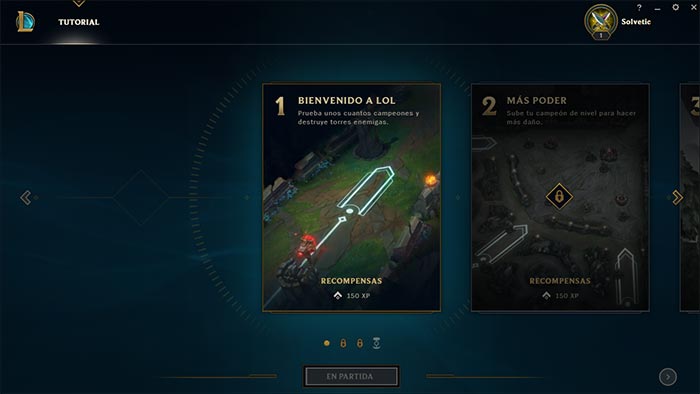
Step 2
We close the session and now we open the Explorer and go to the following path:
C: \ Riot Games \ League of Legends \ Config
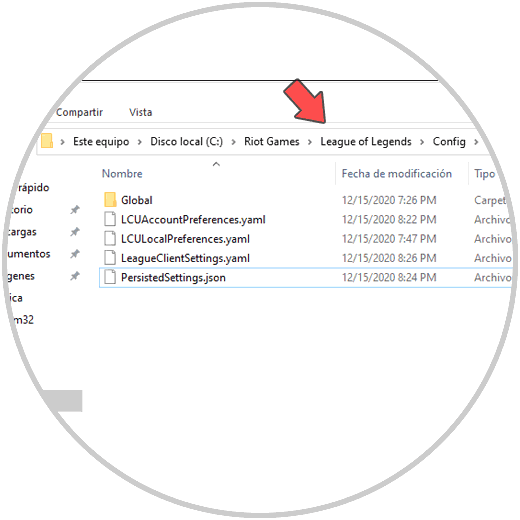
Step 3
There we find the LeagueClientSettings.yaml file where all the client's configuration is hosted, we right click on it and select Open with and choose Notepad:
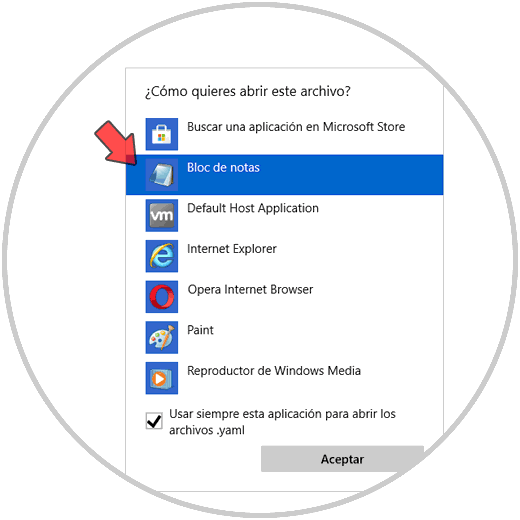
Step 4
The file has the following structure:
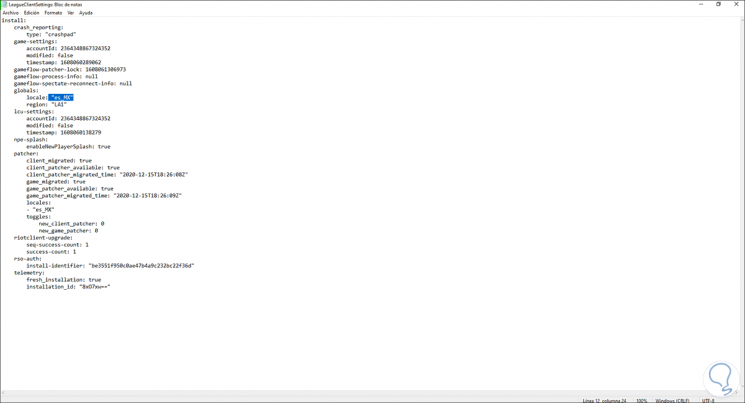
Step 5
There we must focus on the "globals" section, we see the current language in the "locale" line, the language options to use in LOL are:
In this case we are going to change Spanish to English, we enter en_US:
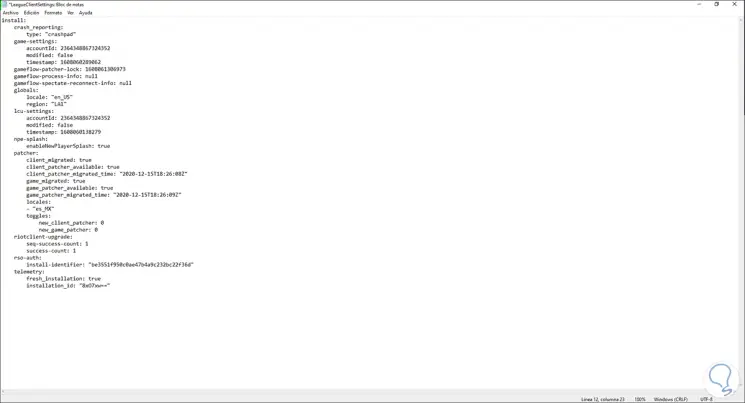
We save the changes..
Step 6
We go to the path C: \ Riot Games \ League of Legends, there we are going to locate the executable of the application, we right click on it and select "Send to - Desktop (create shortcut"):
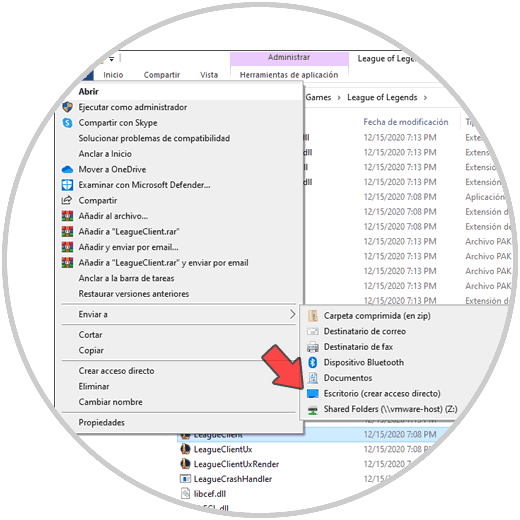
Step 7
Once we see the access on the desktop, we right click on it and select Properties:
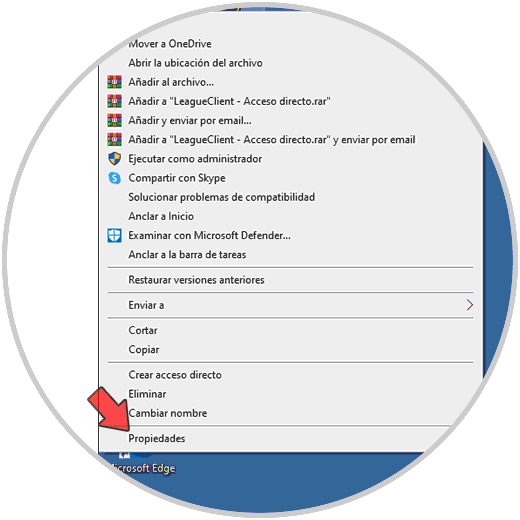
Step 8
In the pop-up window we go to the "Destination" field and at the end of this we enter (in this case):
--locale = en_US
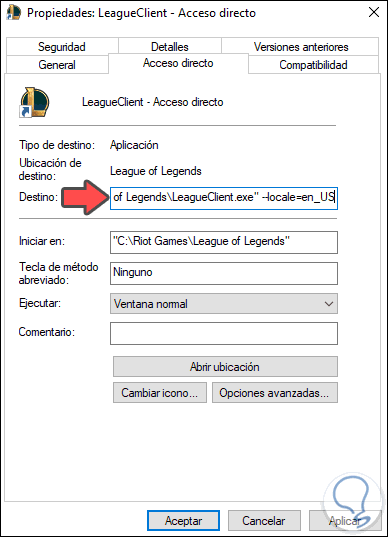
Note
en_US must be replaced by the language of choice.
Step 9
We apply the changes and double click on the access, we can see that now LOL is in the new selected language.
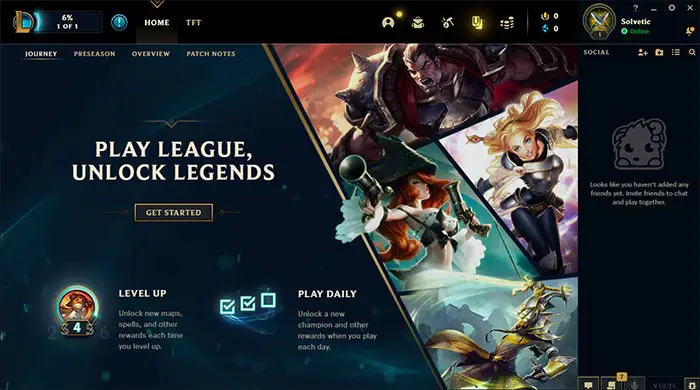
It's a really simple process to change the LOL language.