Gmail is part of the Google suite for sending and receiving emails , coordinating meetings or special dates, and generally managing everything related to each person's contacts, which can number in the hundreds and in some cases thousands..
As we enter new contacts with some frequency , it is possible that many of them are no longer useful to have them stored in our Gmail account for multiple reasons. That is why we have surely considered the possibility of deleting all of them, so that in this way our list is updated and with those contacts that are really useful to us and that we use.
Here we show you all the steps you must follow to know how to delete a contact from Gmail both on PC and mobile in a simple step by step..
To stay up to date, remember to subscribe to our YouTube channel! SUBSCRIBE
1. How to delete a contact from Gmail on PC
Step 1
We open Gmail from the following link:
Gmail
Step 2
There we click on the contacts icon located on the right side of Gmail.
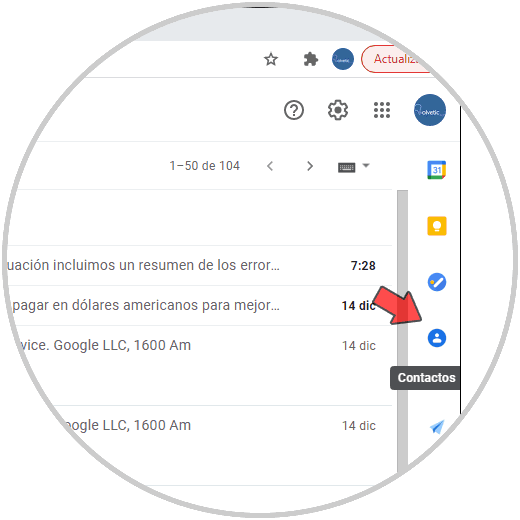
Step 3
This will open the contact list in side view:
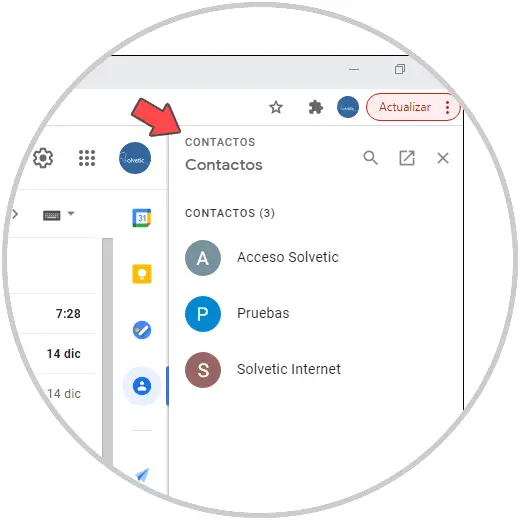
Step 4
For better control we click on the option Open in a new tab, there we select the contact to delete by clicking on it, then we go to the context menu where we will see the following options:
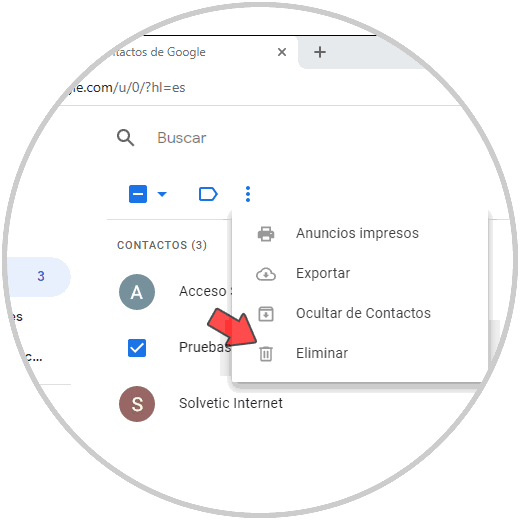
Step 5
We click on "Delete" to proceed with the deletion of this contact, we will see the following:
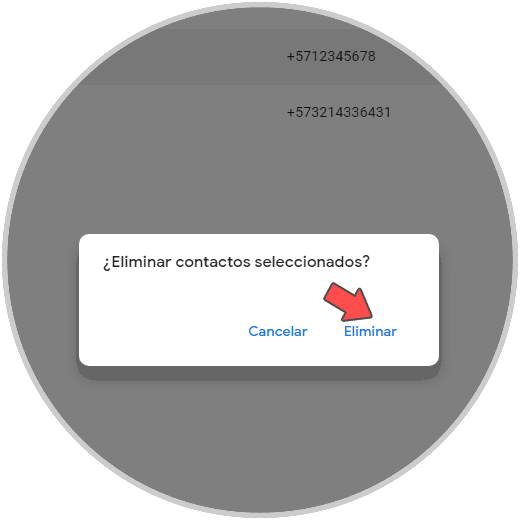
Step 6
We confirm the action by clicking on "Delete", we can see that this contact has been deleted correctly:
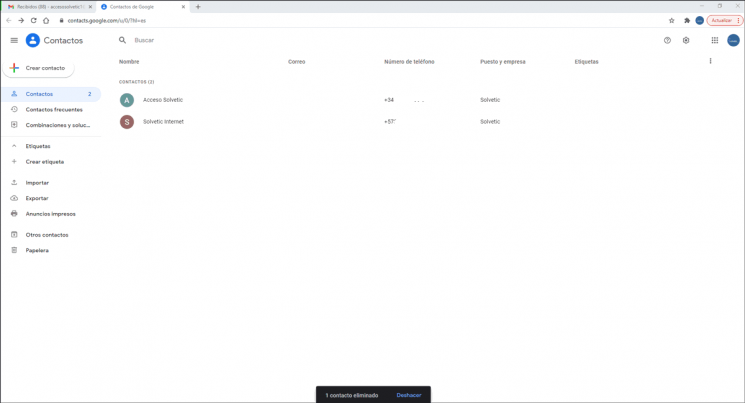
This is the method to delete a contact in Gmail on PC.
2. How to delete a contact from Gmail on mobile
Step 1
For this case we will use Android, for this we go to the phone settings and locate the Google option:
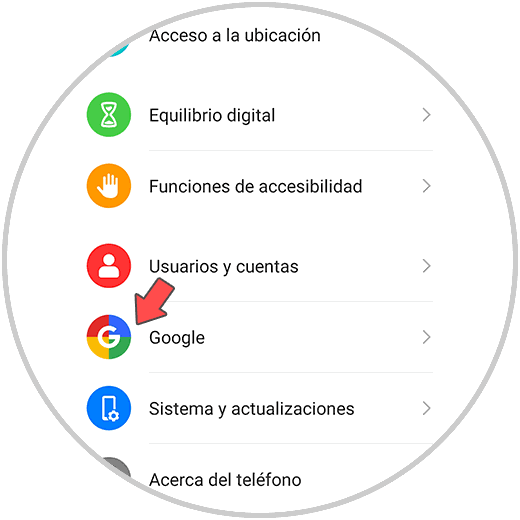
Step 2
Click on it and our Gmail account on Android will be displayed:
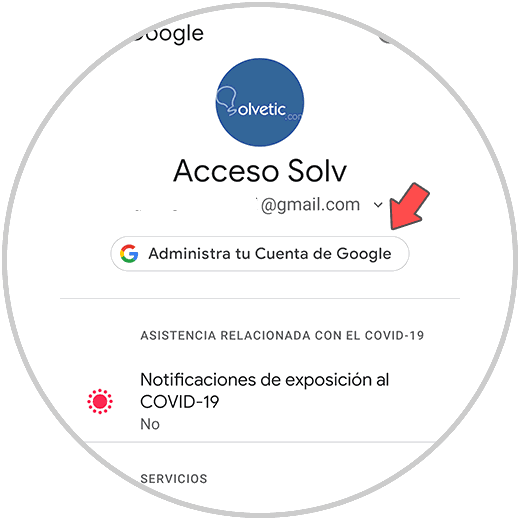
Step 3
There we click on the option "Manage your Google account", this will open a new window, there we will go to the "People and sharing" section, we will see the following:
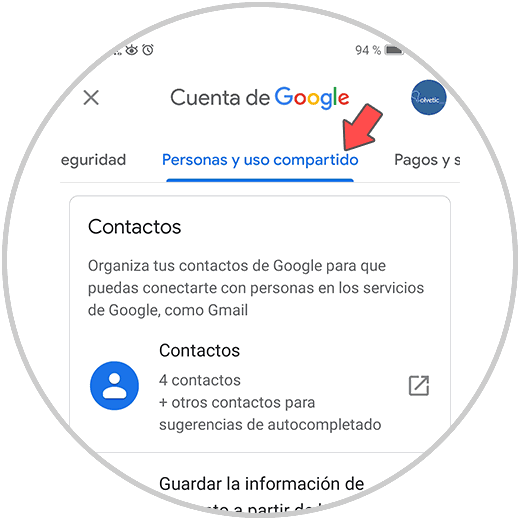
Step 4
Click on the Contacts option and we will see all the current contacts of this account:
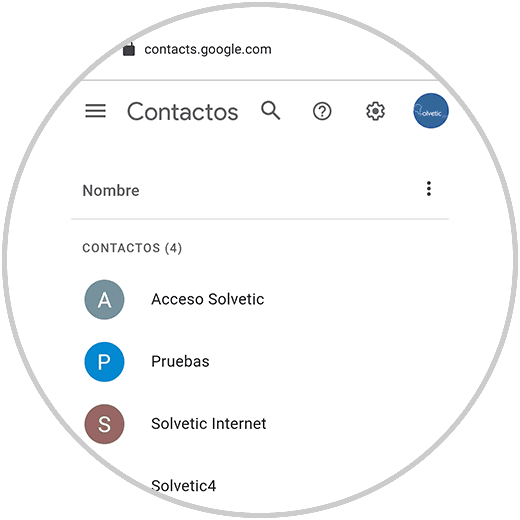
Step 5
To delete a contact, click on it to select it:
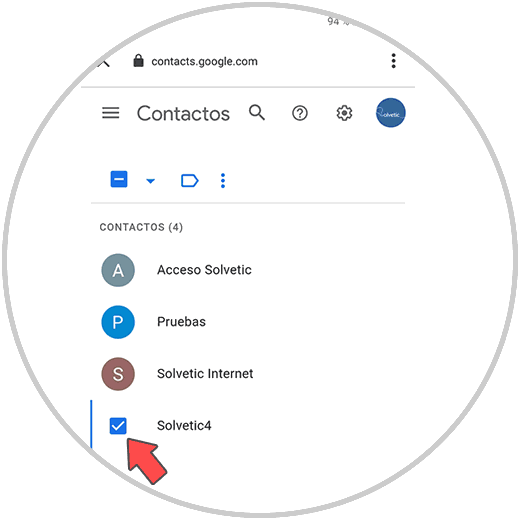
Step 6
Once selected, click on the contextual menu (icon with three vertical dots) at the top and the following options will be displayed:
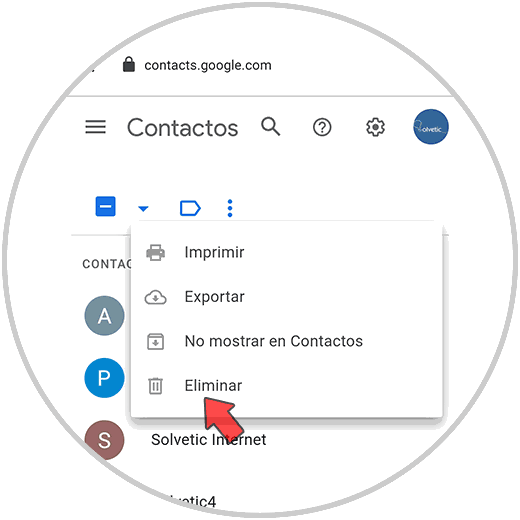
Step 7
There we click on the "Delete" option and then we will receive the following message:
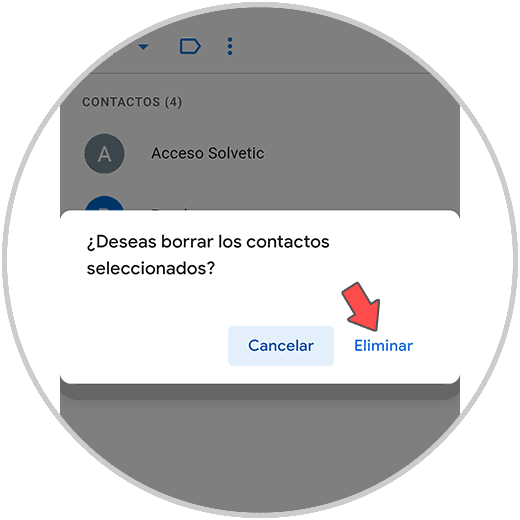
Step 8
We confirm the deletion of this contact that we have selected by clicking on "Delete". We can see that the selected contact has been deleted correctly in Gmail on mobile:
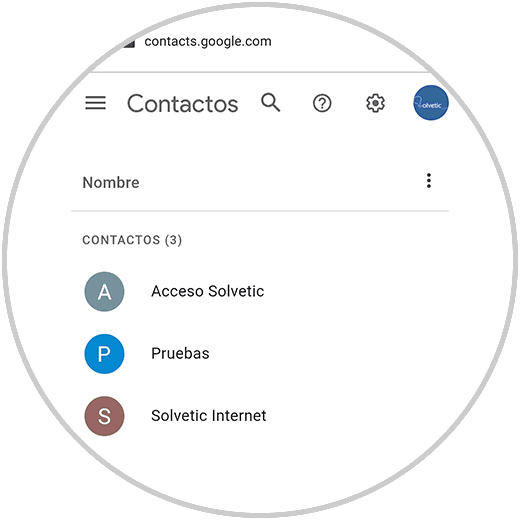
In this case we have deleted a single contact, but it is possible (for PC and mobile):
- Several contacts: we must check the boxes of the contacts to delete and then do the process seen
- All contacts: we mark the box of some contact, then in the upper left part we click on the down arrow to select All, then we delete them.
getFastAnswer has explained to you how to delete a contact in Gmail PC or mobile completely and in a functional way.