Having a video game console at home is quite common nowadays, since this device is not exclusively for children, but a large number of adults have this device to play different games since the variety and genres that we can find of them it is immense..
But currently, in addition to playing locally, we have the possibility of doing it online , accessing millions of games that we can find on platforms such as PSN in the case of PlayStation. In this sense, we have the option to play with other players, no matter where they are. That is why in these cases a microphone is necessary to be able to communicate.
The PS5 controller has an integrated speaker, but the truth is that we may want to deactivate it because we do not want the sound to come out of it. In that case, the steps you must follow are the following..
To stay up to date, remember to subscribe to our YouTube channel! SUBSCRIBE
1. How to mute the PS5 controller microphone from the controller
The first thing you should do is take the PS5 controller and click on the button with a drawn speaker. You will see an orange light appear, indicating that the microphone has been deactivated. You will also be able to see this on the TV screen as a speaker will appear on it.

2. How to mute PS5 controller microphone
Another option you have to deactivate the microphone on the PS5 controller is the following.
Step 1
The first thing you should do is enter "Microphone" from the bottom of the PS5.
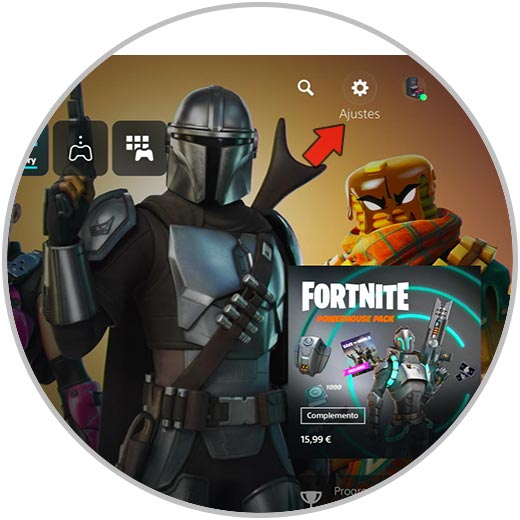
Step 2
Now in the pop-up menu, click on the "Mute" option so that the microphone is turned off.
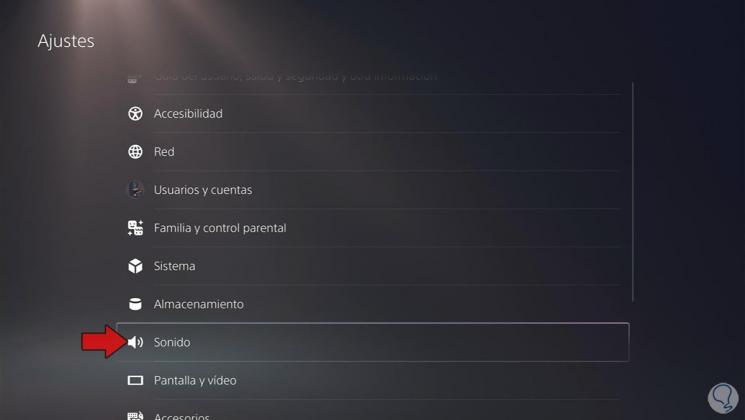
3. How to mute microphone PS5 controller from menu
To deactivate the microphone of the PS5 controller from the menu, the steps are as follows.
Step 1
The first thing you should do is enter the "Settings"
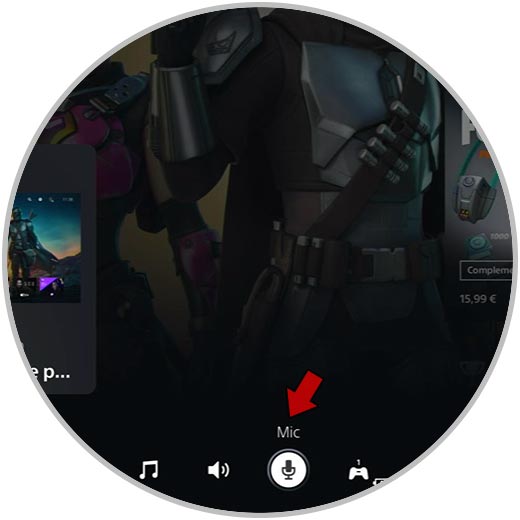
Step 2
Now you have to select "Sound" among all the available options.
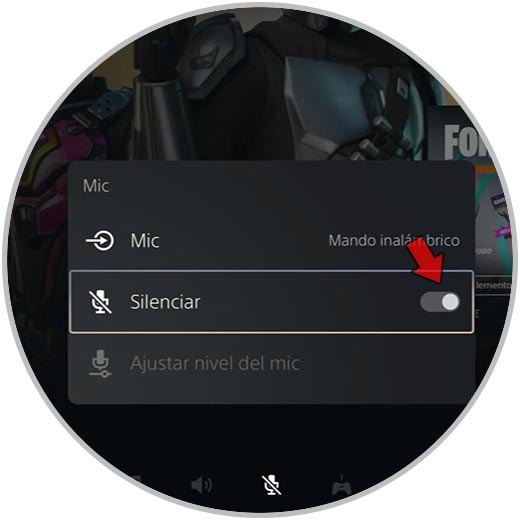
Step 3
The next thing you should do is click on "Microphone". From here you can make different settings related to the microphone's audio outputs.
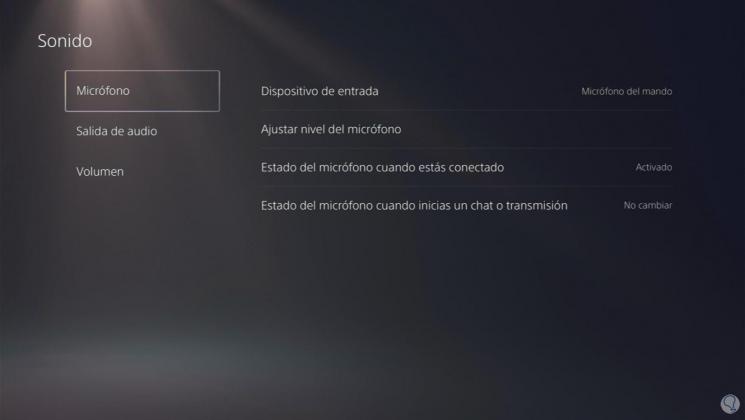
To see detailed this information, do not forget to enter the video at the beginning of the tutorial..
In this way, you can activate and deactivate the microphone of the PS5 controller whenever necessary. As you can see it is a very simple process.