Email has become an essential means of communication for many people, who use it daily to exchange different information and data. We also need the email for different applications and to be able to use our mobile phone with Android operating system..
Gmail is Google's mail and messaging service which provides us with a wide set of possibilities and functions for precise control of everything related to emails, contacts and others.
It is natural that we log in with our Gmail account on different devices, both our own and external, and a security flaw is that sometimes we forget to close the session and it will remain active on devices that many times we do not even remember. This implies that the sensitive data of the email can be
compromised and that is why getFastAnswer will explain how to close the Gmail session on one or more devices..
To stay up to date, remember to subscribe to our YouTube channel! SUBSCRIBE
How to sign out of Gmail on all devices
Step 1
The first thing is to access Gmail from the following link:
Gmail
Once we log in, click on our profile in the upper right corner and we will see the following. We click on "Manage your Google account"
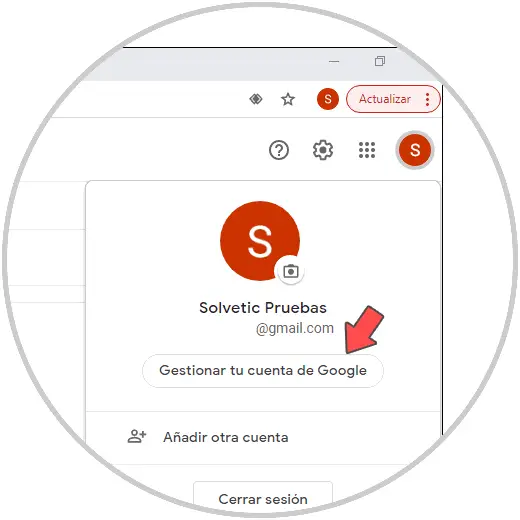
Step 2
In the next window we go to the Security section, there we go to Your devices where we will see the following. We click on the line "Manage devices"
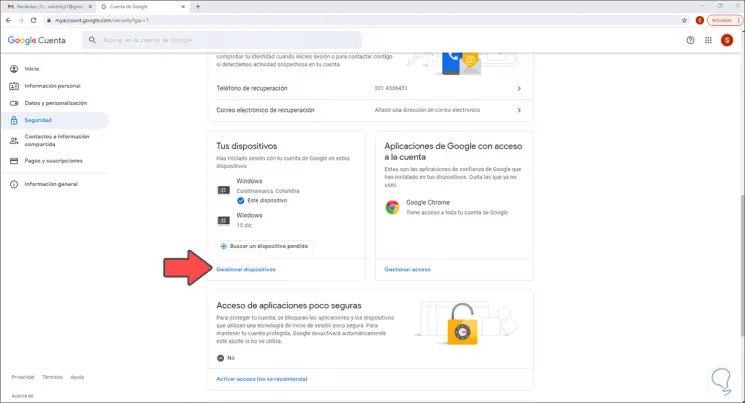
Step 3
A window will open where we see all the devices where we have logged in with that account. To close the session in one of them, we click on the contextual menu and choose the option "Close session":
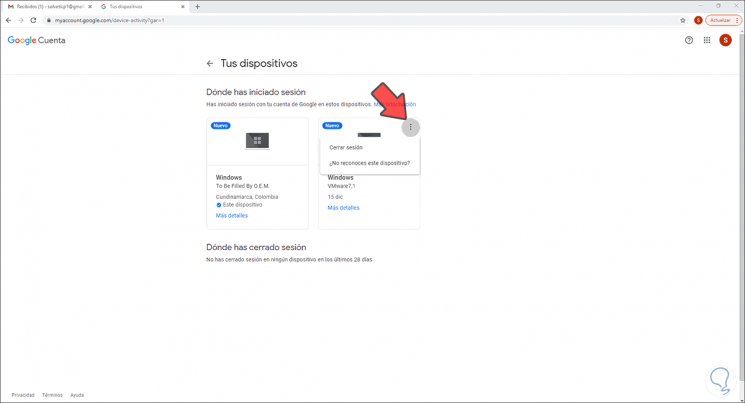
Step 4
The following message will be displayed. We confirm the process by clicking on "Close session",
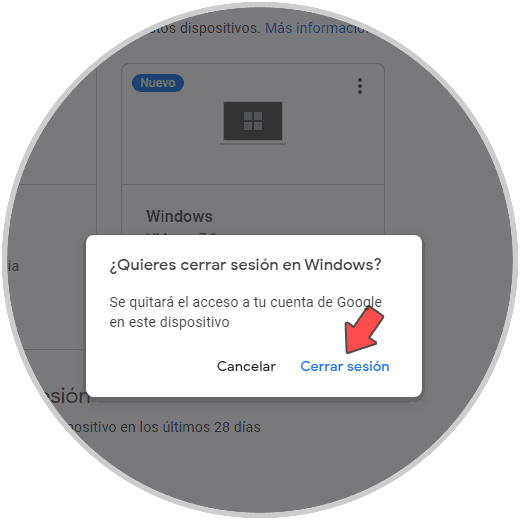
Step 5
We will see a section with the computers in which Gmail has been closed:
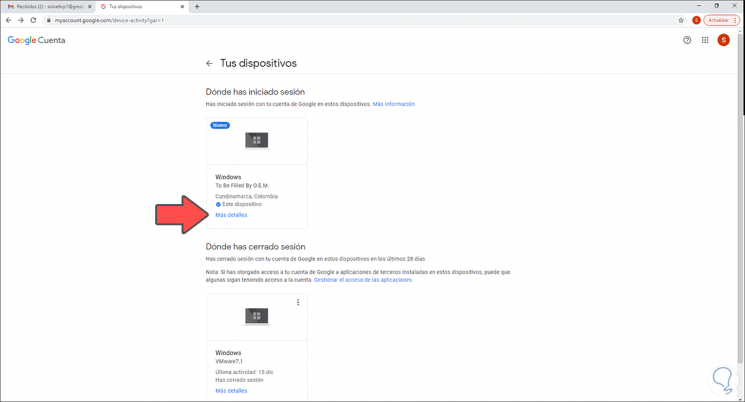
Step 6
We go to the Gmail inbox and in the final part we click on the "Details" line:
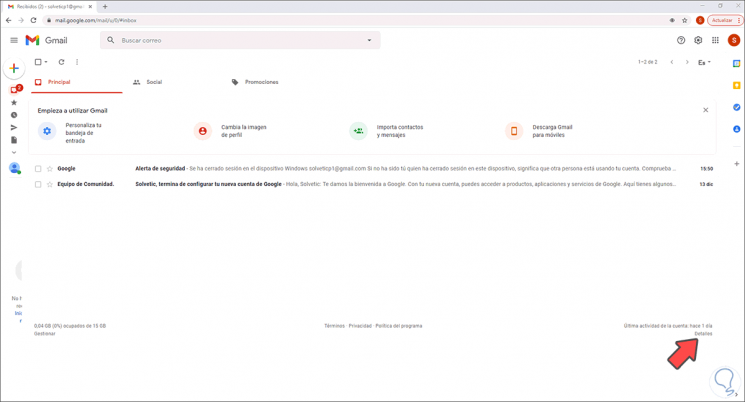
Step 7
This will open a window where we see all the activity of our Gmail account, this allows us to keep track of whether we have been victims of impersonation.
We find details such as:
- Device from where it was accessed
- Geographical location of access
- Exact date and time of access
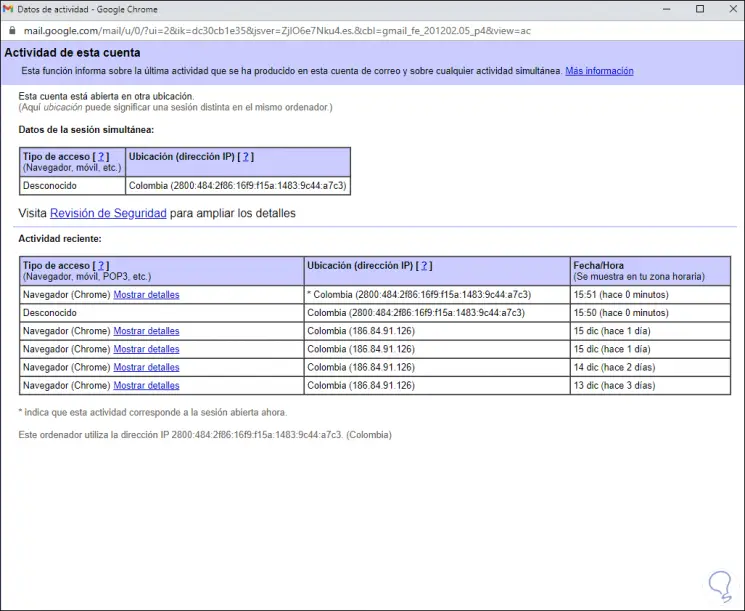
This is the simple process to close the Gmail session on one or more devices and additionally have full control of access, devices and dates when the Gmail account was used and thus make the best decisions about it.