The updates in Windows 10 are essential to keep the system safe and the best performance compatibility and performance, which is why Microsoft releases new updates on a regular basis and every six months a new major update of Windows is released (these cover aspects much most delicate and important parts of the system)..
As administrators we can keep track of this to understand when we can receive the new update. In addition, this is an administrative task since as we know Windows 10 downloads the update but does not install it immediately and if we wait a while it will apply it by force.
Therefore we can determine when was the date of the last important installation of the system and know the version currently used, we will see how to detect this information in Windows 10 . Below you will see all the steps you must follow to know how to see which Windows 10 update you have installed as well as the Date and version..
To stay up to date, remember to subscribe to our YouTube channel! SUBSCRIBE
How to see the installation date of the latest system update
Step 1
We open the Start menu and go to Settings:
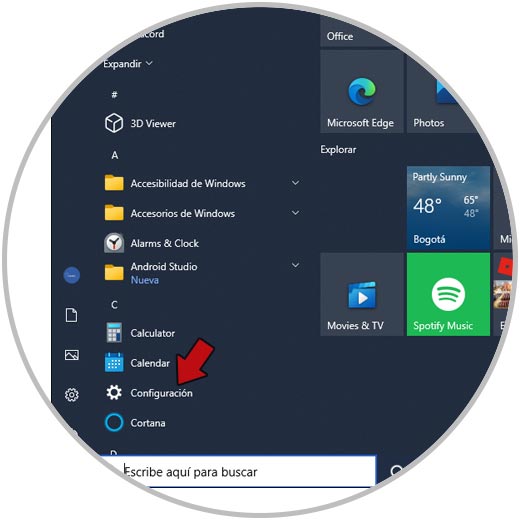
Step 2
After this we will see the following:
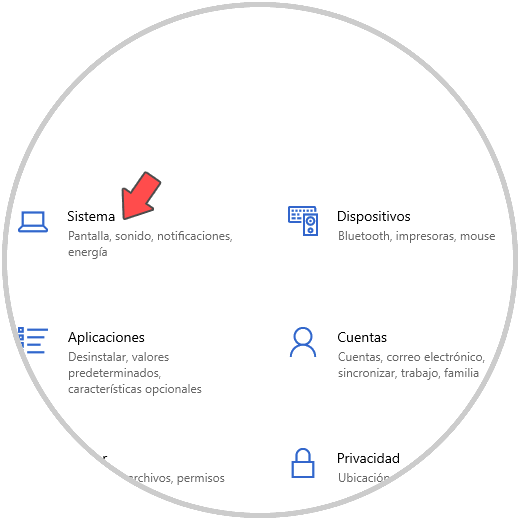
Step 3
There we go to the System category and at the bottom we go to the "About" option:
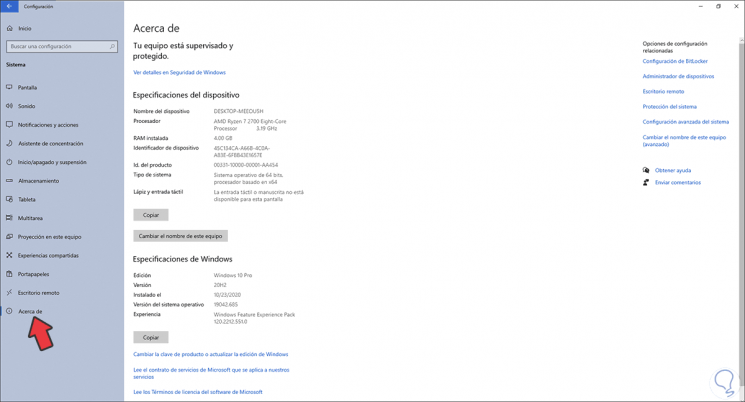
Step 4
In the "Windows Specifications" section we can see the line "Installed on" where it indicates when the installation of the last update was carried out and in the "version" line see which version was installed.
We can also go to the command prompt and there execute the command "systeminfo", in the line "Original installation date" we find the date and in the line "Version of the operating system" the details of the version used:
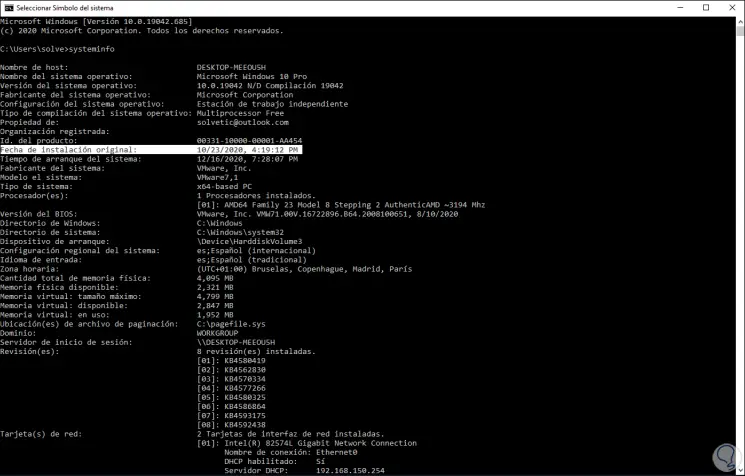
With these steps we access these details for a more precise control of this information in Windows 10.