PDF files are one of the most popular files among millions of people for their ease of use, security options, and compatibility with virtually all current operating systems . A PDF file can be embedded in a website without problems and therefore there are hundreds of tools to convert other formats to PDF..
Word is the most popular word processor and is part of the Office suite, therefore the data we work on there is required for many tasks where the .DOC or .DOCX extension is not compatible. However, the PDF format is much more compatible, so you are interested in knowing how to convert a Word file into PDF format, so that in this way its compatibility increases.
That is why below we show you all the steps you must follow to know how to convert a Word to PDF without programs in a simple step by step..
To stay up to date, remember to subscribe to our YouTube channel! SUBSCRIBE
How to convert a Word file to PDF
Step 1
We open the Word file to convert and go to the File menu, we will see the following:
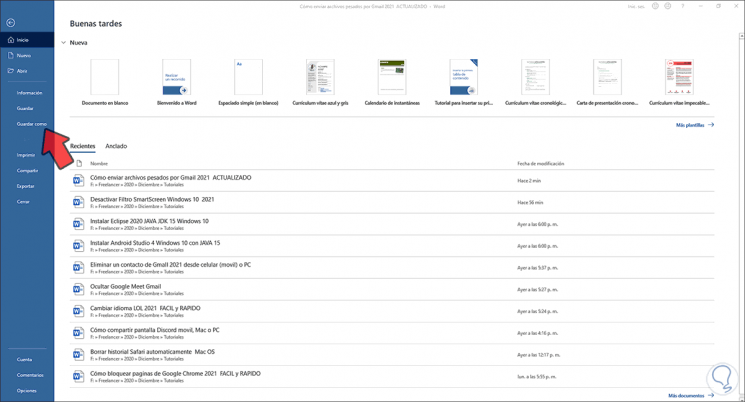
Step 2
We click on Save as and then we define where the converted file will be saved, in the pop-up window we go to the Type field and there we select PDF:
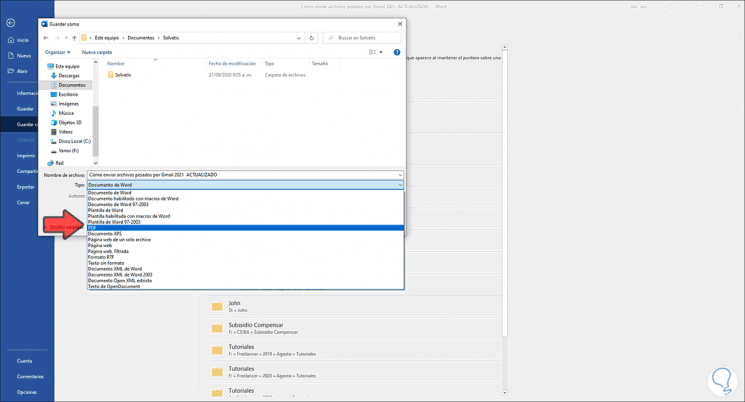
Step 3
By selecting it we will see the following:
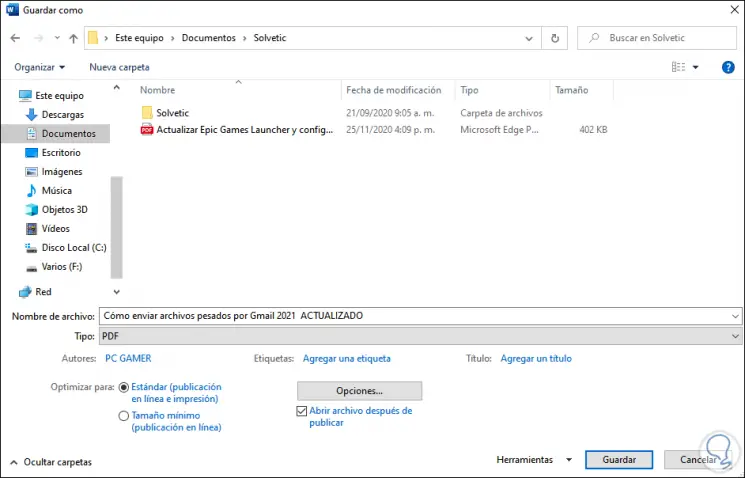
Step 4
It's possible:
- Leave the check box checked to open the file after saving
- Define the size of the post
In Options we can set a password
We click on Save and if we have left the box active, the file will be opened in PDF format:
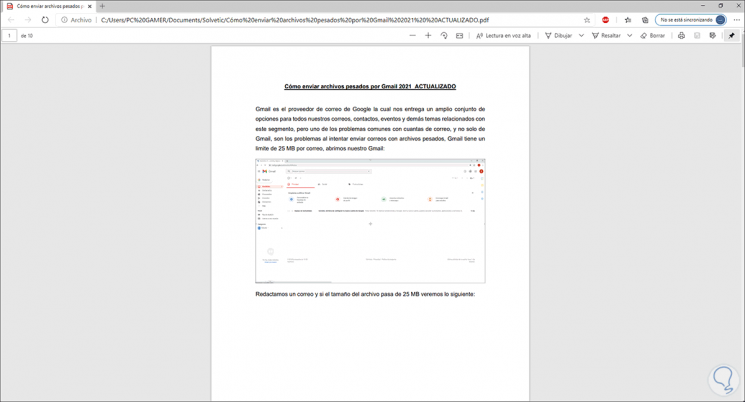
As you can see, it is a really simple process to convert a Word file to PDF. In this way you will be able to carry out this process whenever you consider necessary, and have all those Word documents in PDF format whenever you need it.