Windows 10 periodically releases updates of different types, some are security, others cumulative and others of applications. But there are others that are updates of the complete system and are a little more delicate, it is ideal and important to always have our equipment updated in order to fully enjoy all the functions and features of Windows 10, but a problem in updates is that Windows 10 manages a system of automatic updates which are not functional for many users because a large percentage of updates require a lot of time..
It is important that the system is updated, but due to work or time issues we cannot always wait for the updates to be installed and in this case getFastAnswer will explain the process to deactivate the automatic updates permanently and thus we will be the ones who determine what moment to perform them.
Let's see how to perform this process in Windows 10..
To stay up to date, remember to subscribe to our YouTube channel! SUBSCRIBE
How to disable automatic updates in Windows 10
Step 1
We check that the updates do not have any restrictions in Windows 10 in the following path:
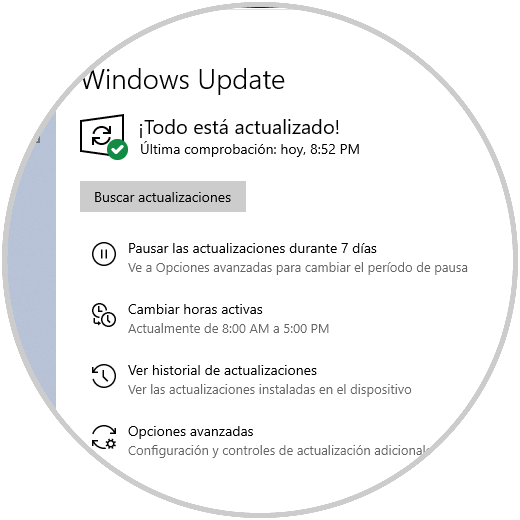
Step 2
Now we enter "groups" in the search engine, there we select "Edit group policy":
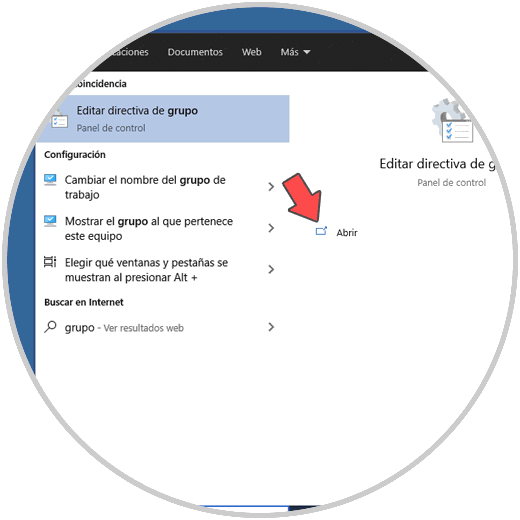
Step 3
In the group policy editor we will go to the path:
- We locate the policy "Configure Automatic Updates":
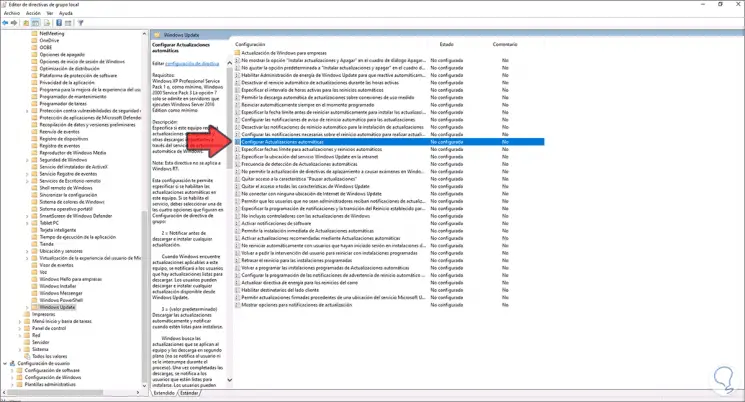
Step 4
We edit it by double clicking on it and in the pop-up window we activate the "Disabled" box:
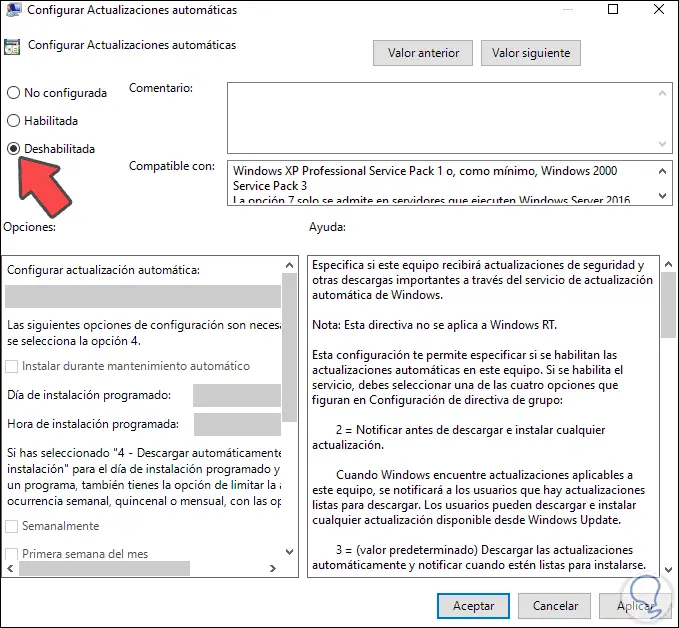
Step 5
We apply the changes and we can see that this policy has been configured as disabled:
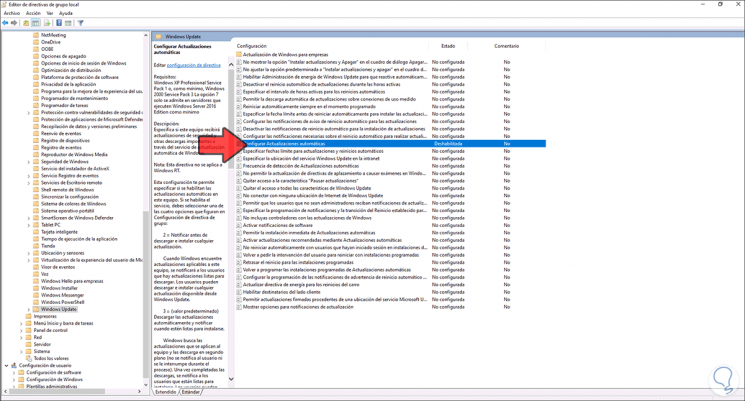
Step 6
Now we go back to the route:
This time we will see a legend about the updates:
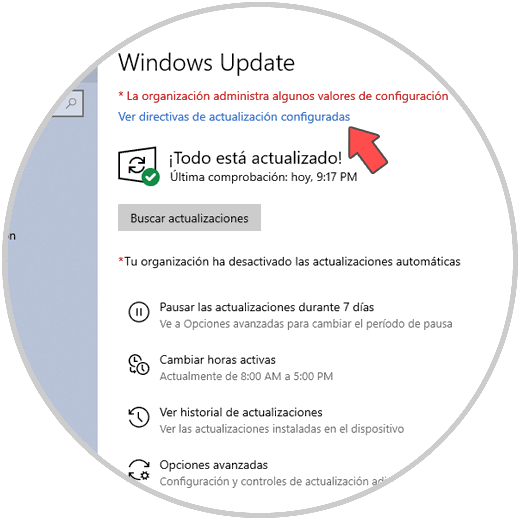
Step 7
Click on the "View configured update policies" line. We can see the restriction of automatic updates
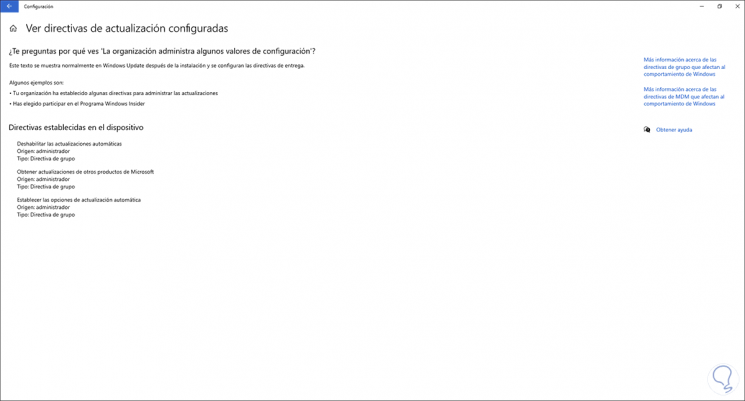
This is the way we can disable automatic updates in Windows 10.