The search bar in Windows 10 is a central point from where we can access programs, websites, emails, files and in general all the content hosted on the system. For this reason, this is a quick way to open these elements, but with the passage of time it is possible that the search bar has errors that affect its operation and therefore we can see the following:
- Results are not displayed
- Does not allow to write text on it
All this affects our interaction with this search bar, if you are going through this getFastAnswer will give you the solution so that this does not affect your search experience in Windows 10 anymore ..
To stay up to date, remember to subscribe to our YouTube channel! SUBSCRIBE
How to fix errors with the Windows 10 search bar
Step 1
We access the Command Prompt but since the bar is not working, we open the Task Manager by clicking on the task bar and selecting "Task Manager":
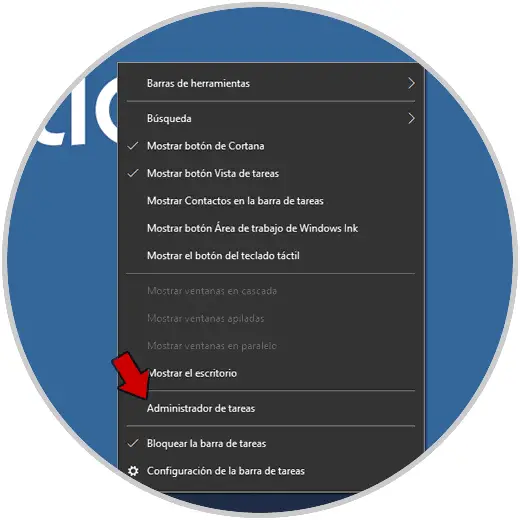
Step 2
In the Task Manager we go to the menu "File - Execute new task":
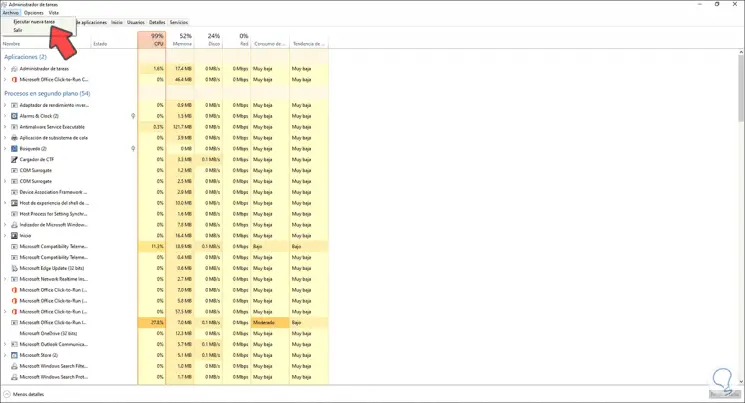
Step 3
In the displayed window we enter "cmd" and execute this with administrative permissions:
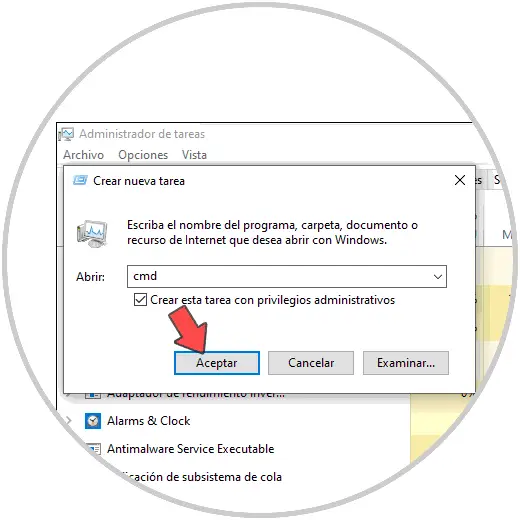
Step 4
We click OK and in the console we are going to execute the following:
REG ADD HKLM \ SOFTWARE \ Microsoft \ Windows \ CurrentVersion \ Run / v ctfmon / t REG_SZ / d CTFMON.EXE
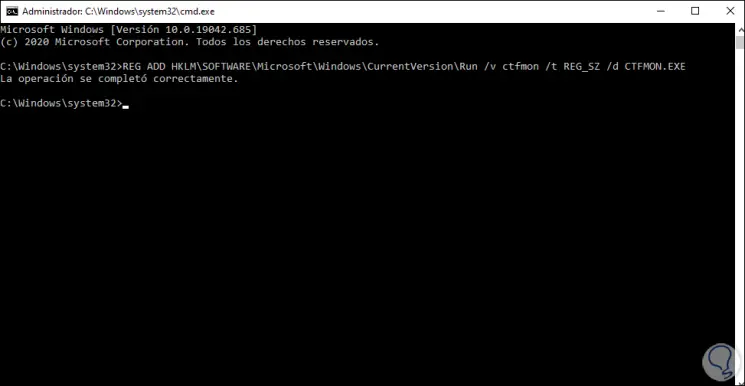
This will add ctfmon.exe to the system logs, this is a service that monitors input activity from Microsoft Office Input and Language Bar services, it also controls speech recognition and handwriting recognition.
Step 5
After this we will execute the following. This is a command that is responsible for leaving PowerShell execution policies unrestricted. This allows all the processes involved in the search bar to be executed without problem.
PowerShell -ExecutionPolicy Unrestricted
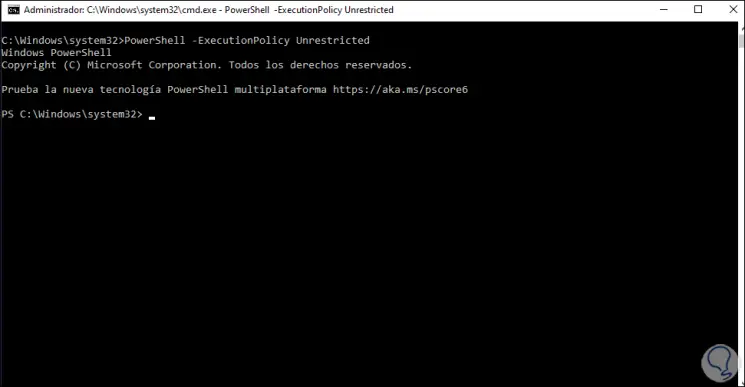
Step 6
After this we will execute the following:
Get-AppXPackage -AllUsers | Where-Object {$ _. InstallLocation -like "* SystemApps *"} | Foreach {Add-AppxPackage -DisableDevelopmentMode -Register "$ ($ _. InstallLocation) \ AppXManifest.xml"} 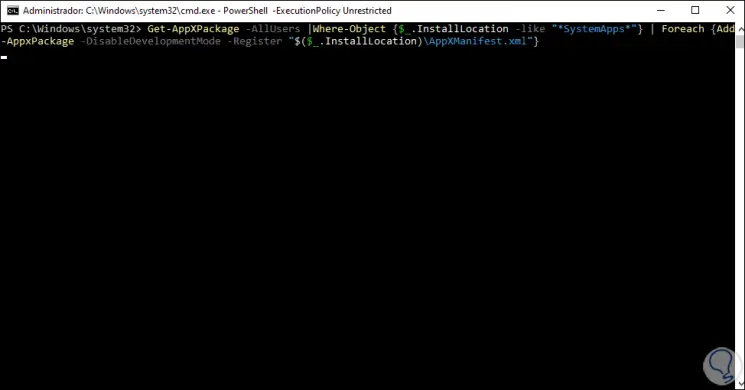
Step 7
There, the process of registering again the search values in Windows will take place:
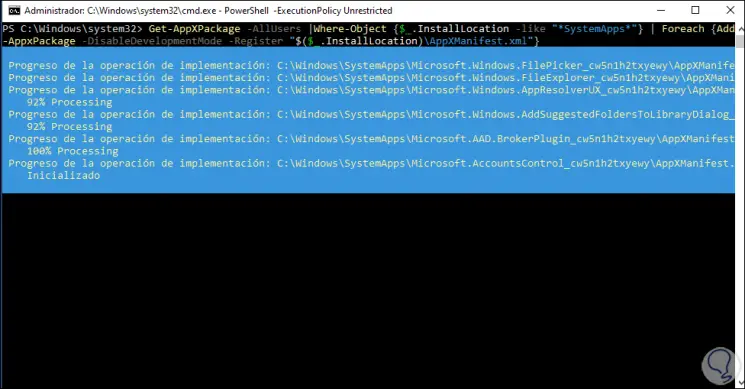
Step 8
At the end we will see the following:
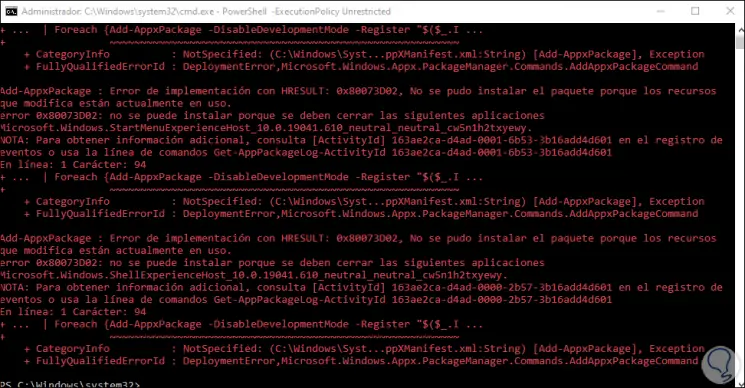
After this it will be possible to use the search bar without errors in Windows 10:
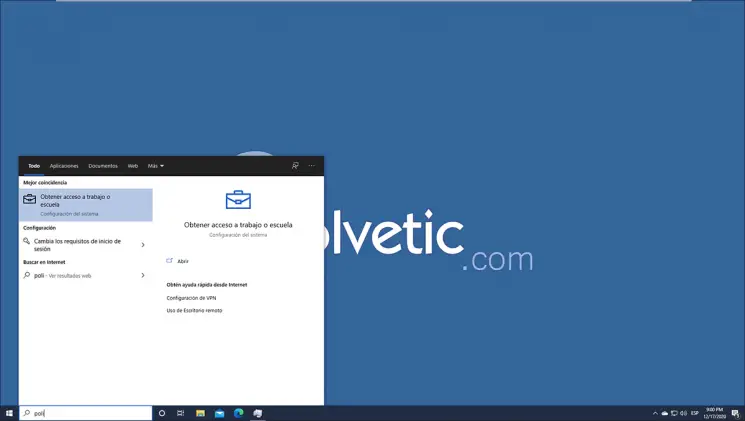
In this way you will have solved those errors that you were experiencing in Windows 10 and that did not let you type in the search bar..