Nowadays, having a good browser is something that is essential since we spend a lot of hours in front of them either for work issues, for information search or simply because we want to spend time browsing the web in search of different content. Modern browsers like Google Chrome have different built-in functions to improve the user experience in terms of performance, global features, themes, and security..
One of the many functions that Google Chrome handles is that of pop-up windows , this is an option that allows the sites we visit to open new windows, whether their own or those of third parties, in many cases these pop-up windows are annoying advertising or content that can affect the integrity of the computer, for these reasons getFastAnswer will explain how to allow or block the use of these pop-up windows in Chrome.
To stay up to date, remember to subscribe to our YouTube channel! SUBSCRIBE
How to enable or block pop-ups in Chrome
ç
Step 1
To start we open Google Chrome and go to "Customize and control Google Chrome - Settings":
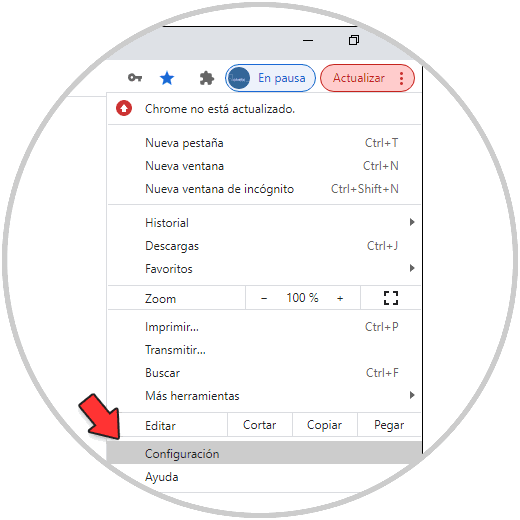
Step 2
There we go to the "Site Settings" section:
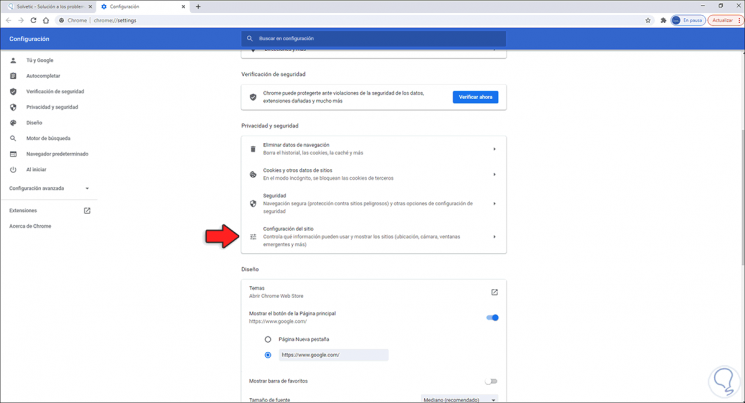
Step 3
After this we will go to "Popup windows and redirection":
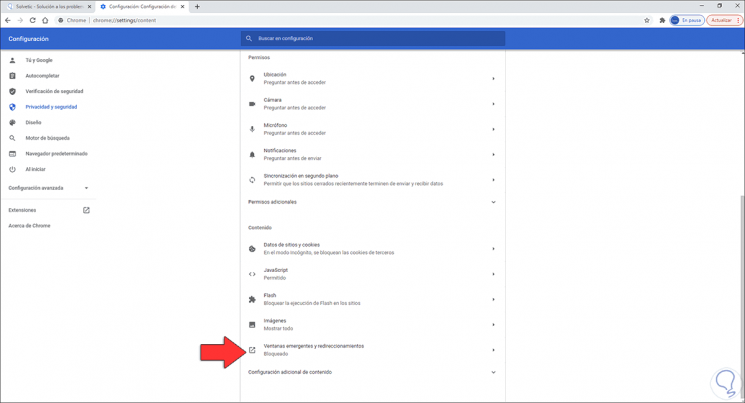
Step 4
By clicking there we can block or allow pop-ups with the available switch:
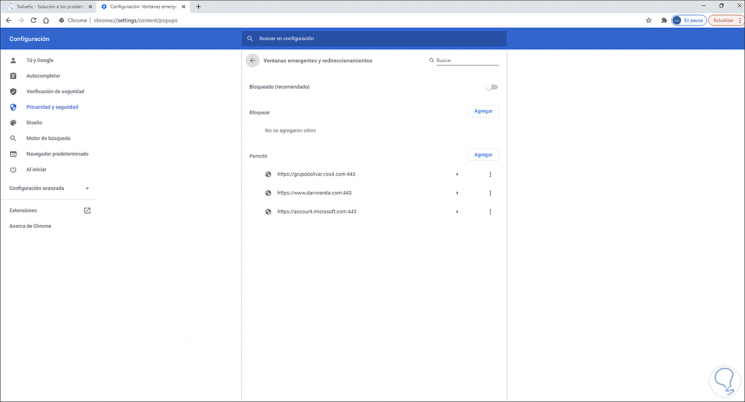
Step 5
If the switch is off the pop-ups will be blocked and if it is on the pop-ups on all sites will be allowed:
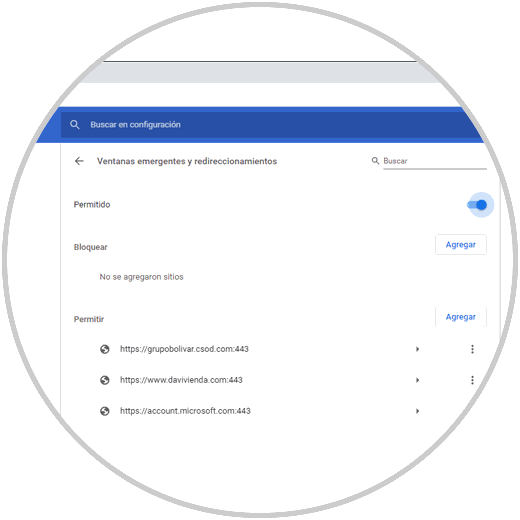
Step 6
Additionally, it will be possible to add or block specific sites in the Block and Allow section, click on Add as the case may be and enter the URL to manage:
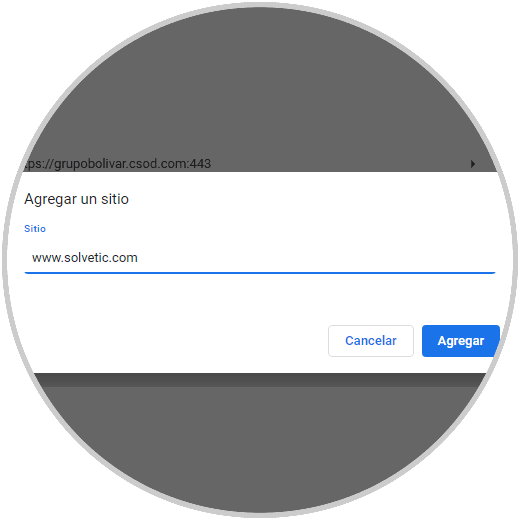
Step 7
Click Add and we will see it added in the selected section:
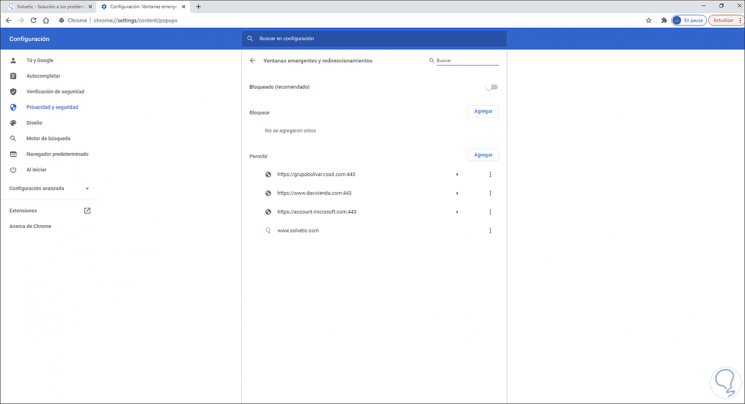
It's that simple to allow or not the use of pop-ups in Google Chrome..