When we use the computer, we generally do it to search the web of different types or to download different programs which we will use later to obtain other types of services or benefits that we need at all times..
Installing and uninstalling programs is one of the most frequent tasks that as users we perform in current operating systems. In the case of macOS, we usually install them there from the developer's website by downloading the .dmg image and then double-clicking on it.
This is the traditional routine, but there is another method that is to install or uninstall a program, using pip which is the package installer for Python , by having pip it is possible to install packages from Python's own package index as well as from others indices..
The pip command offers us a simple solution to perform these tasks on macOS and we will see how to install or uninstall a program or application with pip on macOS.
To stay up to date, remember to subscribe to our YouTube channel! SUBSCRIBE
How to install and uninstall a program on Mac with PIP
Step 1
To install a program using pip, we open the terminal in macOS and there we execute the following:
sudo pip install "program"
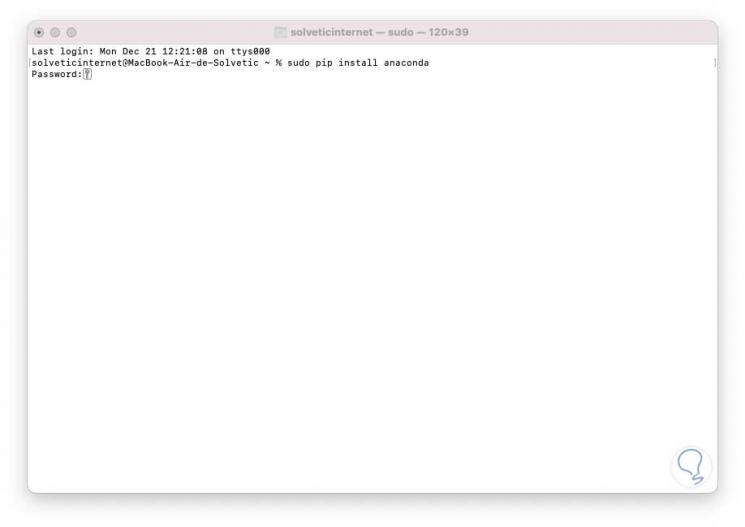
Step 2
When pressing Enter we must enter the password and this will take care of downloading all the related packages of that program as well as applying the installation:
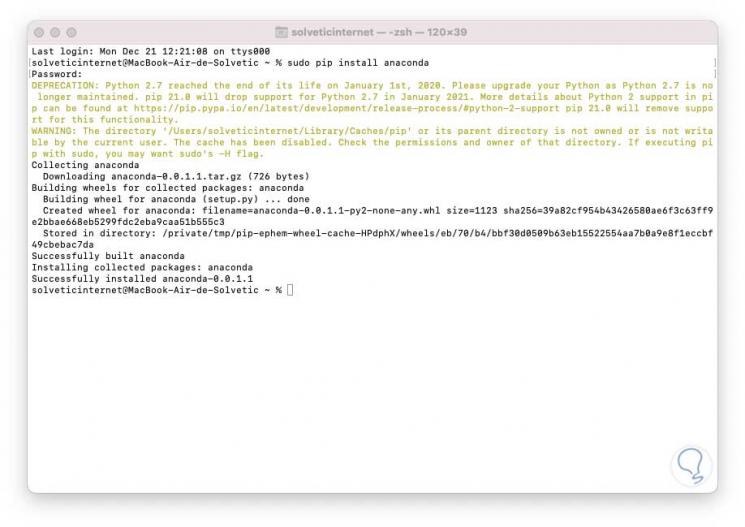
Step 3
The pip command can receive certain updates frequently, to update pip we are going to execute the following:
sudo pip install –upgrade pip
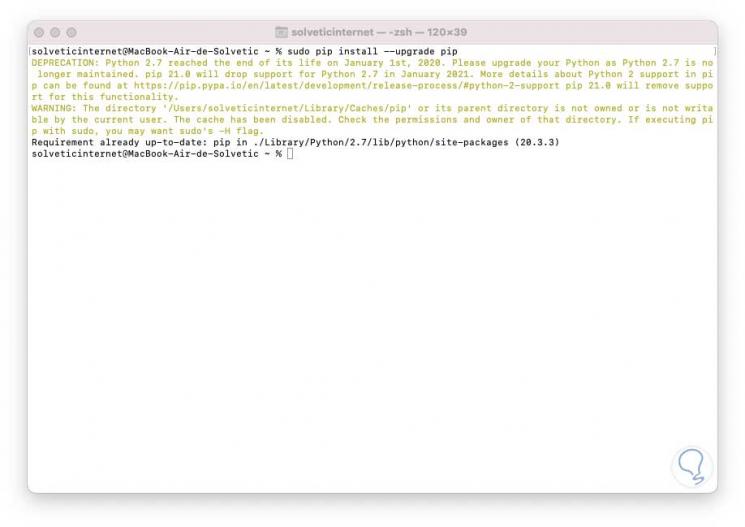
Step 4
Finally, to uninstall a program with pip on macOS, we execute the following syntax. By confirming the action the program will be uninstalled from macOS.
sudo pip uninstall "program"
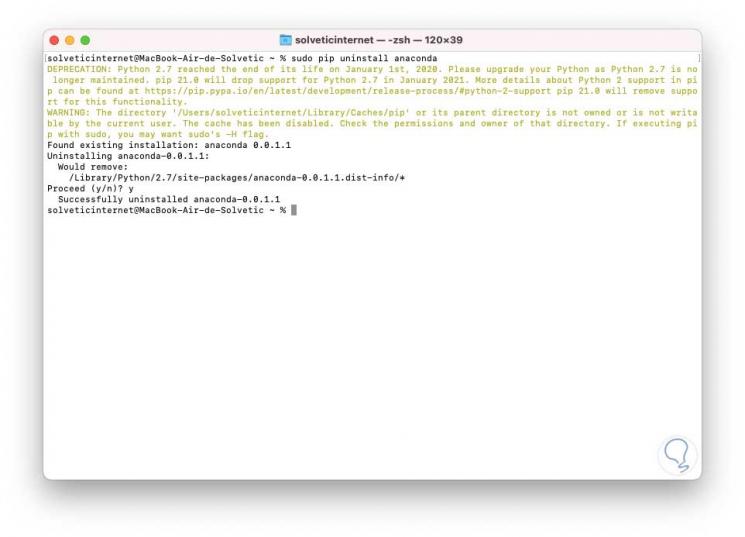
This is how pip helps us install or uninstall a program in macOS..