Today, thanks to the mobile phone, we are connected to the reality that surrounds us through applications such as email , instant messaging such as WhatsApp or Telegram or Social Networks such as Instagram or Facebook among many others..
To know when there are news in these applications, it is important to have the notifications of these Apps connected on the terminal's lock screen. This way we will always be updated of the changes that occur in them. It is for this reason that in this getFastAnswer tutorial we explain how to configure notifications on the lock screen on the Xiaomi Poco M3 for Android step by step in the form of text and video.
To stay up to date, remember to subscribe to our YouTube channel! SUBSCRIBE
Step 1
The first thing we will have to do is access the terminal "Settings" by clicking on the gear icon on the main screen.
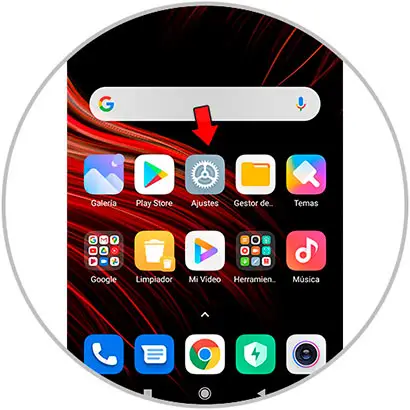
Step 2
Now, in the list of options, click on "Notifications".
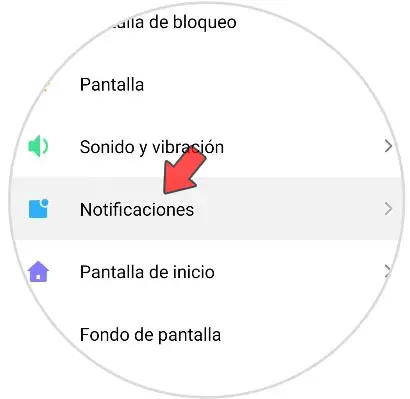
Step 3
In the new screen, at the top, you will see the different types of notification that you can configure. Click on the first option "Lock screen notifications".
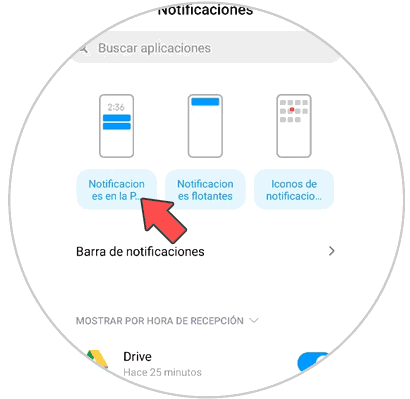
Step 4
In the "Format" option is where you will be able to configure how you want the content of the notification to be displayed on the terminal screen.
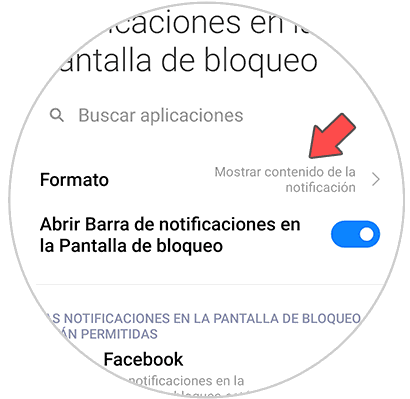
Step 5
A pop-up window will appear on the terminal screen. If you select "Do not show notifications on the lock screen", notifications will not appear on the lock screen. If you select "Show notification content", notifications and their content will appear on the lock screen of your Xiaomi Poco M3.
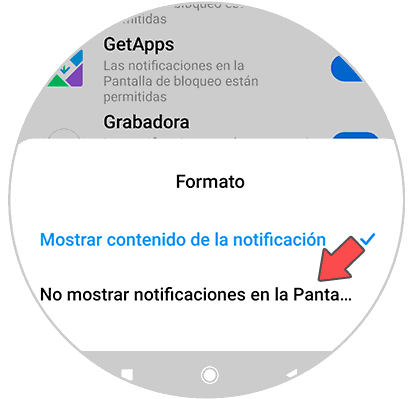
Step 5
You can also activate or deactivate notifications on the lock screen for a specific application by activating or deactivating the tab that appears next to the name of the App in the list.
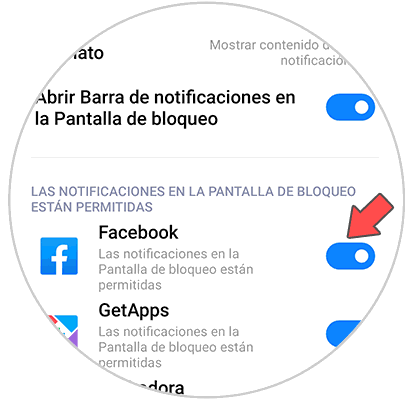
Note
These same aspects can also be configured with floating notifications or with notifications on application icons in this same section.
With these short and simple steps you will have configured the notifications on the lock screen on your Xiaomi Poco M3 to your liking..