Windows 10 manages different libraries to manage the elements of the system and one of the most popular is the Downloads library which by default is located in the path C: \ Users \ user \ Downloads, where everything we download from the web will be hosted..
Although this is a system default value, it is a point that some users may find some bugs since being Downloads in drive C, the issue of disk space can be affected and thus have an impact on behavior system and applications. To correct this, we can simply move the downloads to another path, in this case to drive D where everything that drive C handles in Windows 10 will not be affected , to know how to do this getFastAnswer will give you the step by step for it .
To stay up to date, remember to subscribe to our YouTube channel! SUBSCRIBE
How to change Downloads folder from disk C to disk D in Windows 10
Step 1
We open the Windows 10 File Explorer, there we right-click on Downloads and select "Properties":
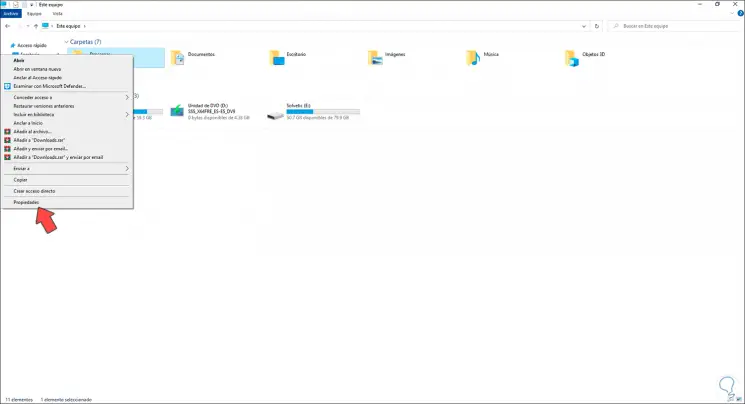
Step 2
In the displayed window we go to the "Location" tab where we will see the following:
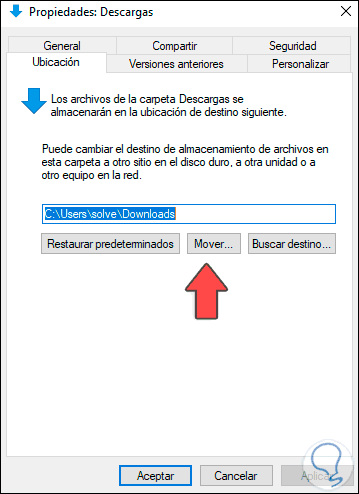
Step 3
To start the process, we click on "Move" and define the new location in D:
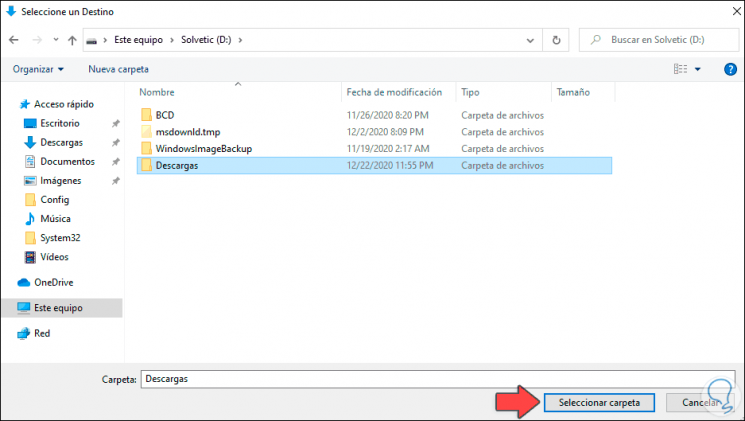
Step 4
Click on Select folder and we will see the new path:
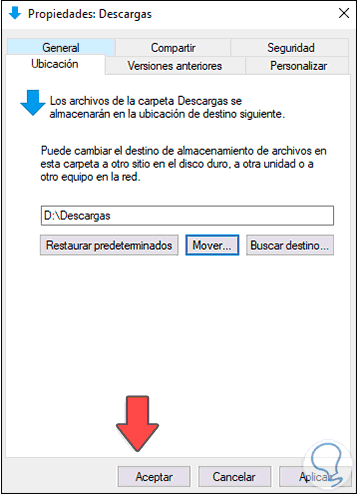
Step 5
We apply the changes by clicking on apply and the following message will be displayed:
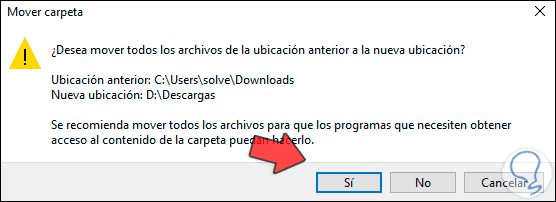
Step 6
Click Yes to confirm the operation:
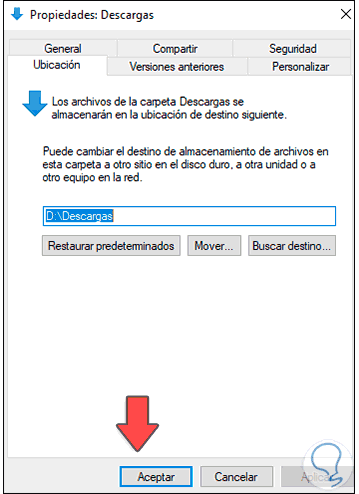
Step 7
In drive D we check the Downloads library:
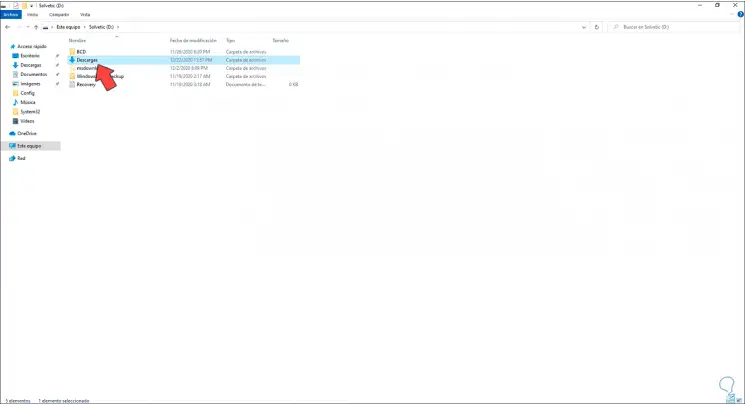
That's how simple it is to move the Downloads folder from drive C to drive D in Windows 10..