Today we access browsers to search the web , and to carry out other series of procedures such as downloading programs and documents. Most of us download different content on our computer, since in this way we can store different information or install new programs with which to increase the functions of the PC..
Google Chrome manages certain variables by default and one of them is the path where the browser downloads are hosted. These by default go to the Downloads library in the path C: \ Users \ user \ Downloads, but due to space issues in the C drive or simply for better control of downloads, we can edit this path to a new one established.
That is why then getFastAnswer will explain all the steps you must follow to know how to change the Chrome Downloads folder easily and quickly from your PC..
To stay up to date, remember to subscribe to our YouTube channel! SUBSCRIBE
How to change the Chrome Downloads folder
Step 1
We open Google Chrome and go to the menu "Customize and control Google Chrome - Settings":
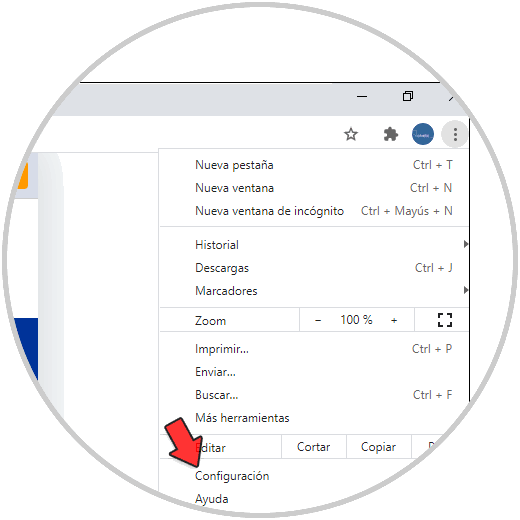
Step 2
Then we click on "Advanced Settings":
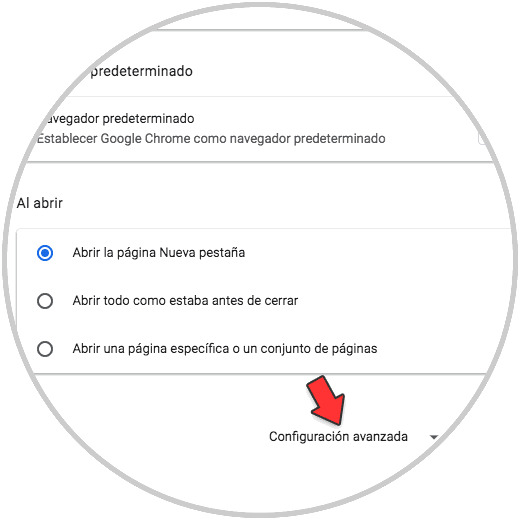
Step 3
By clicking there we must go to "Downloads" where we will see the following. To change the route, click on "Change" in the Location section, select the new route where the downloads will be hosted in the Google Chrome browser:
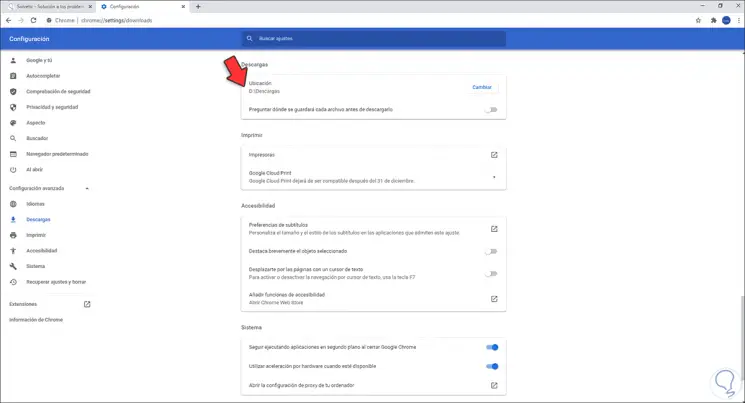
Step 4
We click on "Select folder" to confirm the new desired path:
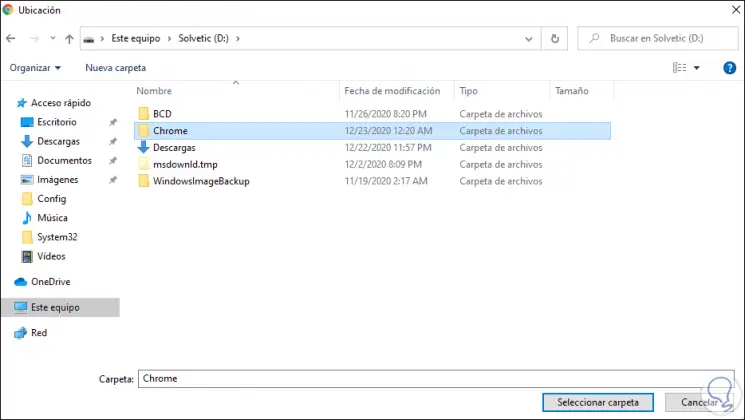
Step 5
To confirm that everything is correct, we are going to download a file from Google Chrome:
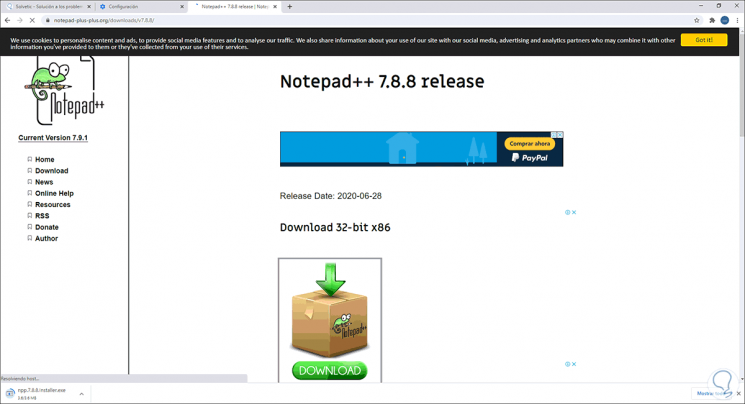
Step 6
Once the file has been downloaded, we access the containing folder and we will see that the path is the one we have established in the previous step:
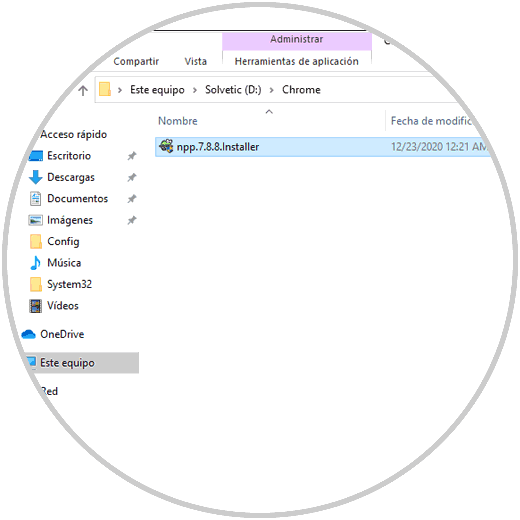
This is a really simple process with which it will be possible to keep a much more precise control of Google Chrome downloads.