The e - mail has become an essential means of communication for many users is already used in all businesses, for different exchange information among employees. That is why having a good management of it is important so that data and files are not lost during the process..
We always send an email with some type of sensitive, personal, informative or high priority information, the most natural thing is that we expect the sender (s) to read the sent message. Normally we cannot be sure that the recipient has read our message as we have no way of verifying it since we will only know if this person notifies us that they received the email.
Since this does not always happen, then getFastAnswer will explain to you how to know whether or not they read an email in Gmail ..
To stay up to date, remember to subscribe to our YouTube channel! SUBSCRIBE
How to know whether or not they read a Gmail email
Gmail is Google's messaging platform and therefore we must resort to Google tools.
Step 1
We open Gmail and see our emails sent with the same syntax:
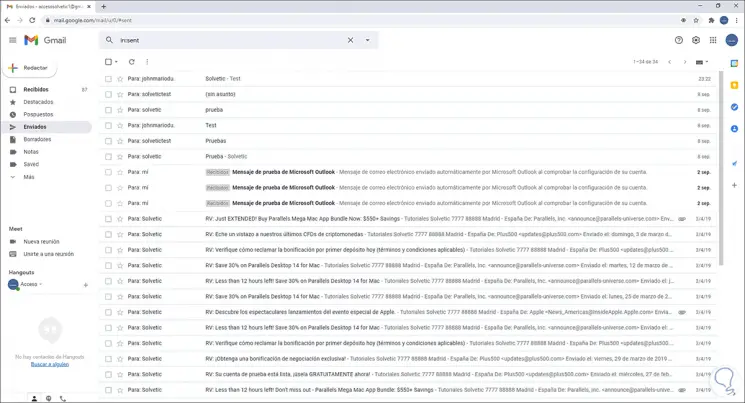
Step 2
We open a new Google tab and click on "Applications", select "Chrome Web Store". In the new window displayed we look for "mailtrack":
mailtrack
We select the extension and install it by clicking "Add to Chrome":
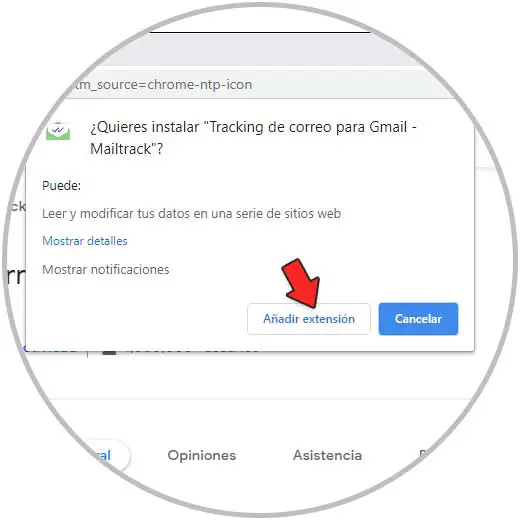
Step 3
We will see the following:
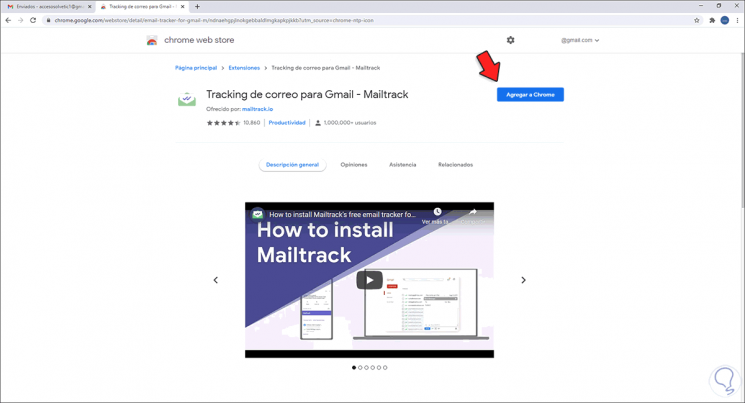
Step 4
We click on "Add extension" to complete the process, at the end we will see the following:
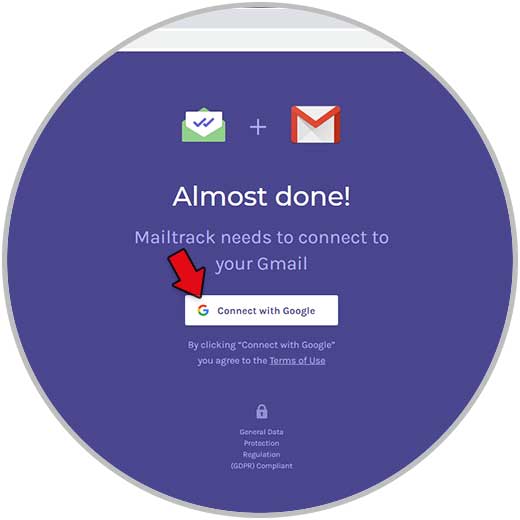
Step 5
Click on "Connect with Google" and then select the Google account to use:
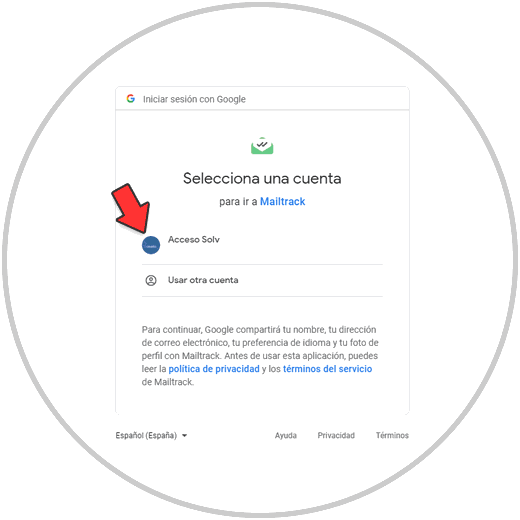
Step 6
When selecting it, we must accept the conditions:
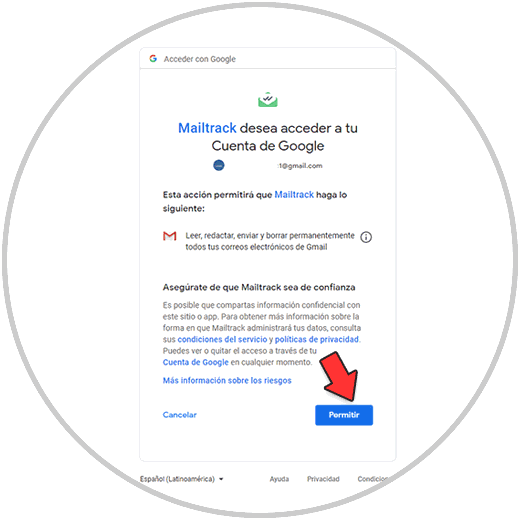
Step 7
Click on Allow and after this we will select the type of plan:
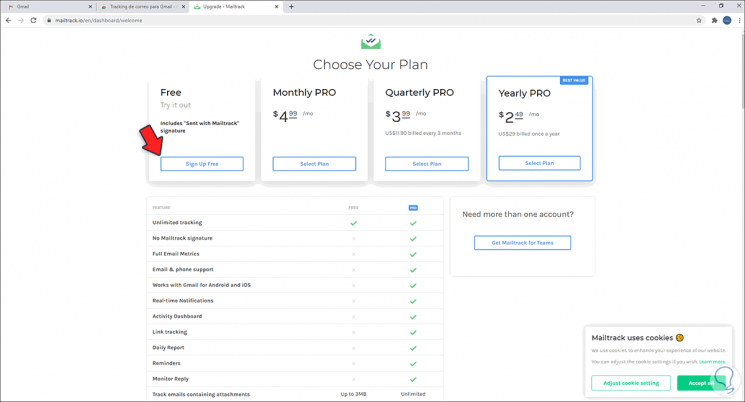
Note
The use of mailtrack allows us to continue based on the following arguments:
- ✓ means that the email has been delivered, but has not been opened
- ✓✓ indicate that the mail has been opened
Advantage
Some of the advantages of this extension are:
- It allows filtering the emails that have been read and those that have not been read
- Allows you to send email marketing campaigns with Gmail to a maximum of 200 contacts simultaneously
- Free unlimited email tracking possible for Gmail
Step 8
In this case we use the Free plan and we will see the following:
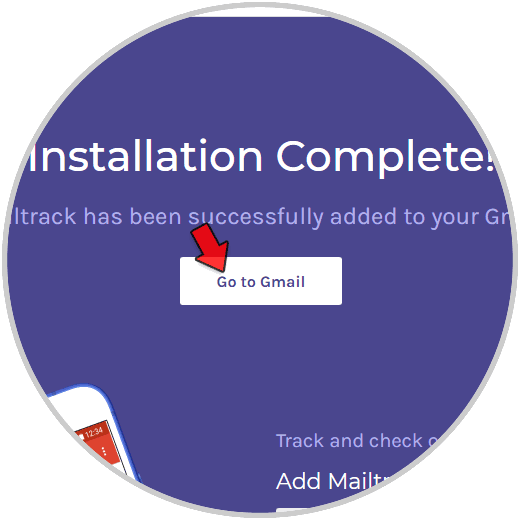
Step 9
Click on "Go to mail" to access Gmail, there we click on the Mailtrack icon to see your options:
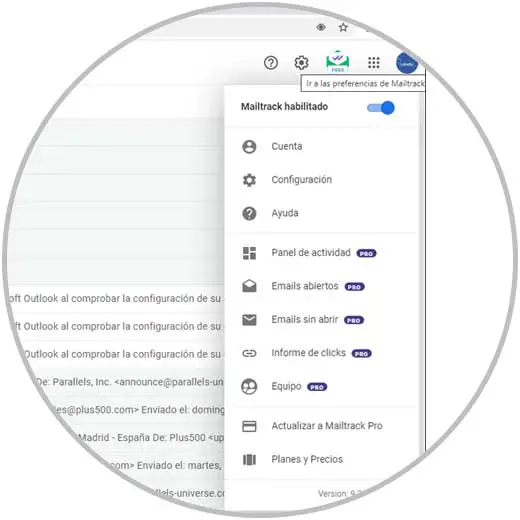
Step 10
We compose a new message in Gmail by clicking Compose. At the bottom it is possible to delete the Mailtrack signature. At the bottom we see the two verification signs in green which indicates that the mail will be monitored, we send the message,
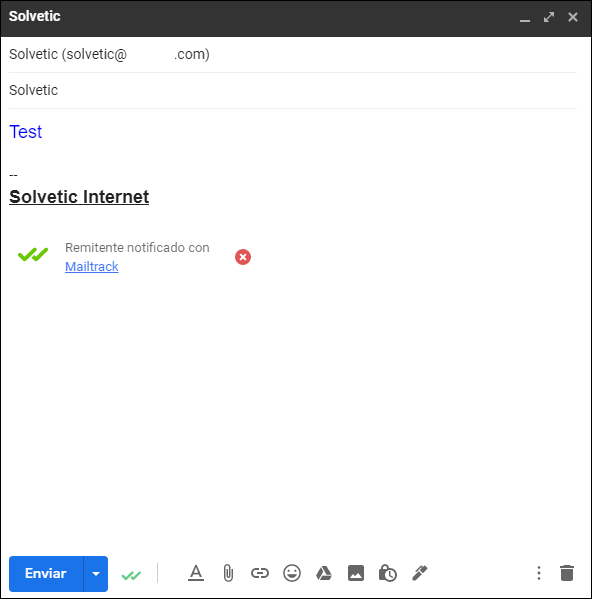
Step 11
After being sent, we press the cursor on the message, we can see that it says that it has not yet been read.
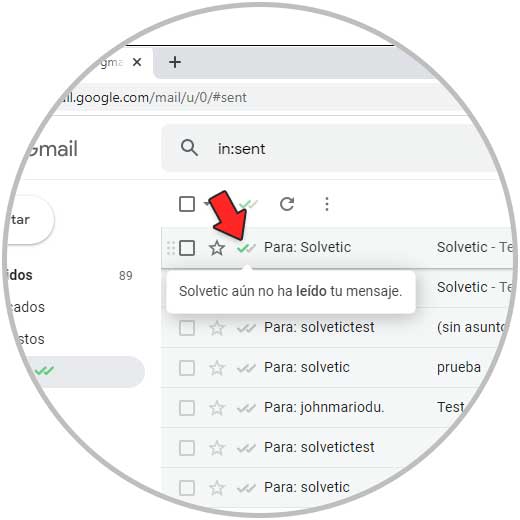
Step 12
We open the message in the destination email:
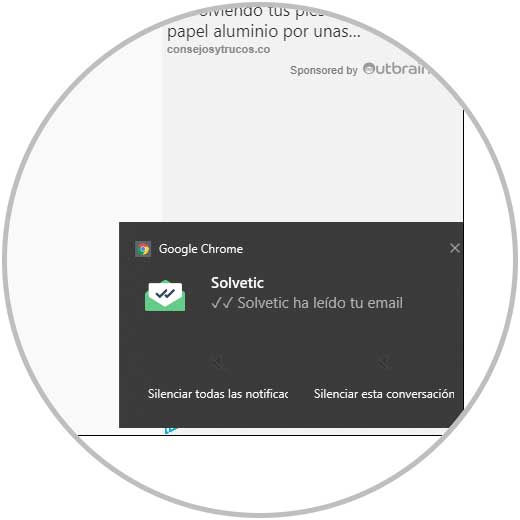
Step 13
When we read the message we can see that it is reported that the message has already been read, we check this in Gmail by pressing the cursor on the sent email:
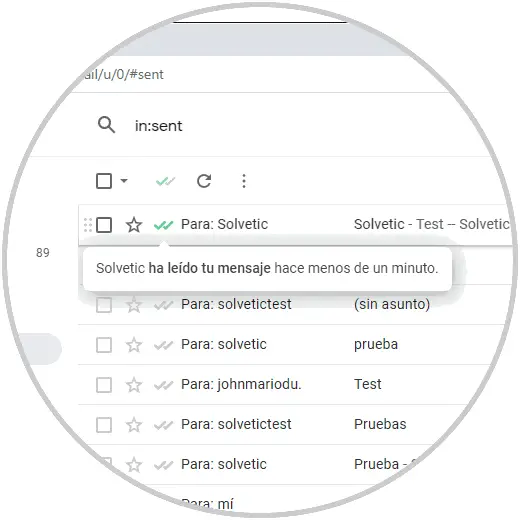
Step 14
We can see the different configuration options of Mailtrack by clicking on "Configuration":
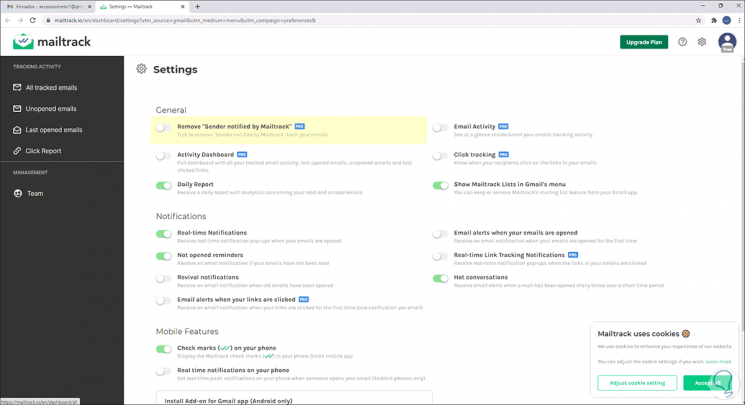
Thanks to this extension it will be possible to know 100% if a message was read or not.