When we buy a console, most of us look at different aspects related to the image, the quality, the way of playing or the options it offers us. But in addition to this, we must bear in mind that one of the most important elements when using a console is the remote control, since through this device we will be able to move around the screen either to make the different configurations or to play the video games we have..
That is why having the controller well configured is quite important so that the user experience is correct and in this way we can handle ourselves in the best possible way. In the case of the PS5, the options to configure the controller are quite wide, so below we are going to show you all the steps you must follow to know how you can customize it and thus put the console controls to your liking.
Customize PS5 DualSense Controller
The steps you must follow to know how to customize the PS5 controller are as follows.
Step 1
The first thing you should do is enter the "Settings" of the PS5 from the start menu.
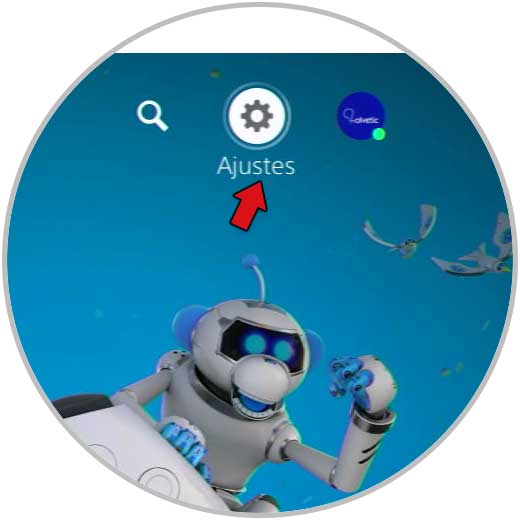
Step 2
The next thing you have to do is click on the "Accessibility" menu.
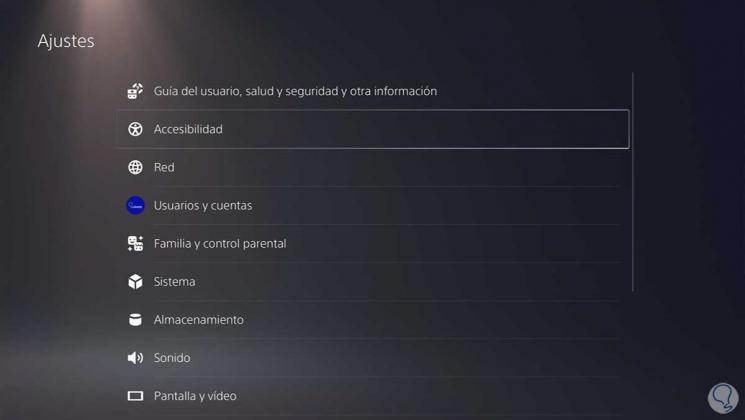
Step 3
Now you must click on the Commands section "Custom button assignments" to continue with the process.
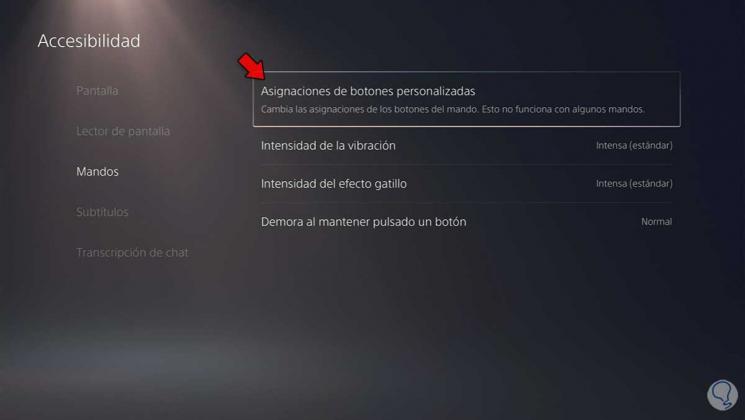
Step 4
The next thing you should do is activate the option "Activate custom button assignment"
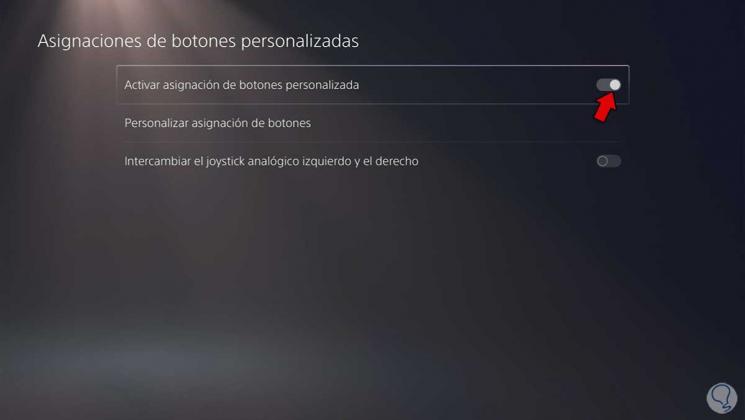
Step 5
Then go to "Customize button assignment"
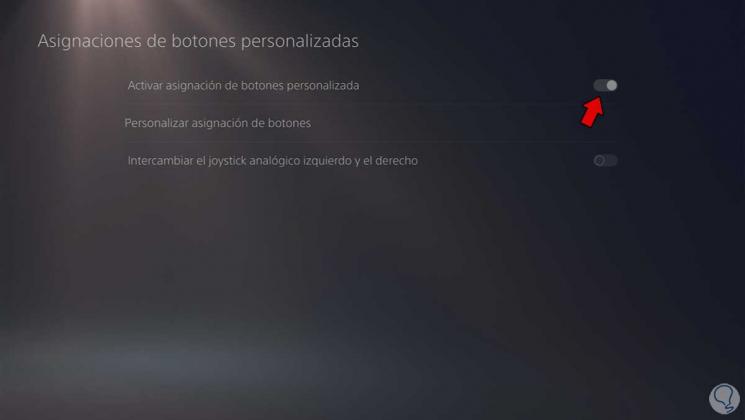
Step 6
Now you can click on each button and assign the function you want.

Finally you must apply the changes so that it is registered. In this way you can customize your remote and choose which function works for each of the buttons..