When we have a legally registered trademark , we must know that we have differential elements that show users that acquired legal character. When we see the ® symbol next to a brand name, it will help us to know that that company or brand has been duly registered with the corresponding bodies. This way we can differentiate fraudulent brands from those that are legal and in force..
In this case we could also speak of the copyright symbol or © to indicate that a content has copyright that, unlike the registered trademark , does not have a protection linked to its previous legal registration, but acquires copyright at the time of creation and dissemination. This type of material must be used without violating these property and authorship rights to avoid legal action in this regard.
If you want your Copyright or trademark symbol to appear on your creations, we will show you how to put it in Photoshop CC 2021, 2020..
To stay up to date, remember to subscribe to our YouTube channel! SUBSCRIBE
1. Put Copyright symbol or trademark in Photoshop CC 2021, 2020 from Menu
Step 1
The first thing we will do is create a new project then go to the "Text" menu and into the "Panels / Pictograms Panel" section:
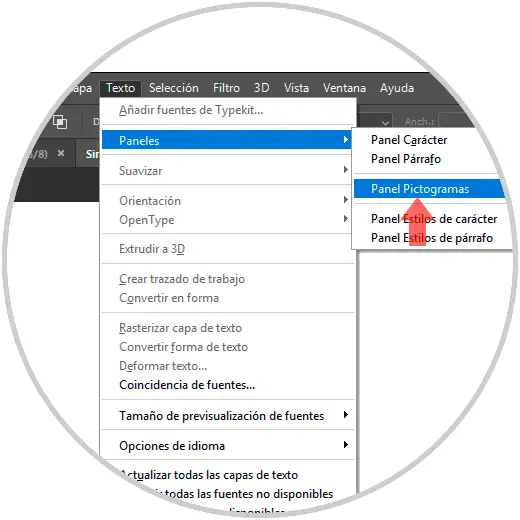
Step 2
We see that a menu is displayed. Here we have to select the font "Arial" and now we can find the symbol of both Copyright and Trademark next to it:
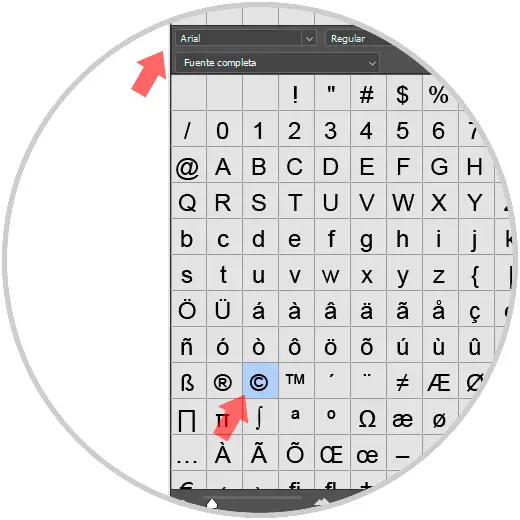
Note
These symbols are vector, so we will not have quality problems in case we need higher resolutions.
Step 3
If now we want to insert our Copyright symbol, first we enter text mode by clicking on the Text icon located in the left side panel and then double-click on the symbol that we want in the Pictograms Panel (View - Pictograms Panel) and so on. will add the symbol:
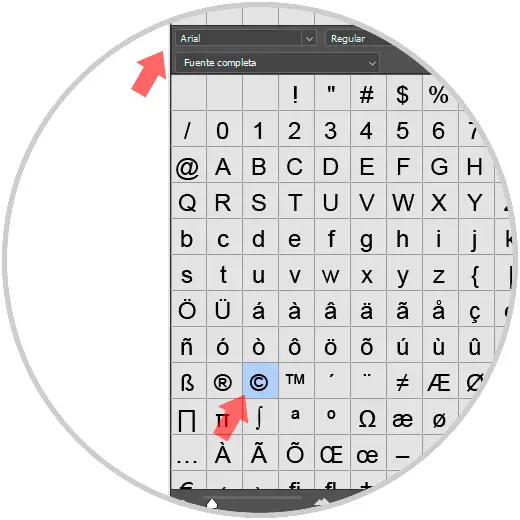
Step 4
If we want to remove the point from the Text function, we click on the “Layer 1” element on the right side and thus we will have the symbols available for use:
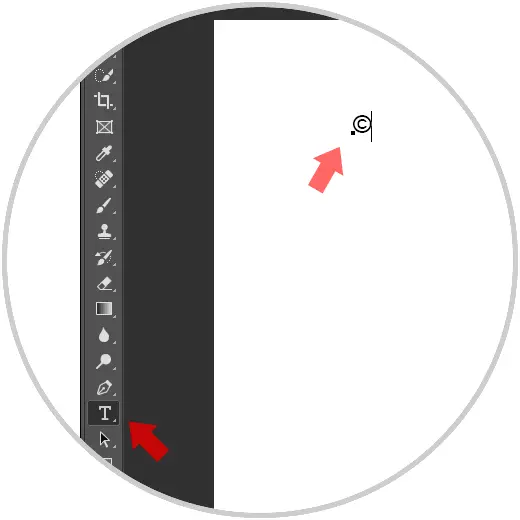
In this way we can add the registered trademark to our trademark
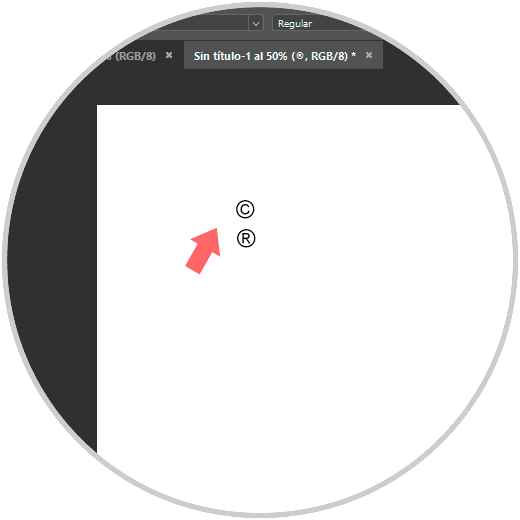
2 . Put Copyright or trademark symbol in Photoshop CC 2021, 2020 from Shapes
We also have Photoshop with the shapes. We can find from geometric to custom shapes, and the latter will be a great help when we want to make creations.
Step 1
Now to insert a custom shape we will go to the tools panel. From here we will click on the "Forms" option to see your options. Inside we can see and click on the option "Custom Shape Tool".
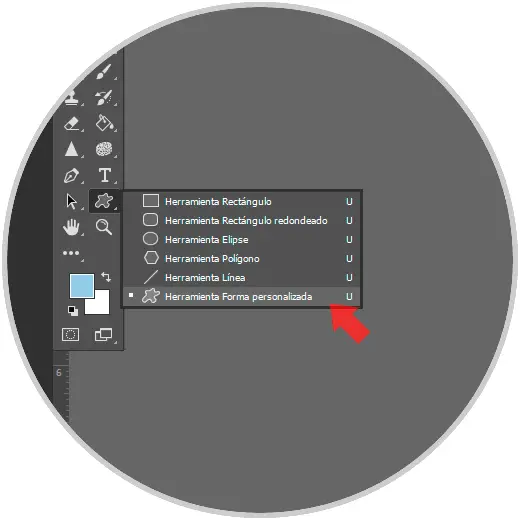
Step 2
Next we will go to the upper panel of options that are displayed and click on "Form". We can see that we have different grouped into categories or custom categories created by us.
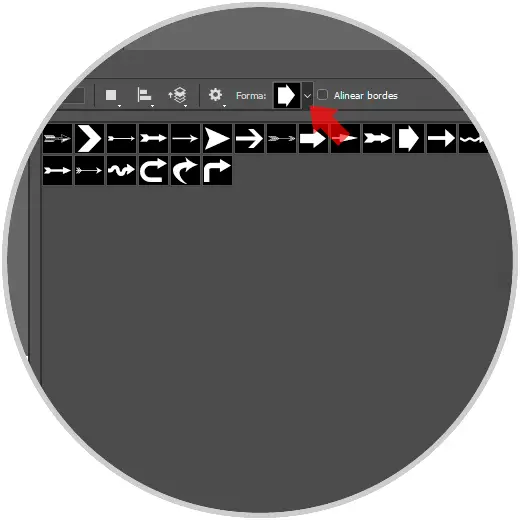
Step 3
If we see that the selection of symbols does not appear, we can add this group (or another if we wanted) from the settings icon and there we choose the category of "Symbols".
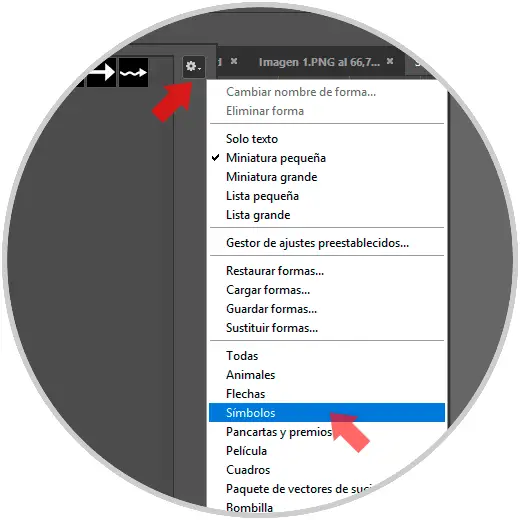
Step 4
Next, from the window that appears, we will choose whether we want to add the symbol to the selection with which we already have different shapes or to replace them and only see the Symbols category.
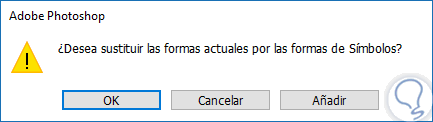
Step 5
Now we can see that the custom shapes are symbols among which are those of "Trademark" and "Copyright".
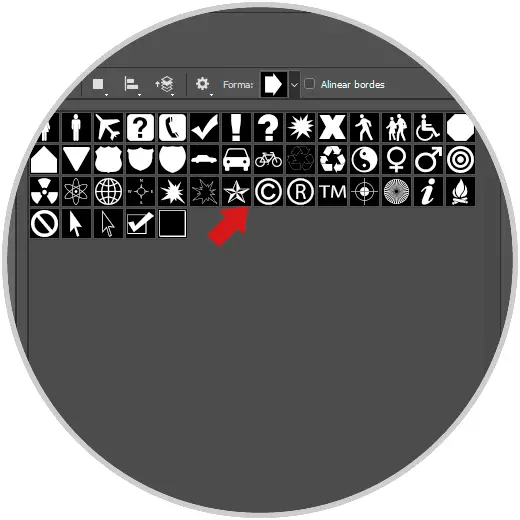
Step 6
To insert our trademarks or copyright symbols we will only have to select the symbol and click on the canvas to create the shape.

Note
Remember to set the aspect ratio or hold the "Shift" key to keep it.
Shift
Step 7
We have the option to edit these custom shapes like the traditional ones, being able to modify the fill or outline color as well as shape and size.
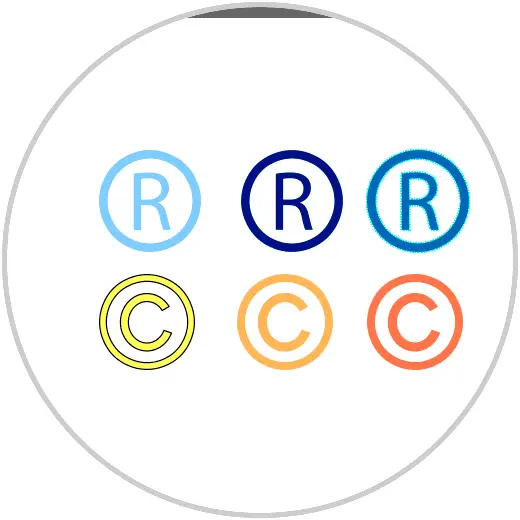
3 . Put Copyright or trademark symbol in Photoshop CC 2021, 2020 from Keyboard
Finally, we have another possible option to insert these symbols in Photoshop is using our keyboard.
To insert these Copyright or trademark symbols with keyboard we will use the following keys. The symbol will appear when we release the keys.
- To insert the Copyright symbol we will use the following keys:
Alt + 169
- To insert the Trademark symbol we will use the following keys:
Alt + 0169
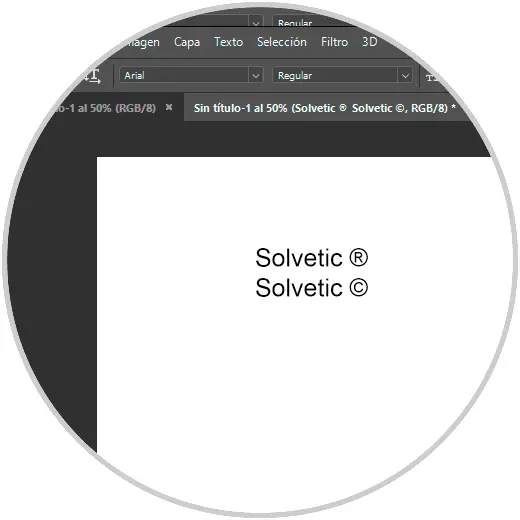
In this way we can insert our Copyright or registered trademark symbol and make it clear that we have legal rights over trademarks or content thanks to editing in Photoshop 2020 or 2021..