Consoles have become one of the favorite devices for many users who use them every day to have a good time or to train at a more professional level. Without a doubt, the PS5 is one of the favorites among gamers, and the number of games and options it offers is really wide..
When it comes to playing, we have different options not only for the game, but also for settings and configurations. Among them we can find, for example, the possibility of transmitting our games live through platforms such as YouTube .
Another option we have is the possibility of taking screenshots during the game to save what appears on our screen in an image. However, we may only be interested in a part of this captured image. That is why below we show you all the steps you must follow to know how to crop a screenshot on PS5..
To stay up to date, remember to subscribe to our YouTube channel! SUBSCRIBE
Crop a screenshot on PS5
To crop a screenshot on the PS5 you must do the following.
Step 1
The first thing you should do is enter the "Content Gallery" section

Step 2
The next thing you should do is click on the capture you want to trim

Step 3
Now you have to select at the bottom "Edit"
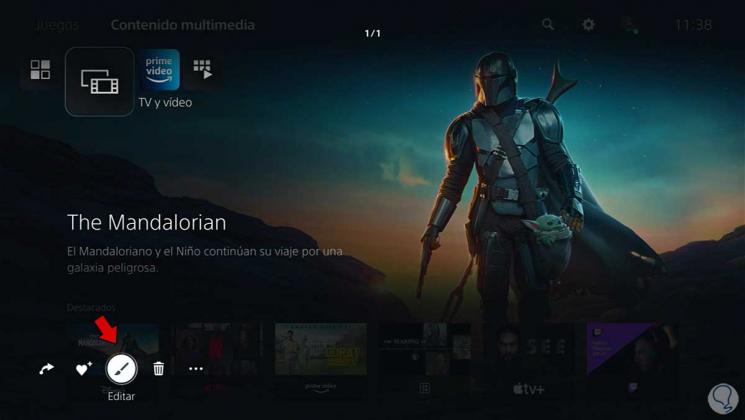
Step 4
Then click on "Crop"
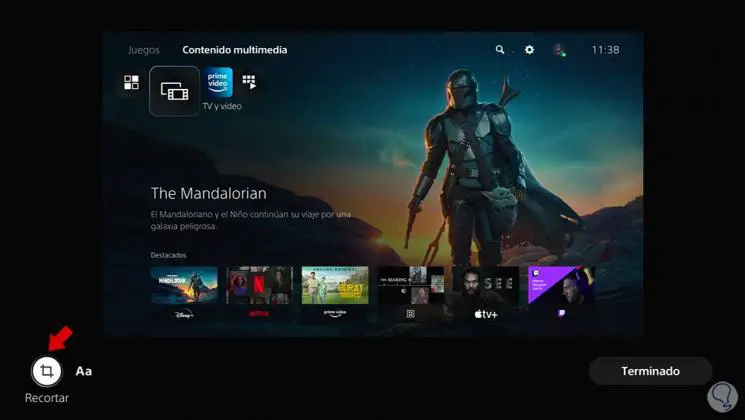
Step 5
Now you must adjust the crop using the Zoom and Position buttons.
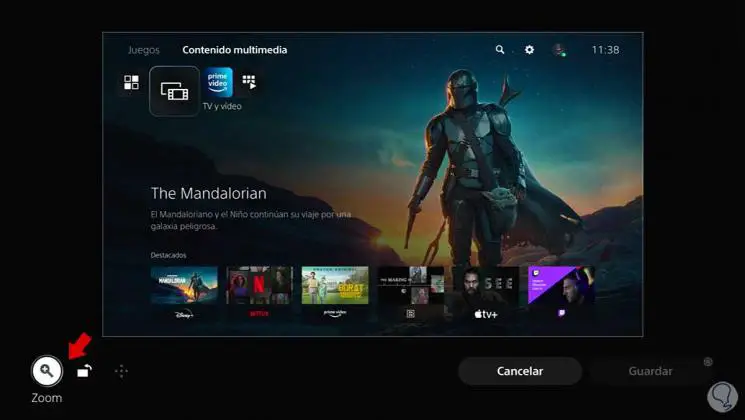
Step 6
You can adjust the crop area.
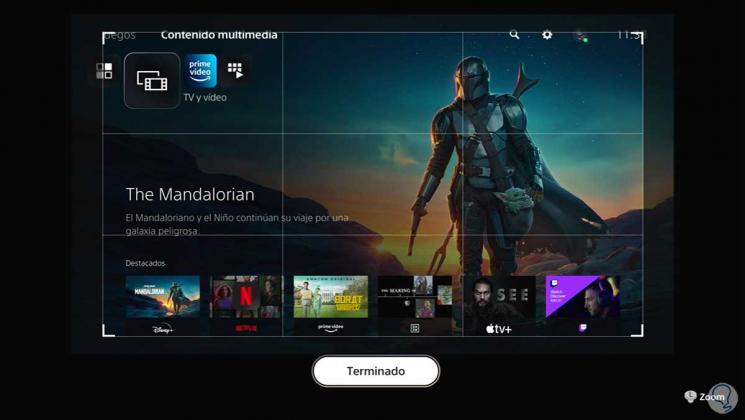
Step 7
Now you must click on "Save" when you have selected the section you want to cut.
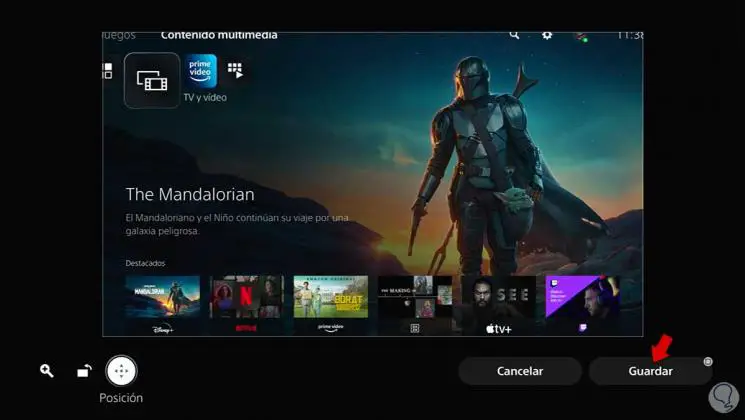
Step 8
Finally, you will have to select if you want to save only the selected part or also save the original version of the image.
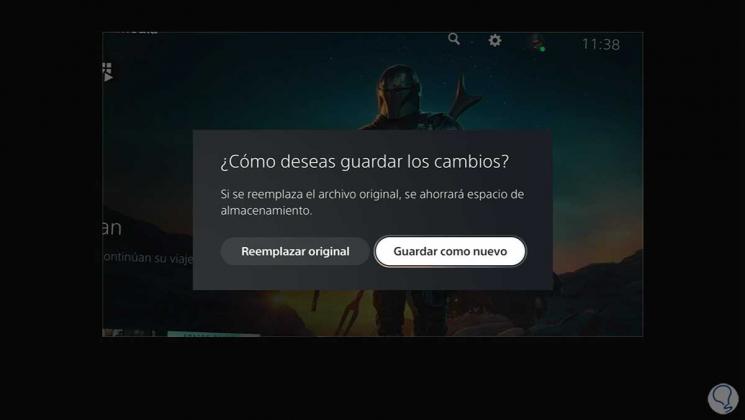
Step 9
You will be able to access these cropped images by entering the content gallery area again.
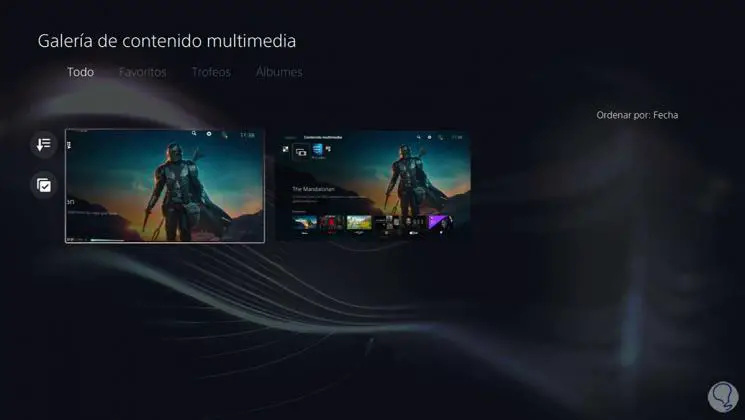
In this way you will be able to cut those screenshots you take on PS5 whenever you need it.