There are various methods to protect information in Windows 10, this ranges from encryption options to the use of advanced passwords, but one of the simplest methods and which we use little is to hide the folder where the data is, this simply does not do visible this folder to the eyes of the person, even though we know it exists and is there..
It is one of the best security options that Windows 10 offers us and performing this process requires some steps which getFastAnswer will explain to you, it is possible to do this either from the menu or from CMD , let's see each of the available options.
To stay up to date, remember to subscribe to our YouTube channel! SUBSCRIBE
1. How to hide folders in Windows 10 from menu
Step 1
We go to the folder that we have to hide, we right click on it and select "Properties":
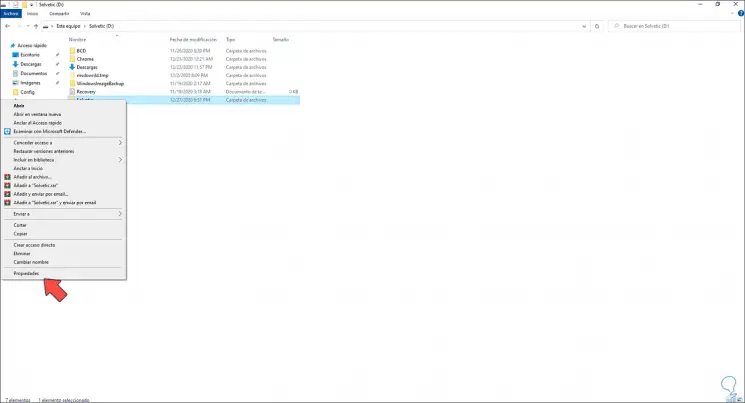
Step 2
In the pop-up window we activate the "Hidden" box. We apply the changes by clicking Apply and then OK.
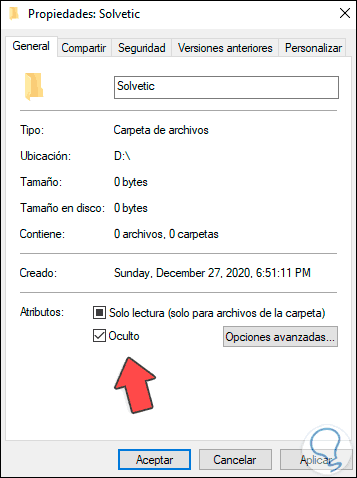
Step 3
Now we enter "folder" in the search engine and select "File Explorer Options":
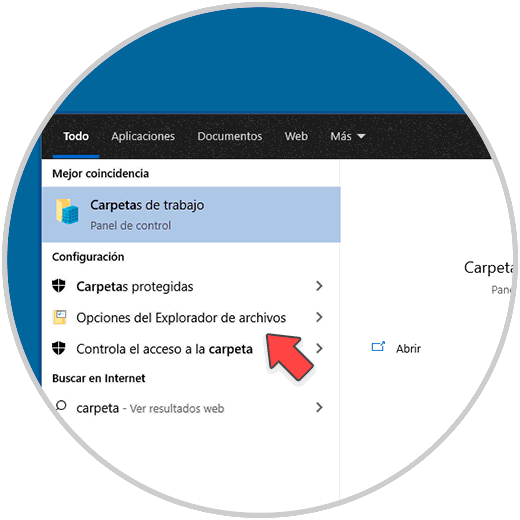
Step 4
In the window that will be opened we go to the "View" tab where we will see the following:

Step 5
There, check the "Do not show hidden files, folders and drives" box. Apply the changes by clicking Apply and then OK.
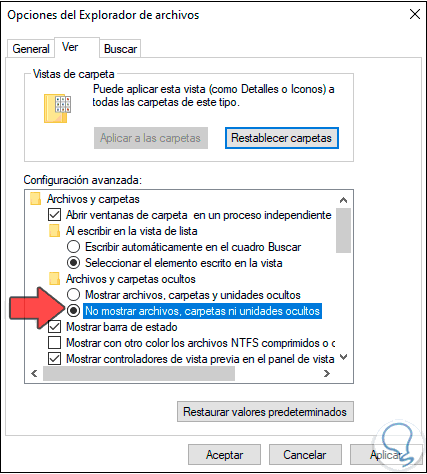
Step 6
Check that the folder has been hidden by entering where it was hosted, we see that it is not visible:
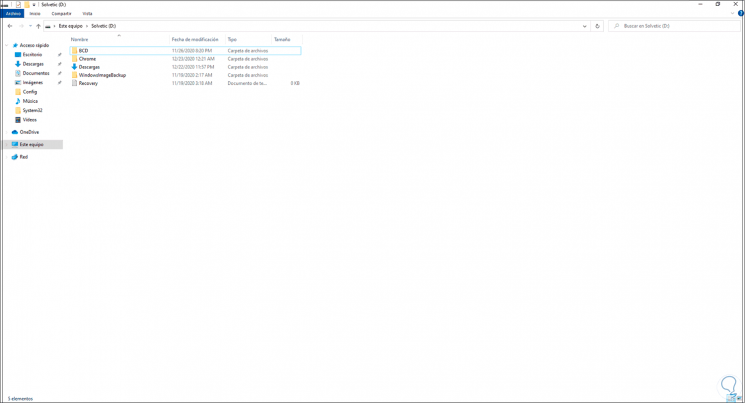
Step 6
We enter "folder" in the search engine and select "File Explorer Options", after this in the "View" tab, activate the "Show hidden files, folders and drives" box, we see that the folder is already visible again:
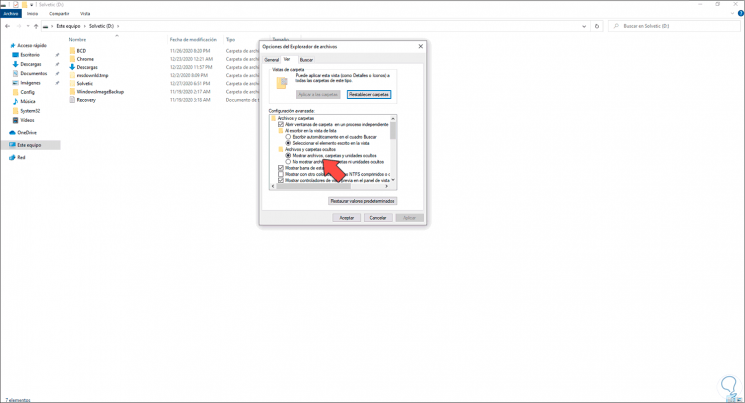
So we can use this method to hide (or make it visible) in Windows 10..
2. How to hide folders in Windows 10 from CMD
Step 1
We go to the path where the folder is to be hidden, in the title bar we enter "cmd", we press Enter:
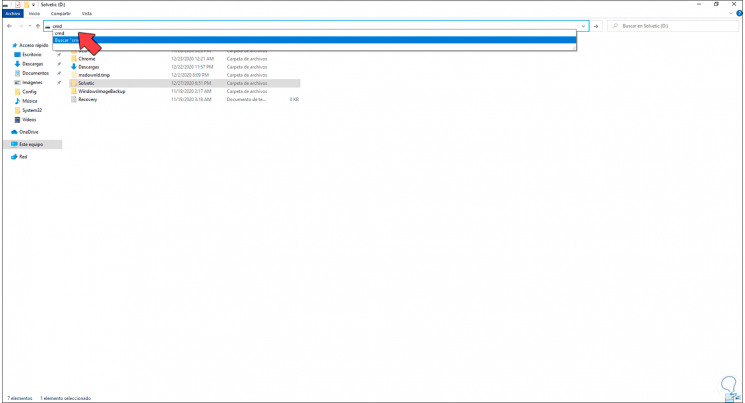
Step 2
This will open CMD in the path where the folder is, there we will use the following syntax to hide the folder:
"attrib + h + s + r folder"
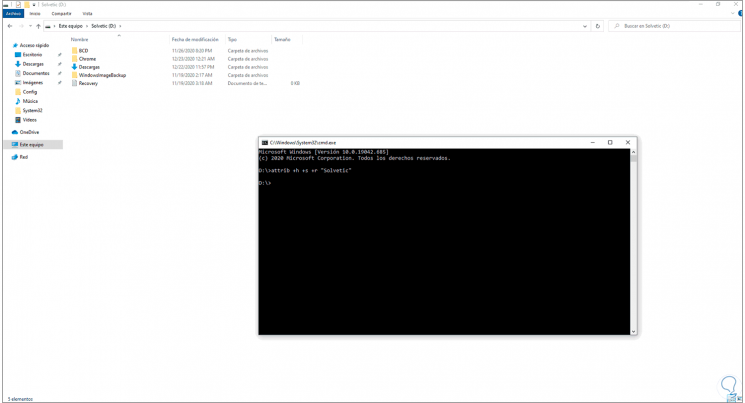
Step 3
We see that the folder has been hidden, the syntax used is:
- attrib indicates that we are going to edit the attributes of the folder
- + indicates that a new attribute will be added to the folder
- H means hidden (hidden), s means system file (system), r means read-only (ready only)
Step 4
For the folder to be hidden, we must enter "folder" in the search engine and select "File Explorer Options", after this we go to the "View" tab and there validate that the "Do not show hidden files, folders and drives "is active.
In case it is not, you must activate it and then apply the changes, in this way the folder will be hidden.
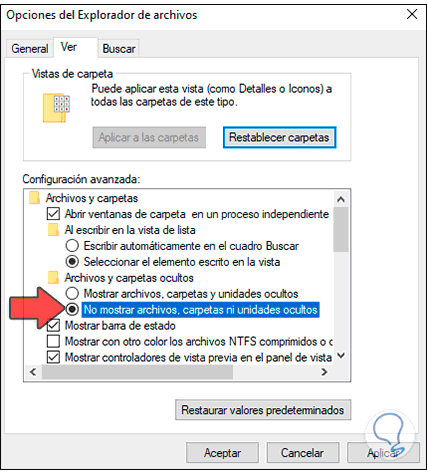
Step 5
If you want to make it visible from CMD, you must execute the following:
"attrib -h -s -r folder"
With either of these two methods it is possible to hide a folder in Windows 10 and add security to the stored information.