Windows 10 manages and manages notifications to allow us to always be aware of the news that occurs both with the system and with its applications and within all this wide range of notifications we find one that is the optimal resolution notification which indicates that the resolution screen is correct..
Although it is not something very common, this allows us to define if the equipment is ready for special functions such as games or the use of applications focused on high screen standards . getFastAnswer will explain how to enable or disable this feature in Windows 10.
To stay up to date, remember to subscribe to our YouTube channel! SUBSCRIBE
1. Enable or disable Windows 10 Optimal Resolution Notification globally
Step 1
To use this method we are going to
- Notifications and Actions "
We will see the following:
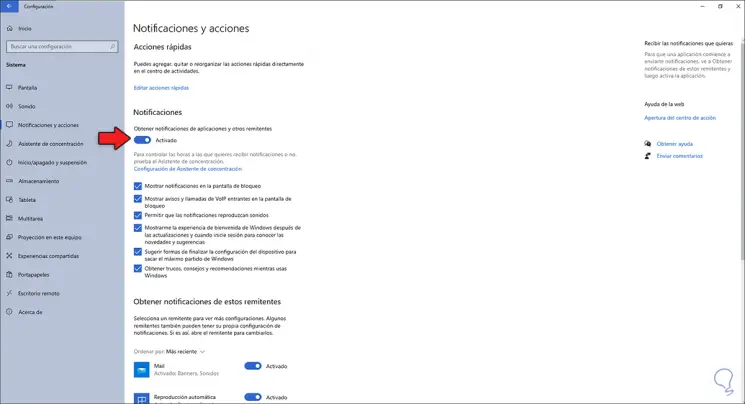
Step 2
There we click on the switch "Get notifications from applications and other senders" to activate them or not according to the need of each one:
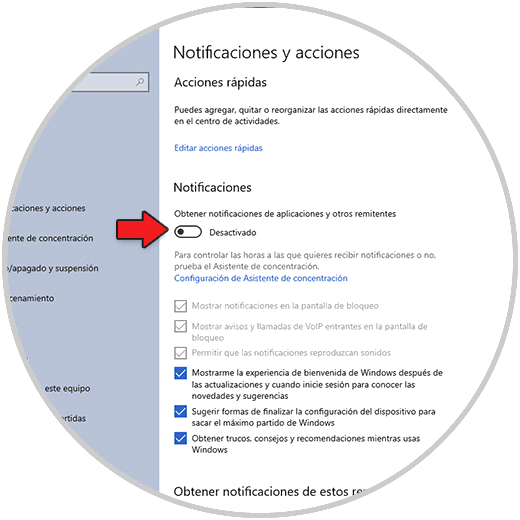
2. Enable or disable Windows 10 Optimal Resolution Notification individually
We can only disable that notification but not all the general ones.
In this case we will
- Notifications and actions
There we deactivate or not the "Security and maintenance" switch located at the bottom:
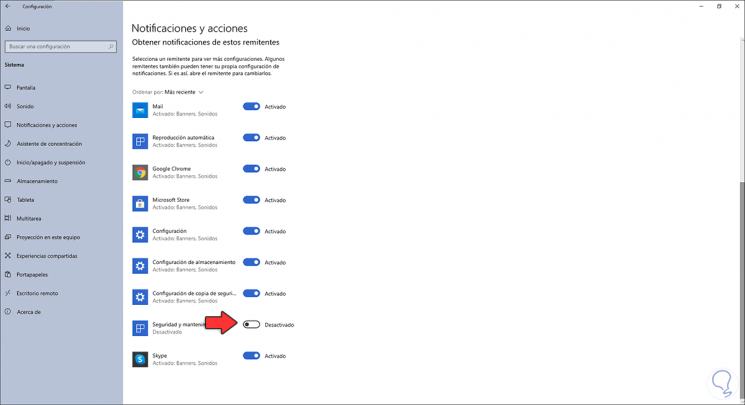
The optimal resolution is linked to the security section of the system, therefore we deactivate this switch or not..
With these options we can disable or enable the optimal resolution notification in Windows 10.