When we use state-of-the-art games we always want them to run with the best possible performance. But we know that it not only depends on the development of the video game, but that we must have a physical infrastructure that promises us those maximum benefits. In the case of the PS5, we can play at 120 Hz in 4K, but for this we must meet a series of requirements that we tell you now, in addition to the options that we show you in the tutorial..
Requirements for 120 Hz
In order to reach 4K and 120 Hz, in addition to checking what we will tell you in the tutorial, you will need:
- A TV or monitor with a frequency compatible with 120 Hz.
- Check that it is a real frequency of 120 Hz, since some brands falsify this data.
- A game developed with 120 Hz compatibility
- If you are looking for a high resolution 4K at 120Hz, use the original HDMI cable of the PS5 or a compatible and certified 4K 120Hz such as the HDMI 2.1 standard. HDMI 2.0 (with native resolution of 1080p at 120 Hz or 4K at 60Hz) could go up to 4K and 120 Hz, but with RGB compressions that would not give the result we expect.
- If your TV supports 120Hz, check that it has HDMI 2.1 ports and the latest firmware update.
- Avoid having intermediary receivers or devices connected as this could affect the signal. The HDMI cable must go from the PS5 directly to the TV
To stay up to date, remember to subscribe to our YouTube channel! SUBSCRIBE
How to get 120HZ FPS on PS5
Step 1
To know our current video output, click on "Settings".
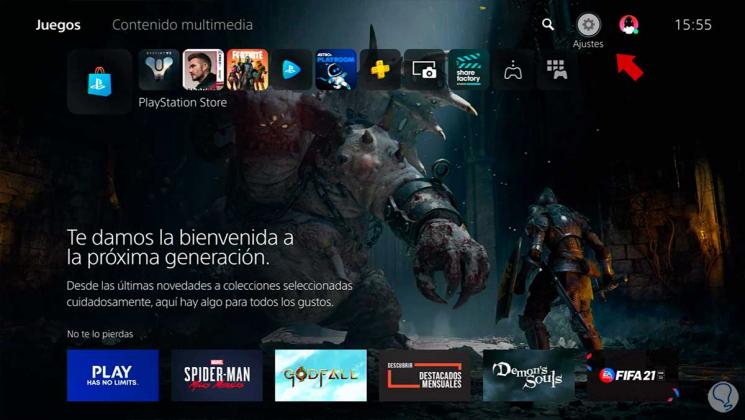
Step 2
Then click on "Screen and video".
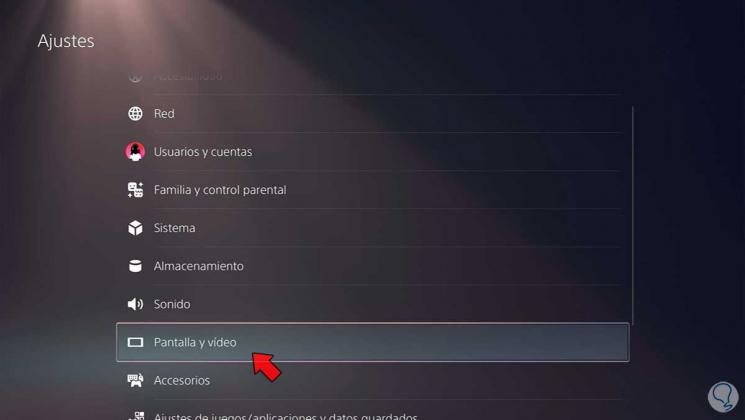
Step 3
Within "Video output" click on "Video output information".
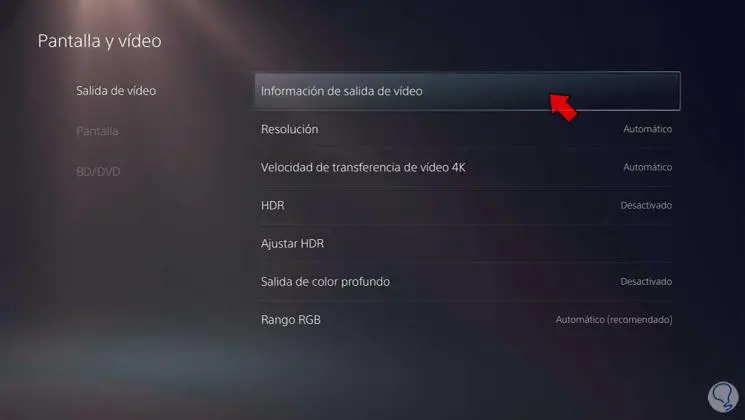
Step 4
We will see that we have a video output of 4K at 60 Hz.
To achieve a rate of 120 Hz we will do the following steps. Remember that a game that runs at 120Hz generates a much more fluid image by having more frames per second. The general rate is about 30 fps reaching 60 fps until previous generations.
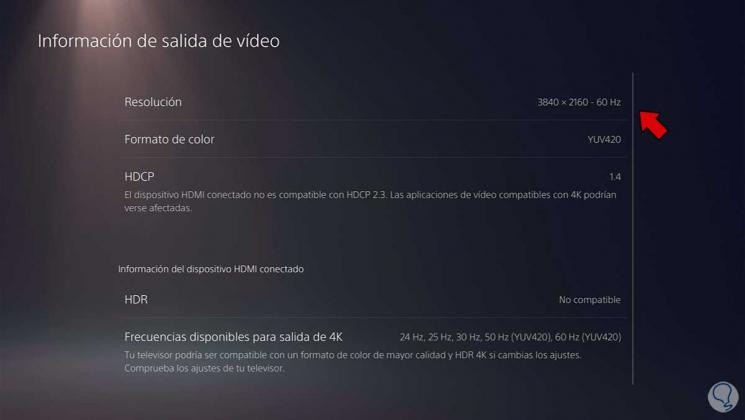
Step 5
Enter "Resolution" and check that you have the "Automatic" or the maximum you want at 120 Hz, either 1080p or 4K.

Step 6
Now we will go to the 120 Hz compatible game and activate the 120 Hz refresh rate from its settings.
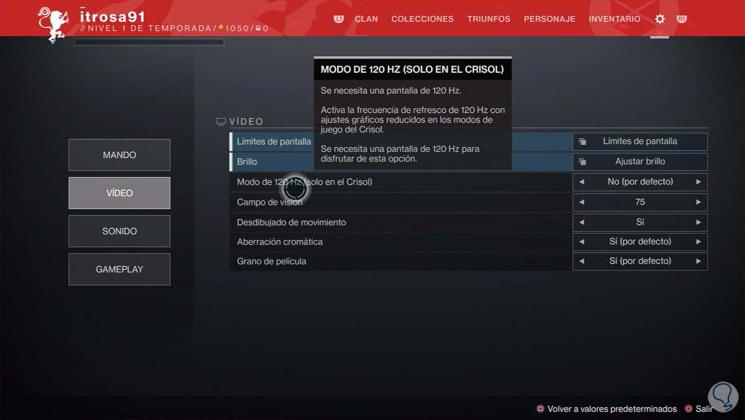
Step 7
If the 120 Hz option appears disabled in the game, we go back to the PS5 and do the following.
Let's go to "Settings - Game / application settings and saved data"
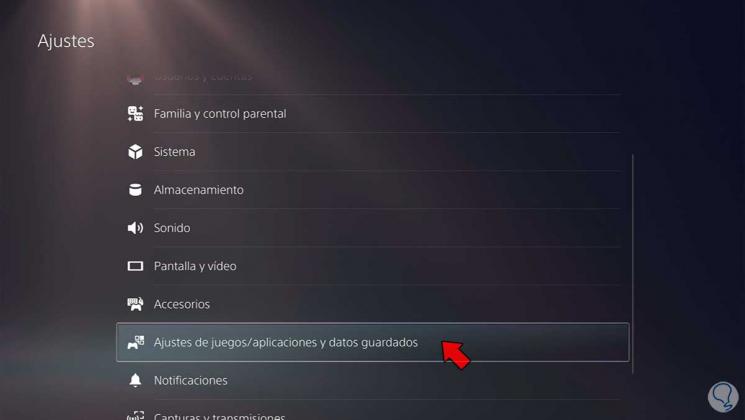
Step 8
We enter "Game presets". We enter "Performance or resolution mode" and choose "Performance mode". With this option the game will choose higher frame settings
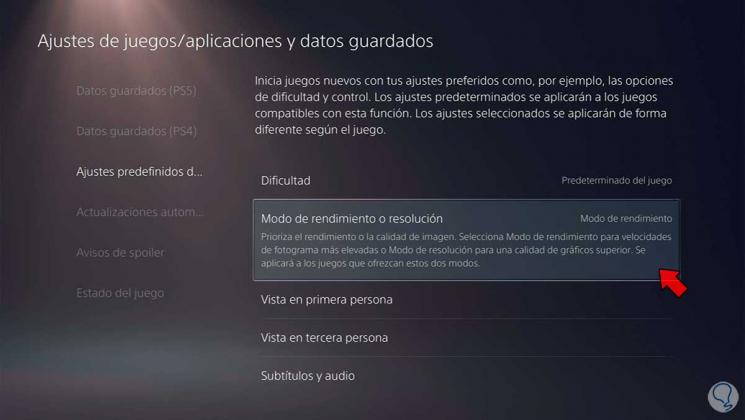
Step 10
If we restart the console and see our current video output in "Screen and video" again, we will see that we already have 120 Hz output.
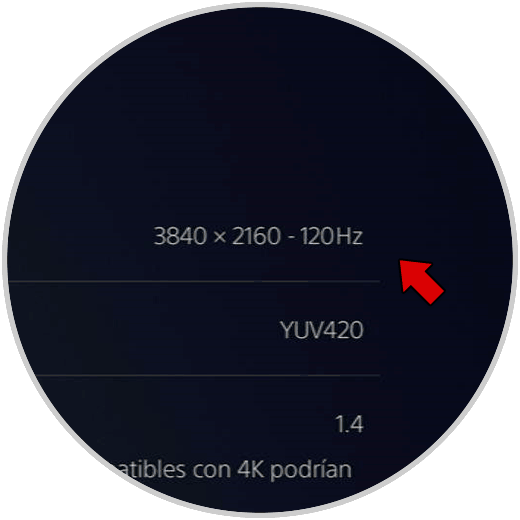
If you still have trouble getting 120Hz, check that you meet the requirements we mentioned at the beginning of this tutorial to get 120Hz on PS5..
In this way we can know how to have 120 Hz on PS5 and solve it if we can not play at that frequency.