While we play with our PS5 we can capture and record video clips of our best games or favorite moments. Afterwards we can even choose a screenshot and set it as a wallpaper or share it with other users. These screenshots are stored on our PS5 and then we can access them to edit them..
When we make an exceptional game in a COD campaign or a masterful play in FIFA, you will surely want to keep evidence of it for the memory. So once you have taken a screenshot we can see where to find them on PS5 easily.
To stay up to date, remember to subscribe to our YouTube channel! SUBSCRIBE
1. View screenshots on PS5
Step 1
What we will do is go to our PS5 DualSense controller and click on the "Create" button. This button is located on the front left side of the remote.
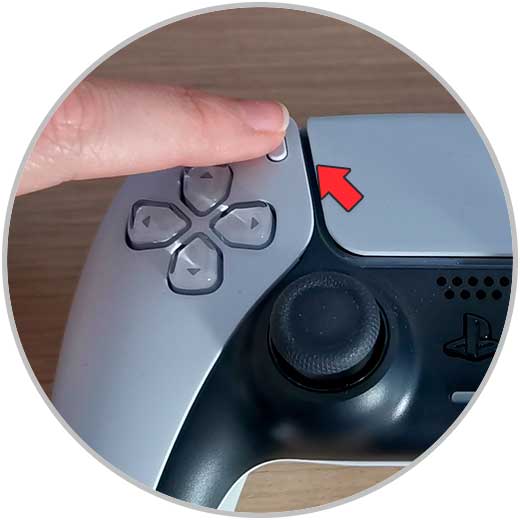
Step 2
Now we will see that a menu is displayed on our PS5. At the bottom left you will see a thumbnail of the last capture taken or a recorded clip. Click on it.
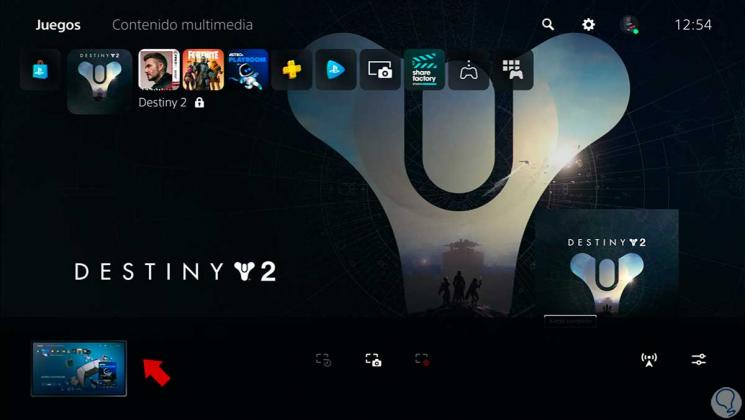
Step 3
In this new menu you will have to click on the "Content Gallery" option.
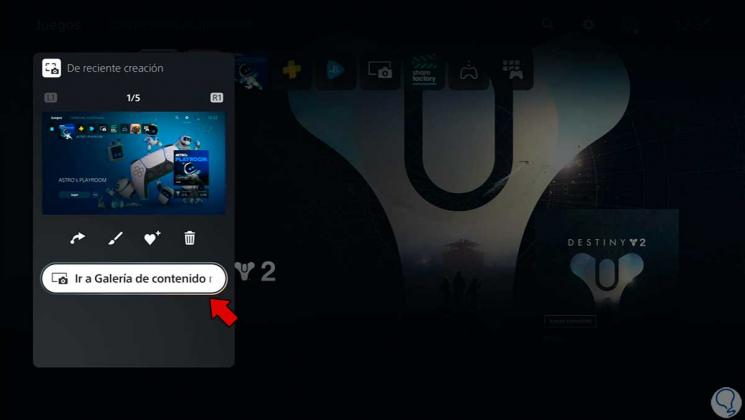
Step 4
Here you will see all your multimedia content where you will see different categories to find your captures.

You can sort them only by screenshots to filter it:
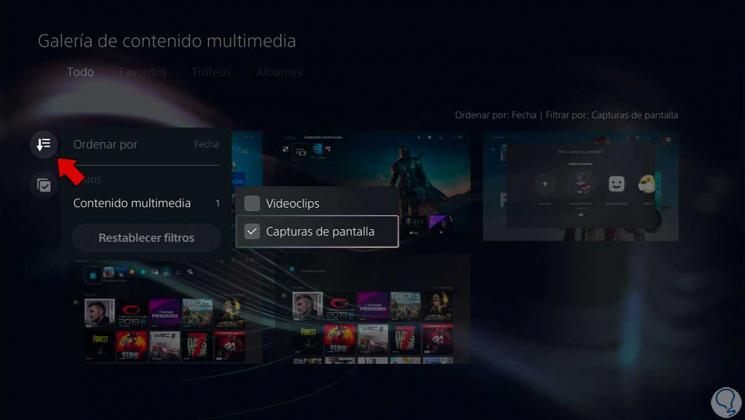
Step 5
If you click on one of them you can edit the capture you want
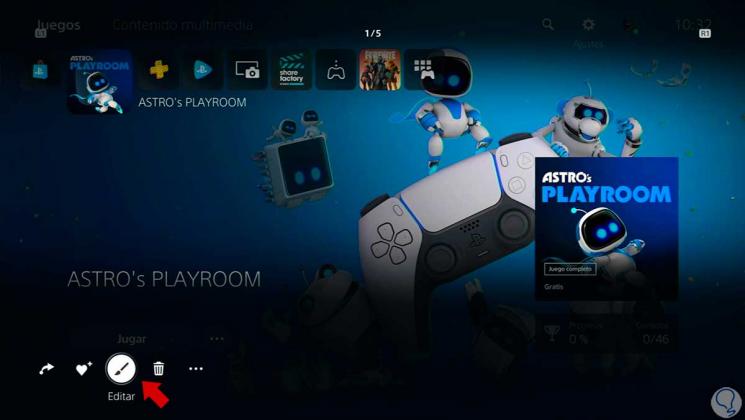
2. Create shortcut to screenshots on PS5
If we want we can create a shortcut in the main top menu of our PS5 to the content gallery and thus have faster access.
Step 1
Go to the "Game Library" icon.
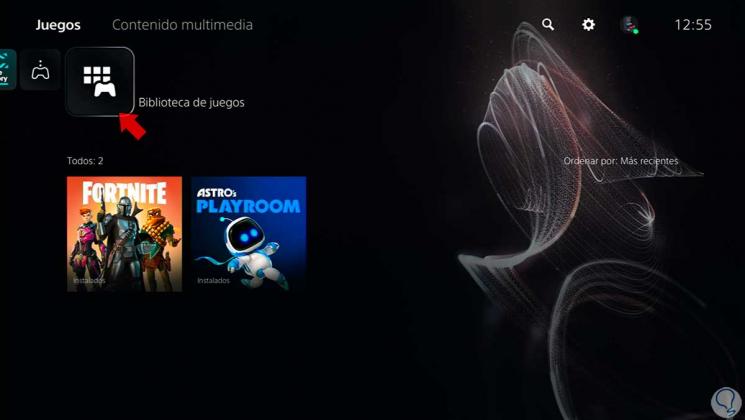
Step 2
Here we will click on "Content Gallery".
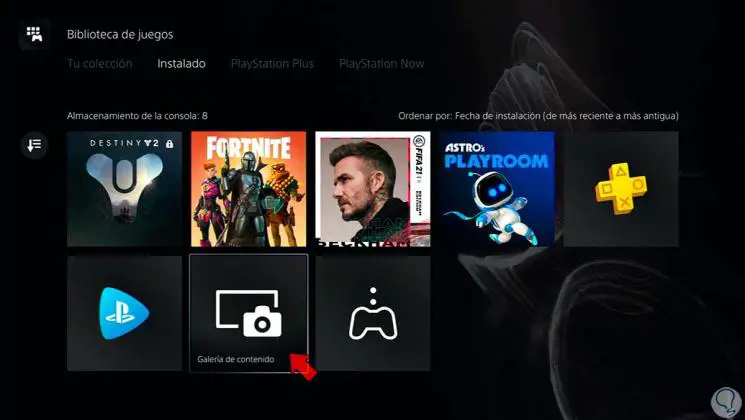
Step 3
Confirm the action by clicking on "Open".

Step 4
We will see our multimedia content.
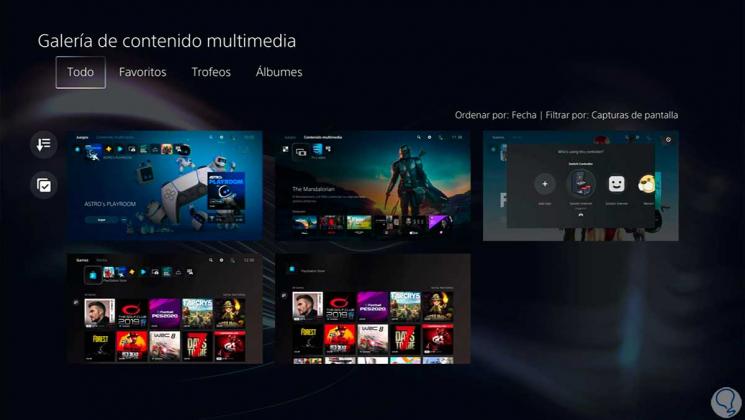
Step 5
Now if we go to the main screen we will see our direct access to the "Content Gallery".
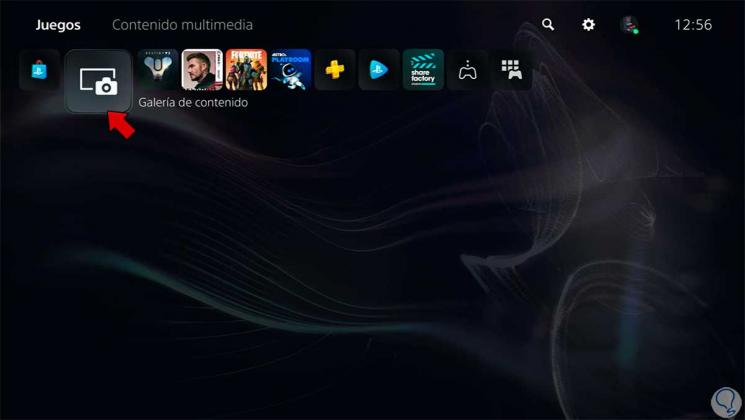
In this way we can see the screenshots on our PS5 easily..