The browser is a vital tool to be able to access the Internet within our digital devices. Thanks to the browser, we can find what we need quickly and access web content and different pages easily. Virtually all digital elements have integrated a search engine in one way or another and that is why the PS5 was not going to be less..
As we saw in the PS4, the browser is integrated by default. This time on PS5 we still don't have a direct app for the web browser, but we have a trick to find it. As at the moment we do not have a direct access on our PS5 to be able to enter the browser, we will perform this trick to be able to navigate in it.
To stay up to date, remember to subscribe to our YouTube channel! SUBSCRIBE
How to enter PS5 browser using Proxy
Step 1
The first thing is to go to the following link from a PC and download the PS5Prxy zip file.
PrxyPS5
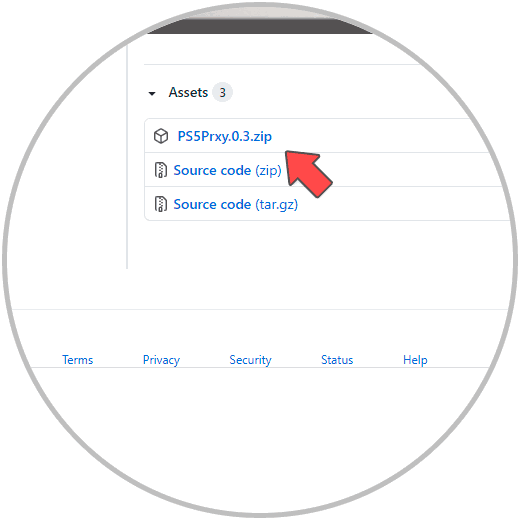
Step 2
Now once downloaded, we open the file and unzip it. Inside, click on "PS5Prxy".
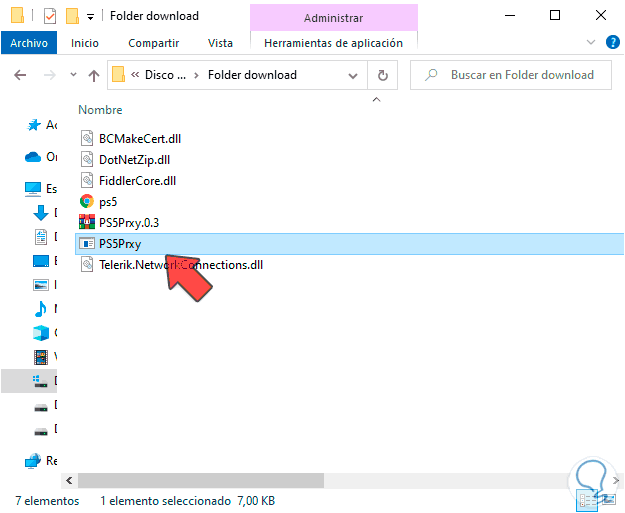
Step 3
You will see that a terminal opens with the program after giving permission to use it.
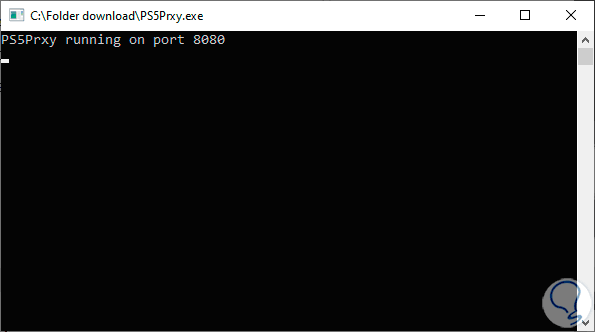
Step 4
Now we need to know our IP. To do this we can open the Windows 10 command console and execute the following command to see the IP and network information:
Ipconfig
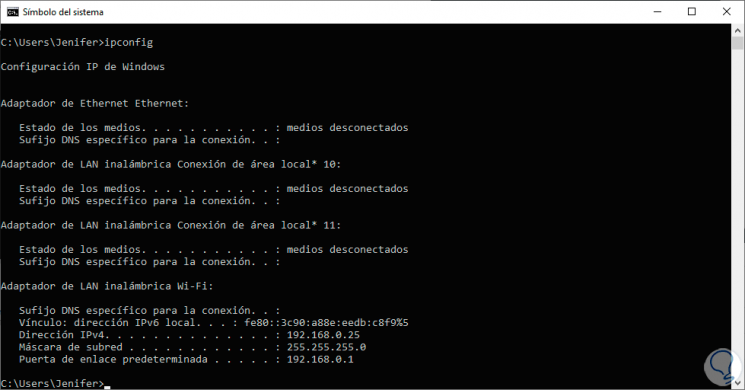
Step 5
With the program open and knowing our IP, we will go to our PS5.
Here we go to the "Settings" option..
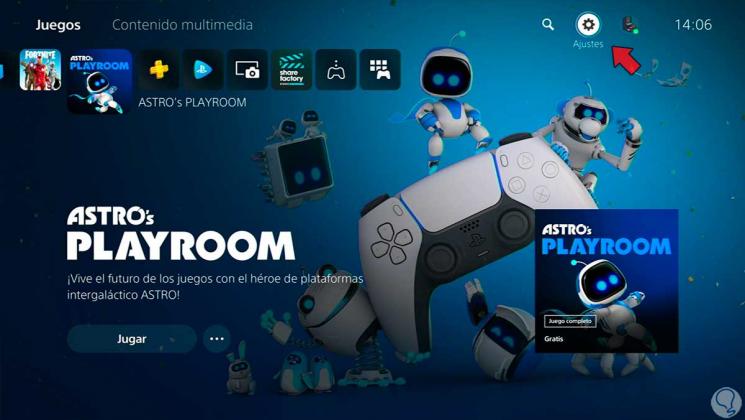
Step 6
In this window we will enter the "Network" option.
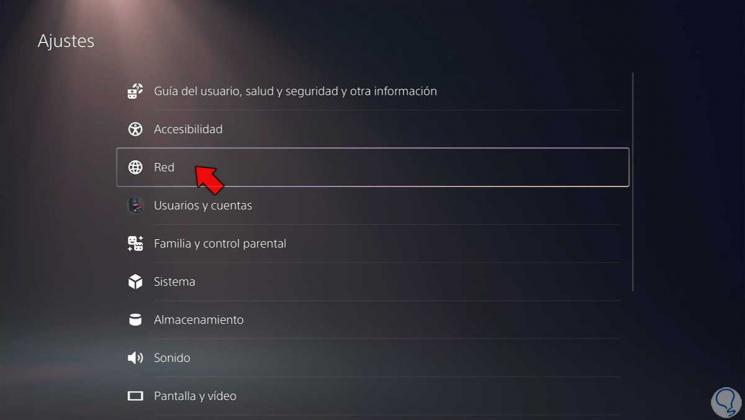
Step 7
Now within the "Settings" options, click on the "Configure Internet connection" option.
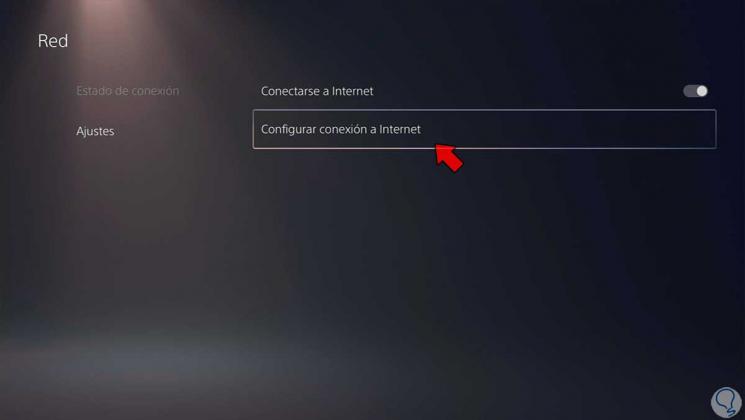
Step 8
Click on your network connection here and choose "Advanced settings".
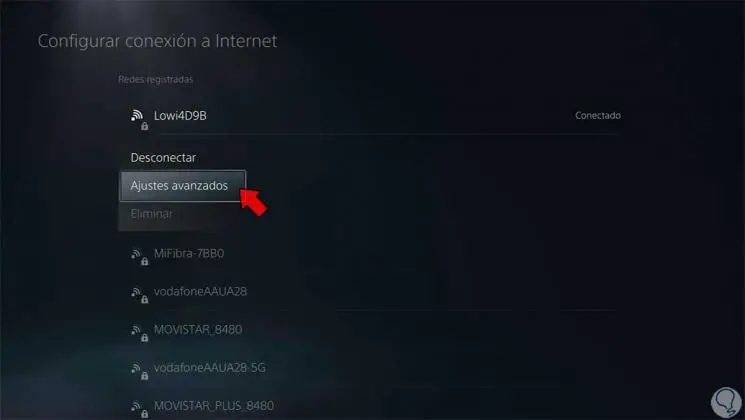
Step 9
Here we go down to "Proxy server" and click on the option. We will activate the "Use" option.
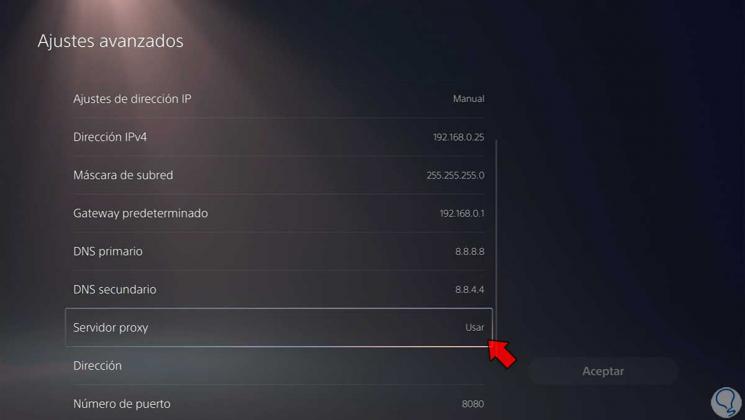
Step 10
In "Address" we will put the IP address that we have obtained before from CMD and we will verify that the port number "8080" appears. When you finish, click on "OK".
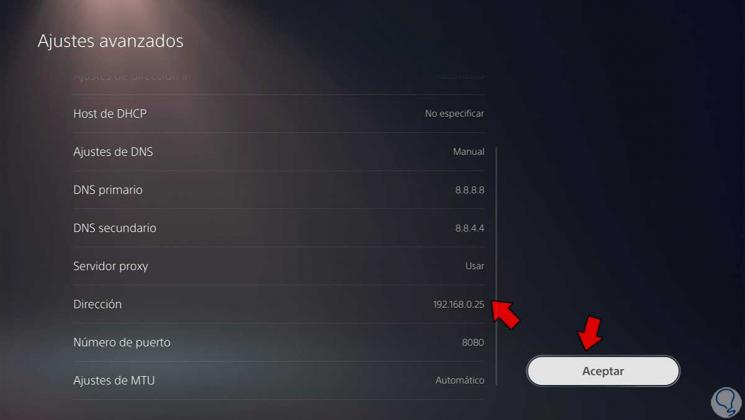
Step 11
The changes will begin to apply. Once finished we will go to "Settings - User Guide, Health and Safety"
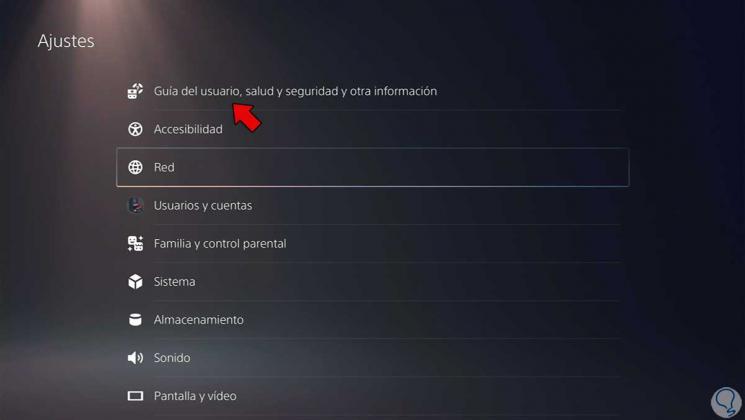
Step 12
Click on "User Guide".
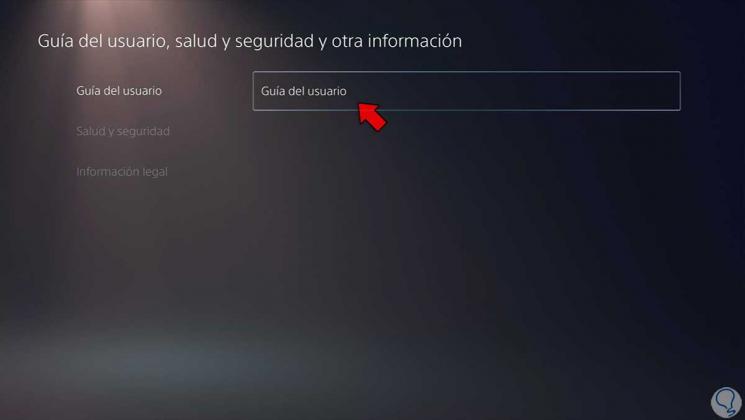
Step 13
We will see that the browser opens and that we can write an address and go to it via the web.
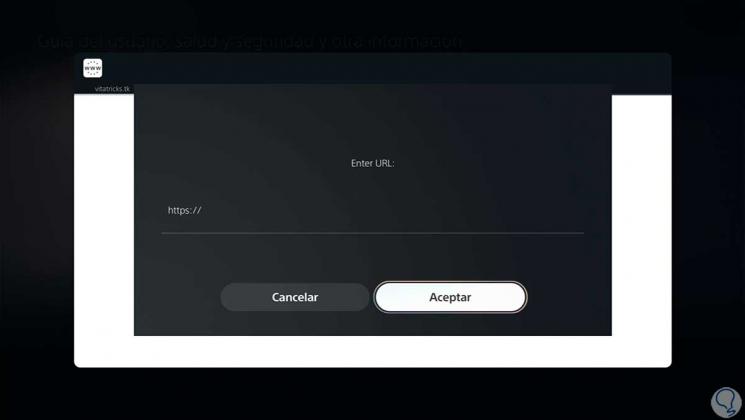
Step 14
You can enter different pages from this PS5 browser.
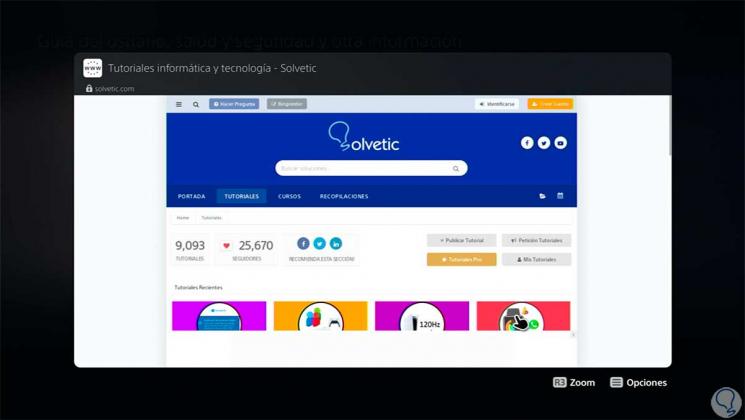
In this way we can access the PS5 browser until an update brings us an easy shortcut.