PST files are the Outlook data files where the emails and other settings of all Outlook items are stored, and even further, it is possible with a PST file to create backup copies or export items to compatible email accounts..
An Outlook PST file contains data and information from emails mainly but also other items such as tasks or calendar. Thanks to a PST file, we can access our Outlook email information without the need for an Internet connection since they are downloaded data. A normal task that we can perform in Outlook is to import a PST file to load all the data that has been previously backed up.
To stay up to date, remember to subscribe to our YouTube channel! SUBSCRIBE
How to import a PST into Outlook 2016 or 2019
Step 1
We check the PST file that has to be imported:
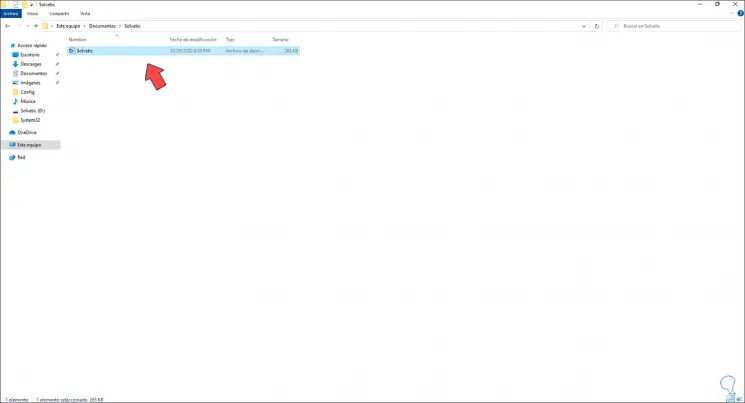
Step 2
Once we validate this, we open Outlook:
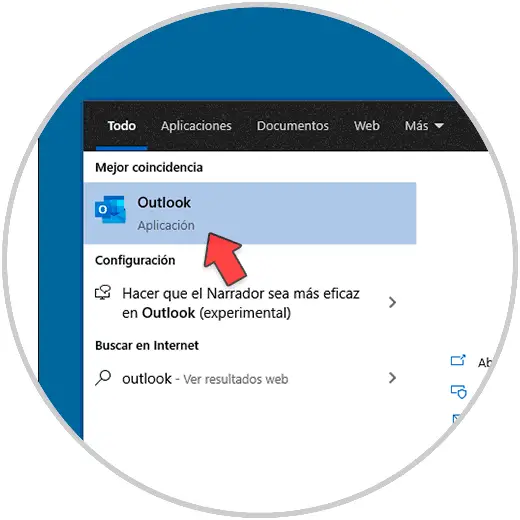
Step 3
When accessing this we go to "File - Open and export":
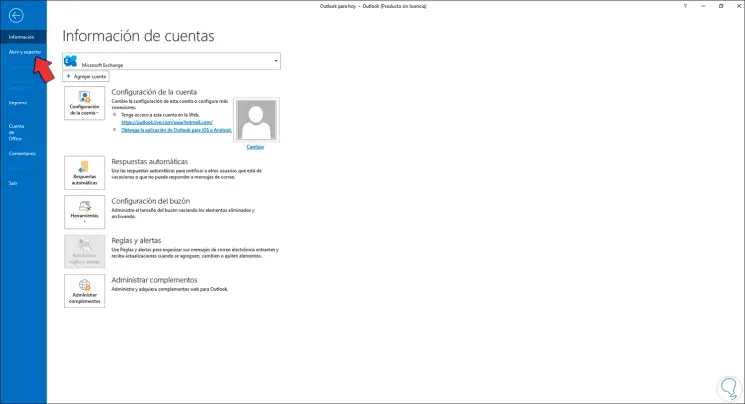
Step 4
By clicking there we will see the following:
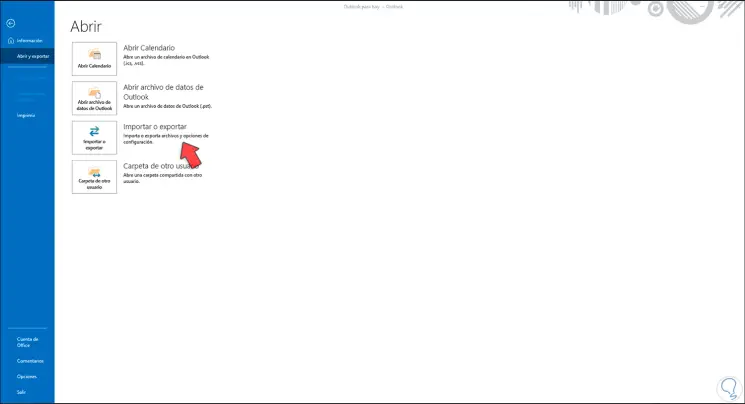
Step 5
We click on "Import or export" and in the next window we select "Import from another program or file":
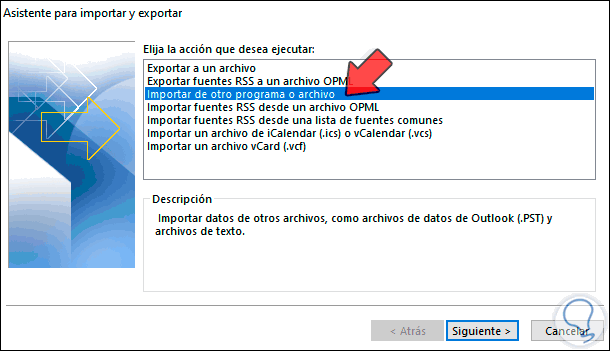
Step 6
Click on Next and select "Outlook data file (.pst)":
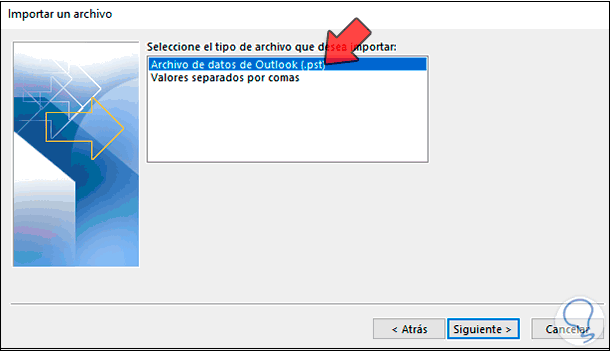
Step 7
We click Next and we will see the following:
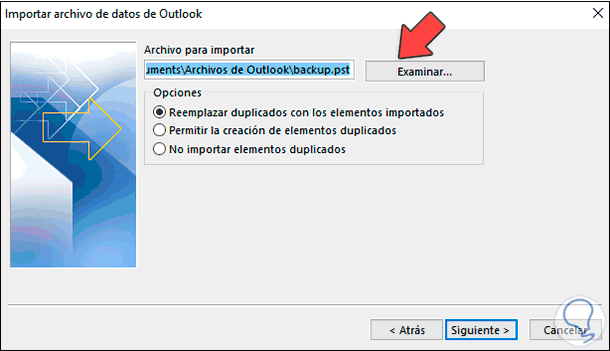
Step 8
We click on Browse to select the PST file and add it:
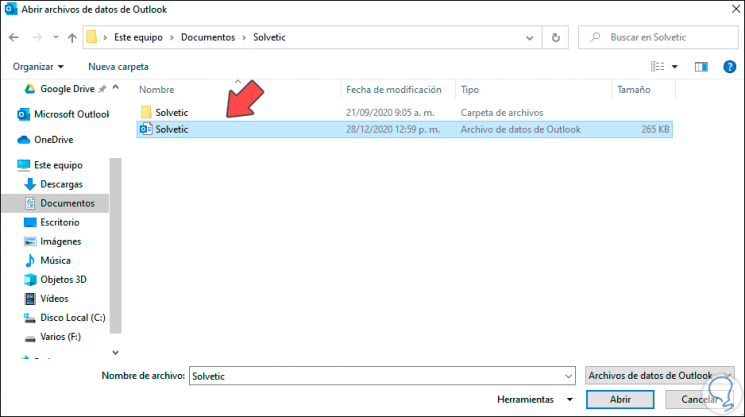
Step 9
Click Open and we will see the attached PST file:
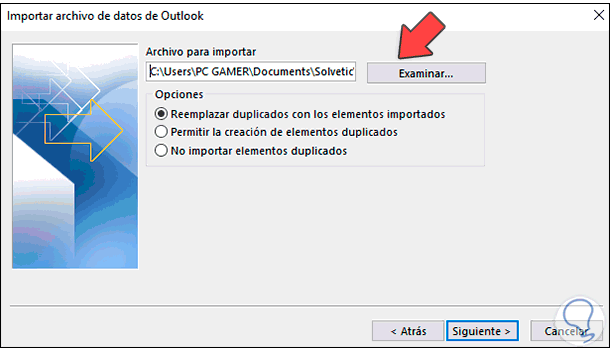
Step 10
There we can select any of the available options to work on the file, we complete the process by clicking Next and we will see this:
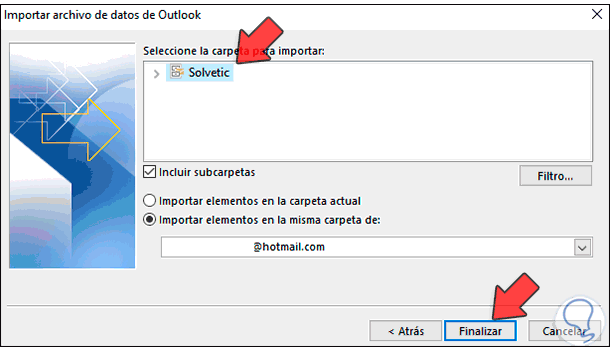
Step 11
There it is possible to choose the folder or folders to be imported and define whether to create a current folder to host them or a different one, click on Finish to complete the task and import the PST data into Outlook 2016 or 2019, after this We can access the inbox with the imported emails in the PST:
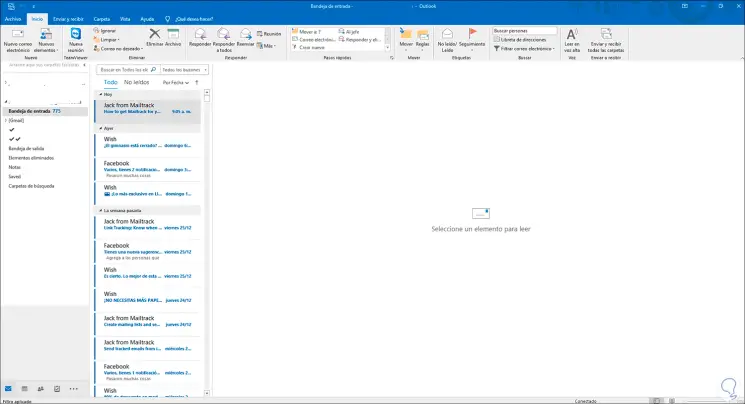
This is the simple process to import a PST into Outlook 2016 or 2019..