One of the consoles preferred by users is the PS5 as it offers great options and possibilities when it comes to playing both professionally and personally. In addition, nowadays it is not only played locally but we also have the possibility of doing it online, competing against other users that are connected to the network..
This console undoubtedly offers different options when it comes to broadcasting the games in streaming, for example through platforms such as YouTube . That is why, for example, in this case it is important to know how to activate or deactivate the console's microphone.
That is why if you want to know how to activate or deactivate the microphone on the PS5 , below we show you all the steps you must follow to know how to carry out this process..
To stay up to date, remember to subscribe to our YouTube channel! SUBSCRIBE
1. Activate or deactivate PS5 Microphone from the controller
The steps you must follow to know how to activate or deactivate the microphone on the PS5 are as follows.
One of the options to activate or deactivate the microphone on the PS5 is to do it from the controller. This process is very simple. For it to be activated, you have to press the central button in which there is a microphone. In the event that the Light is orange, the microphone is on. If the Light is off, the microphone will be too.
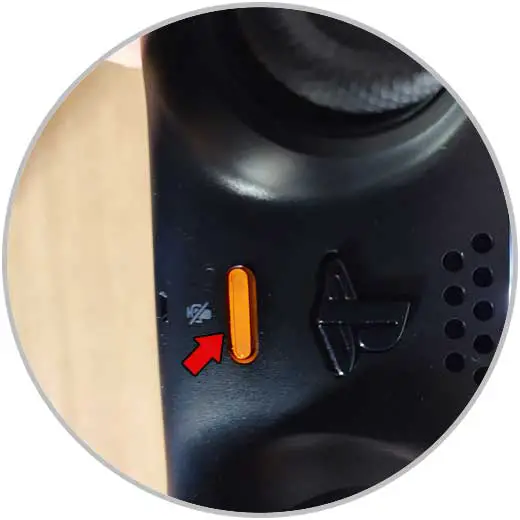
2. Enable or disable PS5 Microphone from microphone
Another option you have to activate or deactivate the microphone is to do it from the console options.
Step 1
The first thing you should do is press the "Ps" button on the remote. Now you will see that the microphone option appears at the bottom.
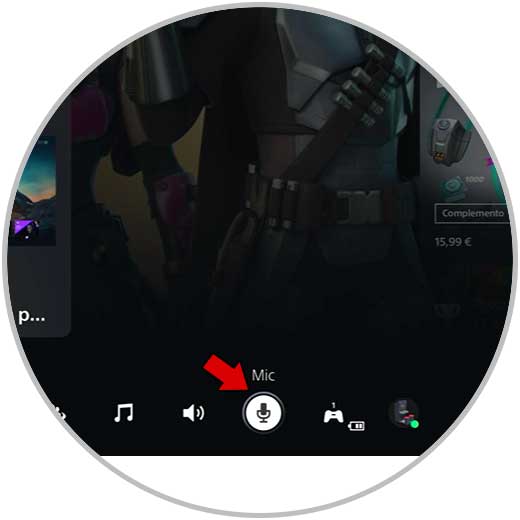
Step 2
The next thing you should do is click on the "Mute" option in the drop-down menu to activate or deactivate the microphone on PS5.
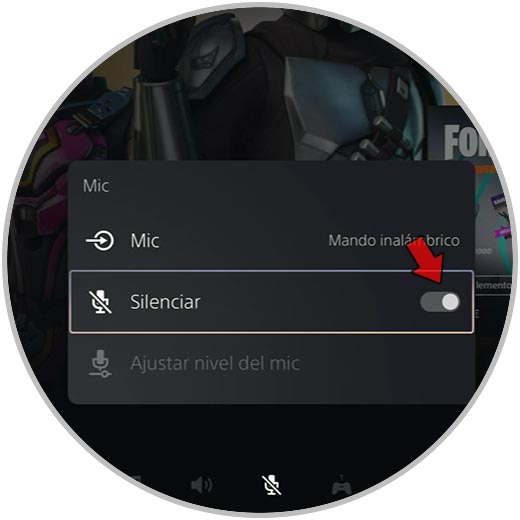
3. Activate or deactivate PS5 Microphone from the settings
Another option you have to activate or deactivate the microphone on PS5 is to do it from the settings. For it.
Step 1
The first thing you should do is enter the "Settings"
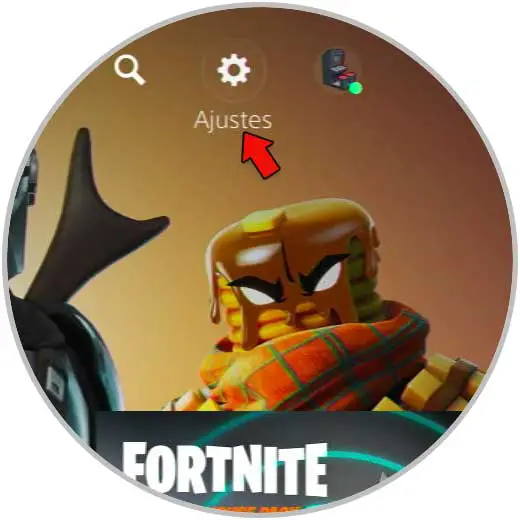
Step 2
Now you must click on the "Sound" section
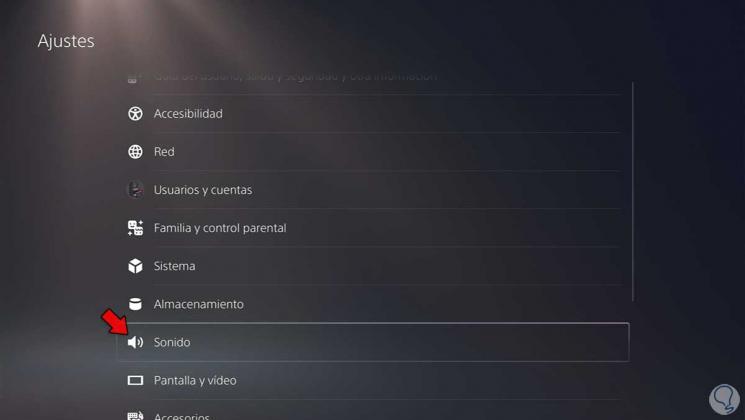
Step 3
The next thing will be to go to the microphone option and from here click on "Microphone status when connected"
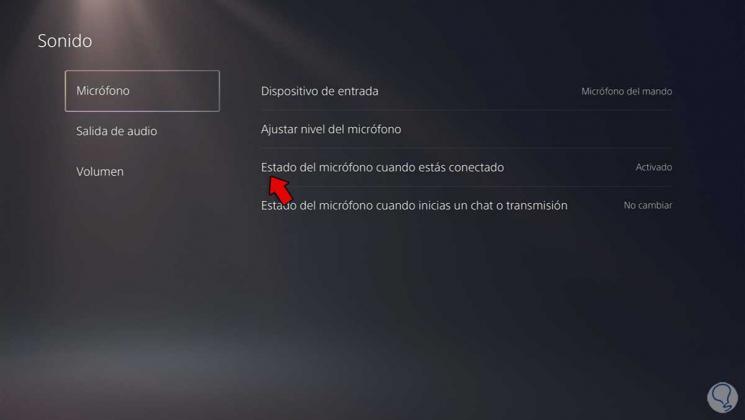
Step 4
Finally, you can select if you want to activate or deactivate it.

In these three ways you can select when you want to activate or deactivate the microphone on the PS5, and in what way you want to do it..