If we buy a next-generation console like the PS5, it is normal that when playing games we want to configure the highest possible performance. Within the PS5 we can find various adjustments that we can make in different aspects and thus increase our use, image, performance, sound ... all of this is interesting to improve the performance of our PS5..
Keep in mind that there are configurations that are only possible having the correct devices, for example, compatible games, adequate cables, good internet connection ... In this tutorial we will see different possible options to improve the performance of our PS5 and thus configure it accordingly the most optimized way possible.
To stay up to date, remember to subscribe to our YouTube channel! SUBSCRIBE
1. Improve performance on PS5
Step 1
We enter the "Settings" option of our PS5.
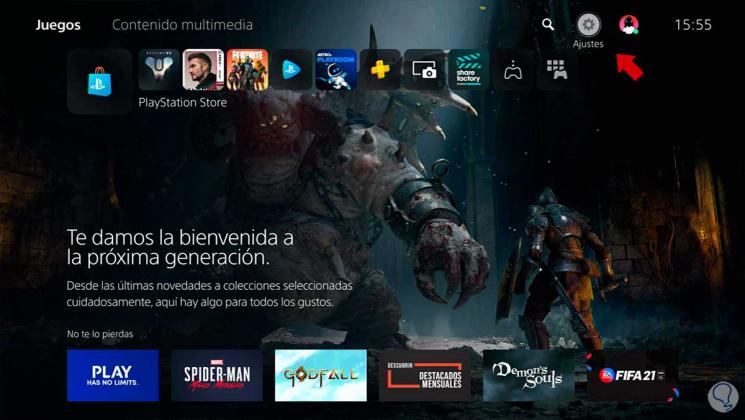
Step 2
Now we will click on "Game / application settings and saved data".
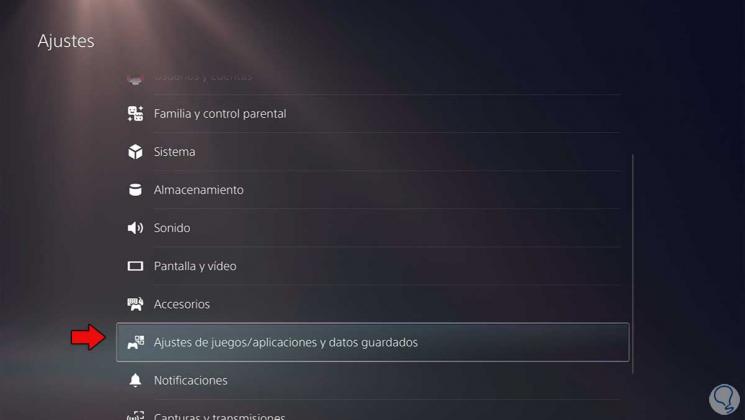
Step 3
We enter "Game presets".
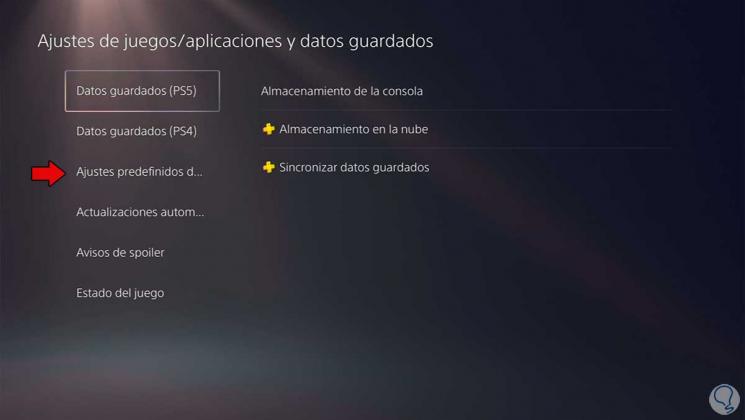
Step 4
We enter "Performance or resolution mode" and choose "Performance mode". With this option the game will choose higher frame settings improving performance.
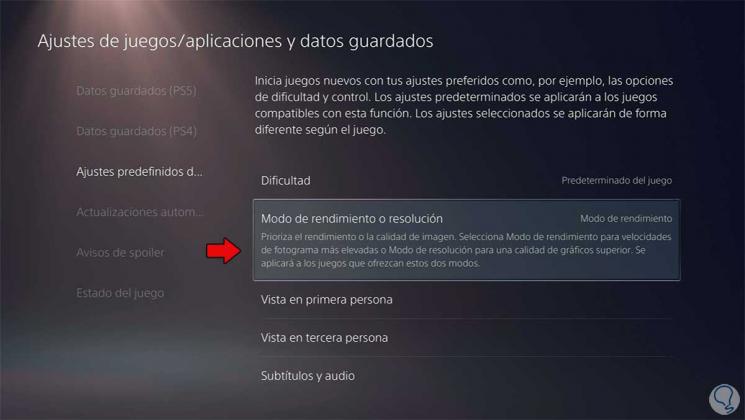
2 . Improve network and DNS performance on PS5
DNS is a key element within the Internet infrastructure as it performs domain name resolution tasks based on IP addresses. When we write and access a web page through a name, the truth is that the DNS is managing to translate that assigned address into a name that is easy to remember. A good DNS server will perform these translation tasks quickly so that the user does not notice this process.
Within a PS5, speed is key, especially in online games, so we will look for the most effective DNS addresses to have a good answer. We leave you a tutorial where you can find the best DNS settings for your PS5..
Best DNS for PS5 | Improve PS5 DNS connection
Video tutorial to have the best DNS for PS5 and thus improve the PS5 DNS connection.
3. Improve image performance on PS5
Step 1
We enter the "Settings" of the PS5 "
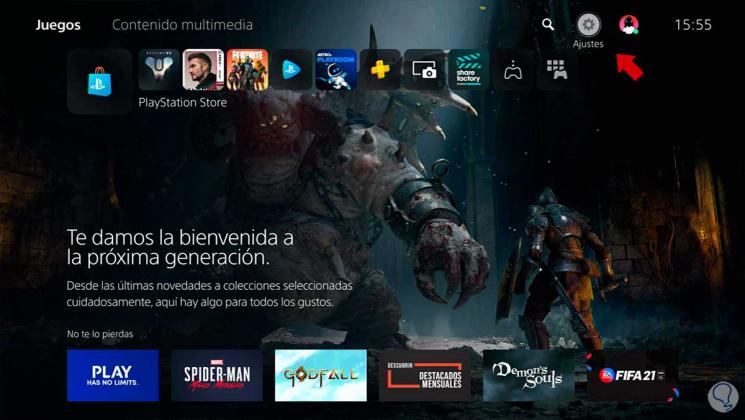
Step 2
Enter the option "Screen and video".
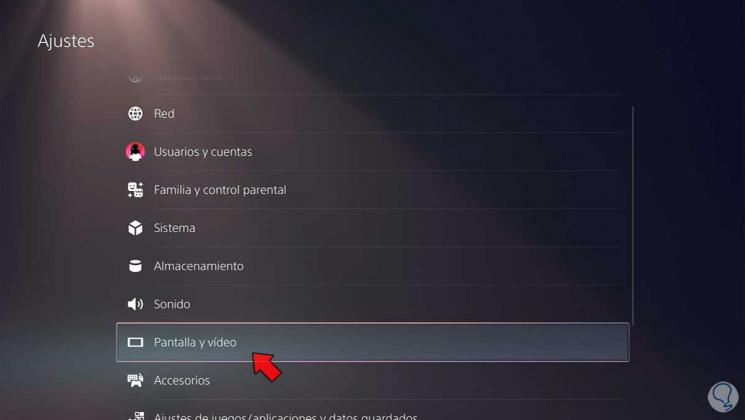
Step 3
Here we will click on "Resolution" and choose the resolution "Automatic" or the maximum with which we are compatible.

Step 4
We can also activate the HDR mode and thus improve the final image quality when we play. You will have to have a screen or monitor compatible with it.
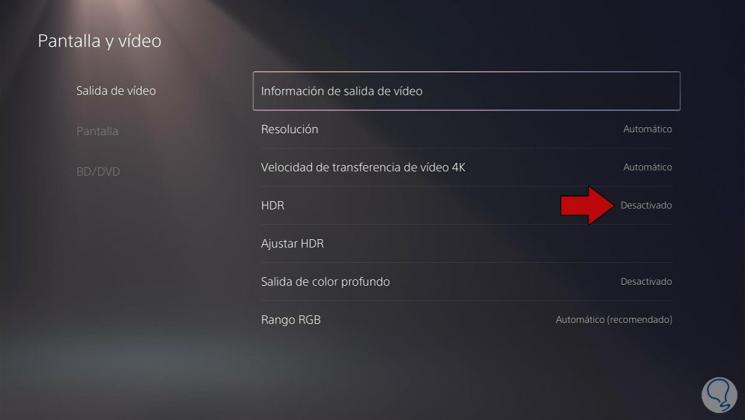
4 . Enable or disable HDCP on PS5
HDCP prevents gameplay recordings and recordings of game content from being made when we use computers or capturers. That is why we can find performance problems when we broadcast or when we are recording our games.
Step 1
We enter the "Settings" of our PS5.
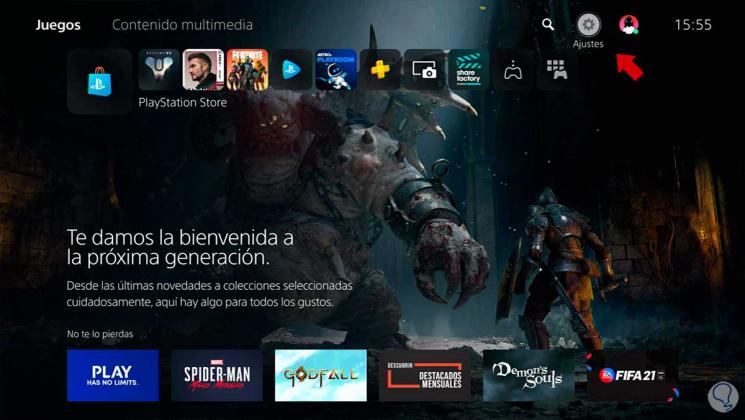
Step 2
Enter "System" within the available list.
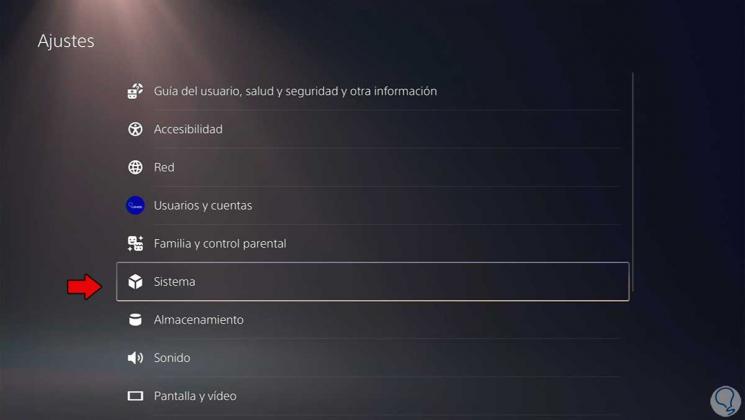
Step 3
Now we will go to the "HDMI" section. Here we can enable or disable the HDCP option. If you are having broadcast problems or are shooting with your PS5 you may be having performance problems so you will have to disable this option.
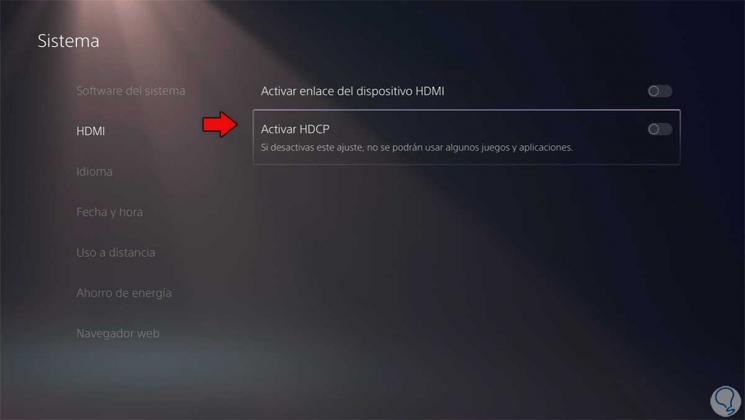
In this way, we can optimize the performance of our PS5 and configure it with the maximum possible performance, thus getting great performance from our games.